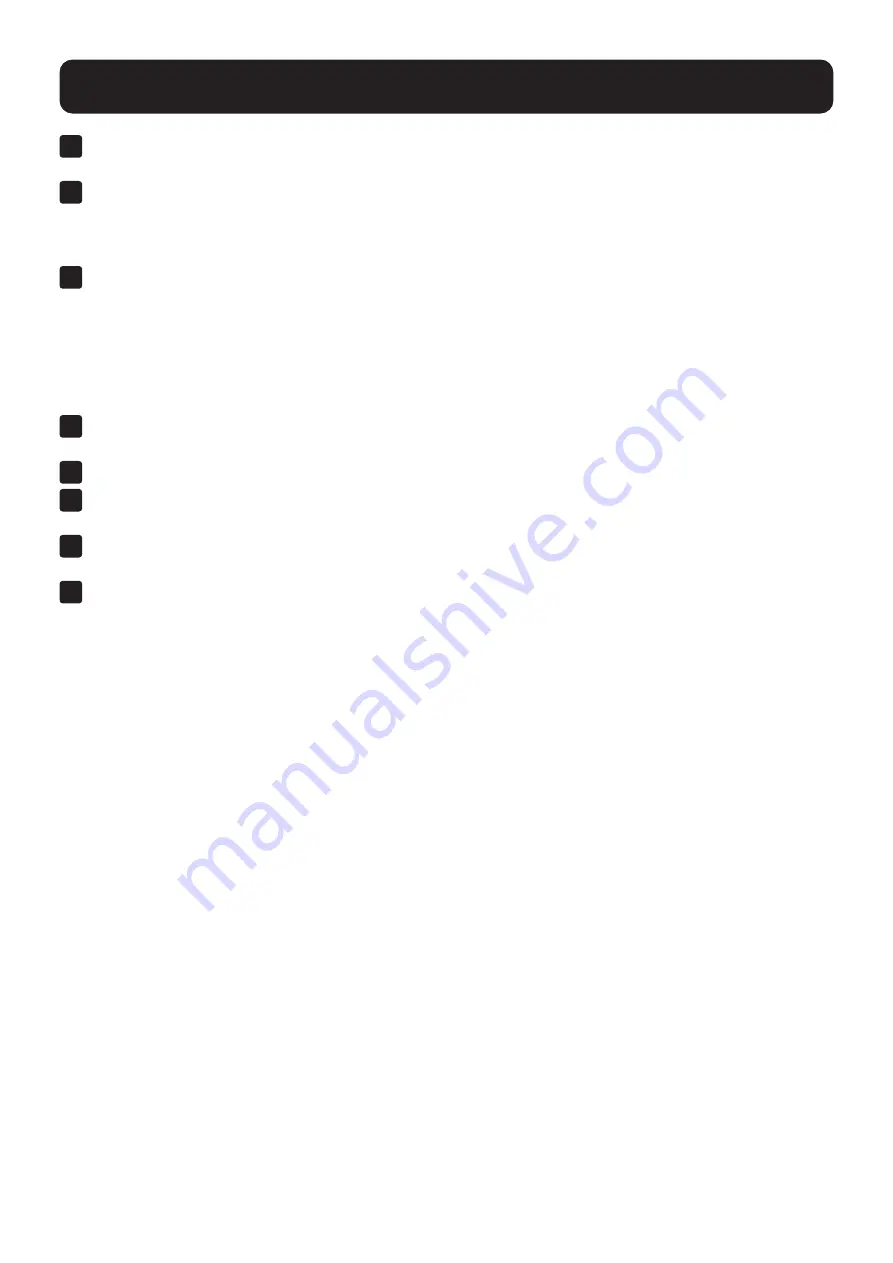
18
7. Installation
1
Make sure that power to all the devices you will be connecting—including all preexisting devices on the
installation—have been turned off.
2
Use the provided cable sets (DisplayPort cable, USB 3.0 cable, and audio cable) to connect the First Stage unit
to the console ports of the Second Stage unit.
Note:
Plug the USB Type-A connector into the lower USB (keyboard) port in the Console section (they are both marked with
a similar icon to remind you of the correct USB port).
3
Using another provided cable set (DisplayPort cable, USB 3.0 cable and audio cable), plug the DisplayPort
connector into any available DisplayPort in the KVM Ports Section of the second stage switch, then plug the
accompanying USB Type-B cable and audio cable into their corresponding USB and audio jacks.
Notes:
• Verify all connectors are in the same KVM Ports Section (all in CPU 1, all in CPU 2, etc.) and that each port is marked
with an appropriate icon to indicate itself.
• The KVMs only support audio speakers. Do not connect a KVM cable’s microphone connector to the speaker ports.
4
At the other end of the cables from step 3, plug the DisplayPort cable, USB 3.0 cable and audio cables into
their respective ports on the computer.
5
Repeat steps 3 and 4 for any other PC systems you are installing.
6
For each Second Stage unit, plug the power adapter cable into its Power Jack, then plug the power adapter
into an AC source.
7
Plug the First Stage unit’s power adapter cable into its Power Jack, then plug the power adapter into an AC
source.
8
Power on the computers.
Notes:
• The power-on sequence requires that Second Stage units be powered on first. After they are all powered on, the First Stage
units must be powered on next. Only after all KVM switches have been powered on in this sequence can the computers be
powered on.
• The USB 3.1 hub cannot be accessed through the switch by computers on the second level of a cascaded installation.
• Make sure the computers and devices connected to the KVMs are also properly grounded.






























