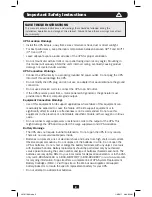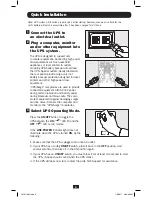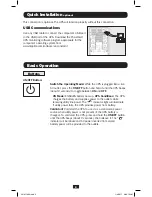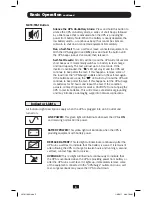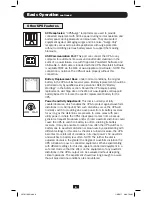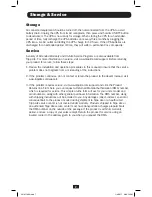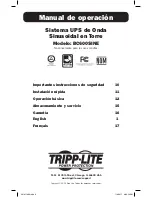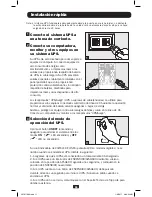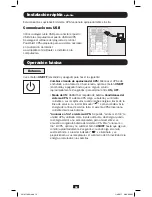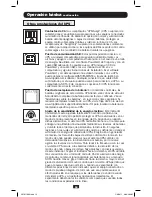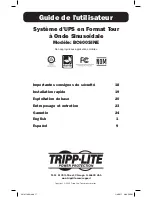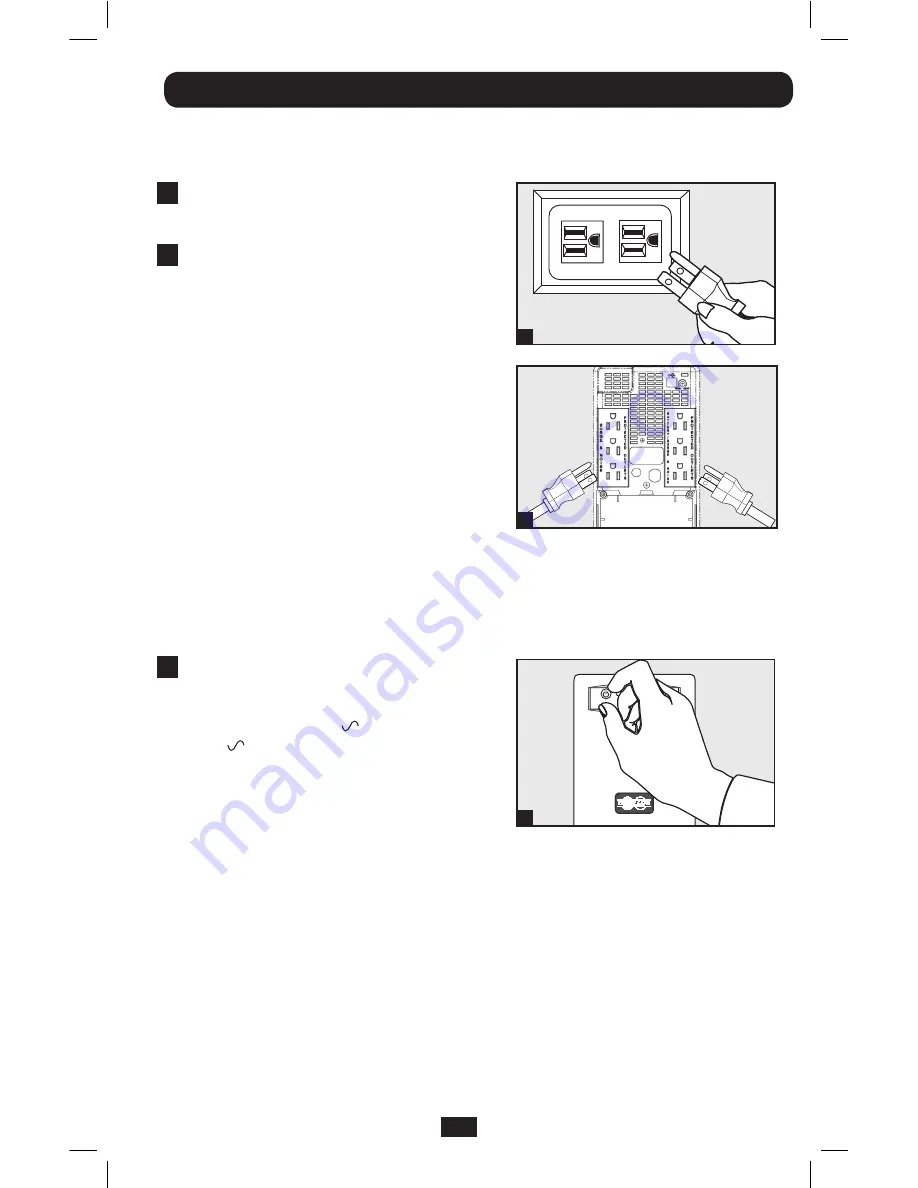
3
If the
LINE POWER
indicator light does not
illuminate when the UPS is turned
ON
, try the
following:
1. Make sure that the UPS is plugged into a live AC outlet.
2. If your UPS has a sliding
ON/OFF
switch, place it back in the
OFF
position, wait
several seconds, then place it in the ON position again.
3. If your UPS has an
ON/OFF
button, you must press it for at least one second to start
the UPS. (A beep should sound when the UPS starts.)
4. If the UPS still does not start, contact Tripp Lite Tech Support for assistance.
3
Quick Installation
1
Connect the UPS to
an electrical outlet.
2
Plug a computer, monitor
and/or other equipment into
the UPS system.
The UPS is designed to support only
computer equipment. Connecting high power
draw equipment such as household
appliances or laser printers to outlets
providing UPS battery backup will overload
the UPS. Special outlets (clearly labeled on
the rear panel) provide surge-only (not
battery backup) protection designed for laser
printers and other high power draw
equipment.
“UPS/Surge” receptacles are used to provide
connected equipment with AC line power
during normal operation and battery power
during blackouts and brownouts. They also
protect equipment against damaging surges
and line noise. Connect the computer and
monitor to the “UPS/Surge” receptacles.
3
Select UPS Operating Mode.
Press the
ON/OFF
button to toggle the
UPS between the
ON
(“
” LED lit) and the
OFF
(“
” LED not lit) modes.
1
2
3
Note: UPS system will function properly upon initial startup; however, maximum runtime for the
unit’s battery will only be accessible after it has been charged for 24 hours.
201011083.indb 3
1/6/2011 9:00:09 AM