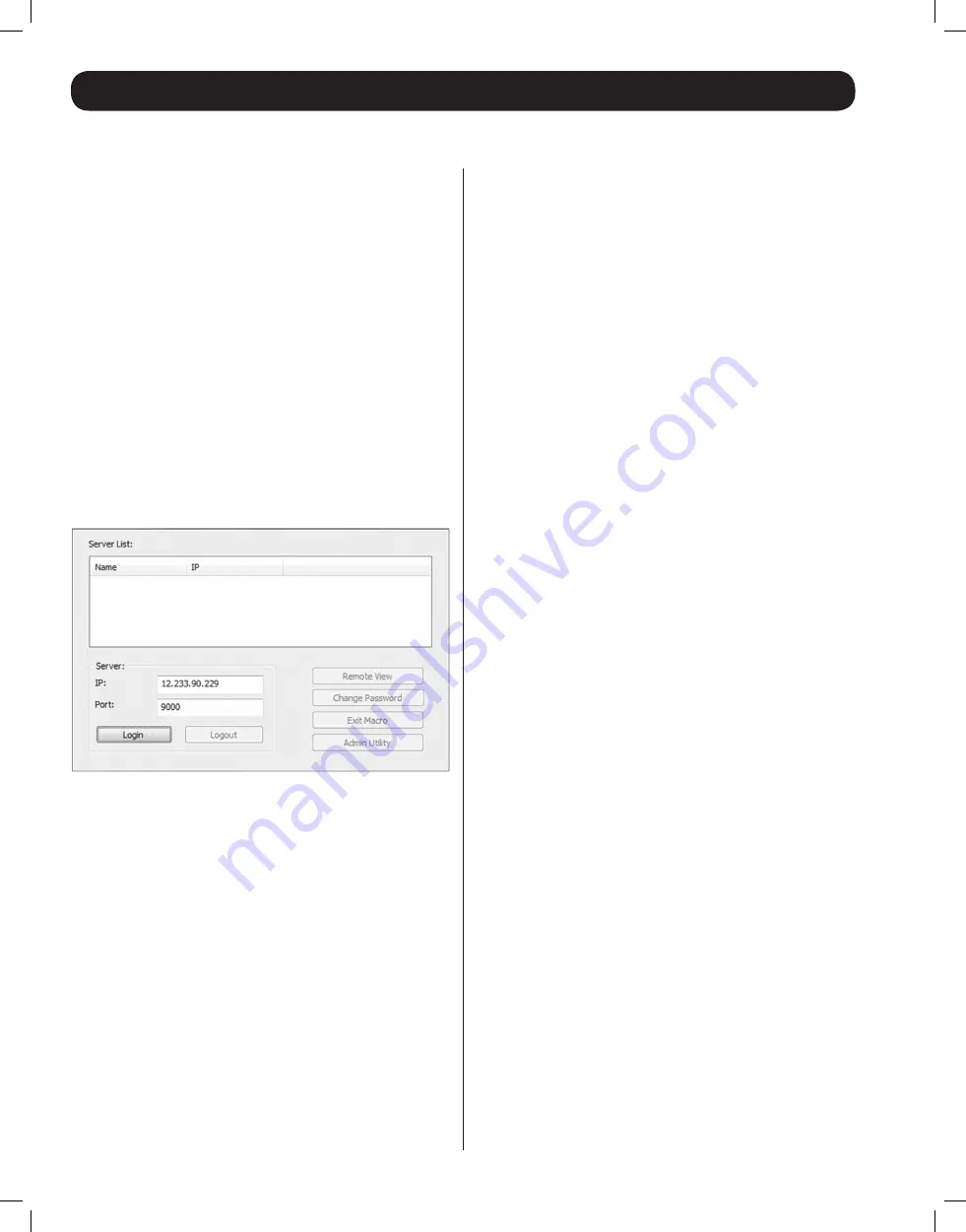
10
Logging Into the B051-000-AC
continued
Non-Browser Login
The CD that comes with the product includes Windows and
Java Client applications that allow you to remotely access the
B051-000-AC and its Admin Utility without using a web browser.
The applications function the same, but the Windows Client is
designed for Windows computers, whereas the Java client is
designed for either Windows or non-Windows computers. If you do
not have access to the CD, you will need to obtain a copy of the
Windows and/or Java Client from your system administrator.
1. Save the Windows or Java client to a desired location on your
computer. Double-click on the file to open it.
2. When accessing the Windows Client for the first time, it will need
to be installed on your computer. Follow the installation prompts
that appear. Once installed, a Windows Client icon will appear on
your desktop.
3. When accessing either the Windows or the Java client for the first
time, you will be prompted to enter the product serial number,
which can be found on the CD that came with the unit. If you
do not have access to the CD, you will need to obtain the serial
number from your system administrator. Once entered, you will
not be prompted for it again. The non-browser client connection
screen appears.
4. If you are on the same network as the B051-000-AC, the client
will locate it and display it in the Device List. In this case, highlight
the unit in the device list and click the Login button. If you are not
on the same network as the unit, it will not be displayed in the
list. You must manually enter the IP address, as given to you by
your system administrator, in the IP Address field, and then click
the Login button.
5. Upon clicking the
Login
button, you will be prompted to enter in
a Username and Password. Enter your username and password
as given to you by your system administrator. If you are an
administrator logging in for the first time, the default username
is
administrator
, and the default password is
password
. The four
buttons on the right of the non-browser client main page will
be activated, allowing you to remotely access the connected
computer/KVM switch (see
Remote Session Operation
section in
the Owner’s Manual for details) or the Admin Utility. (See
Admin
Utility
section in the Owner’s Manual for details.)
12-176 93-3159_RevC.indd 10
8/27/2012 2:48:19 PM












