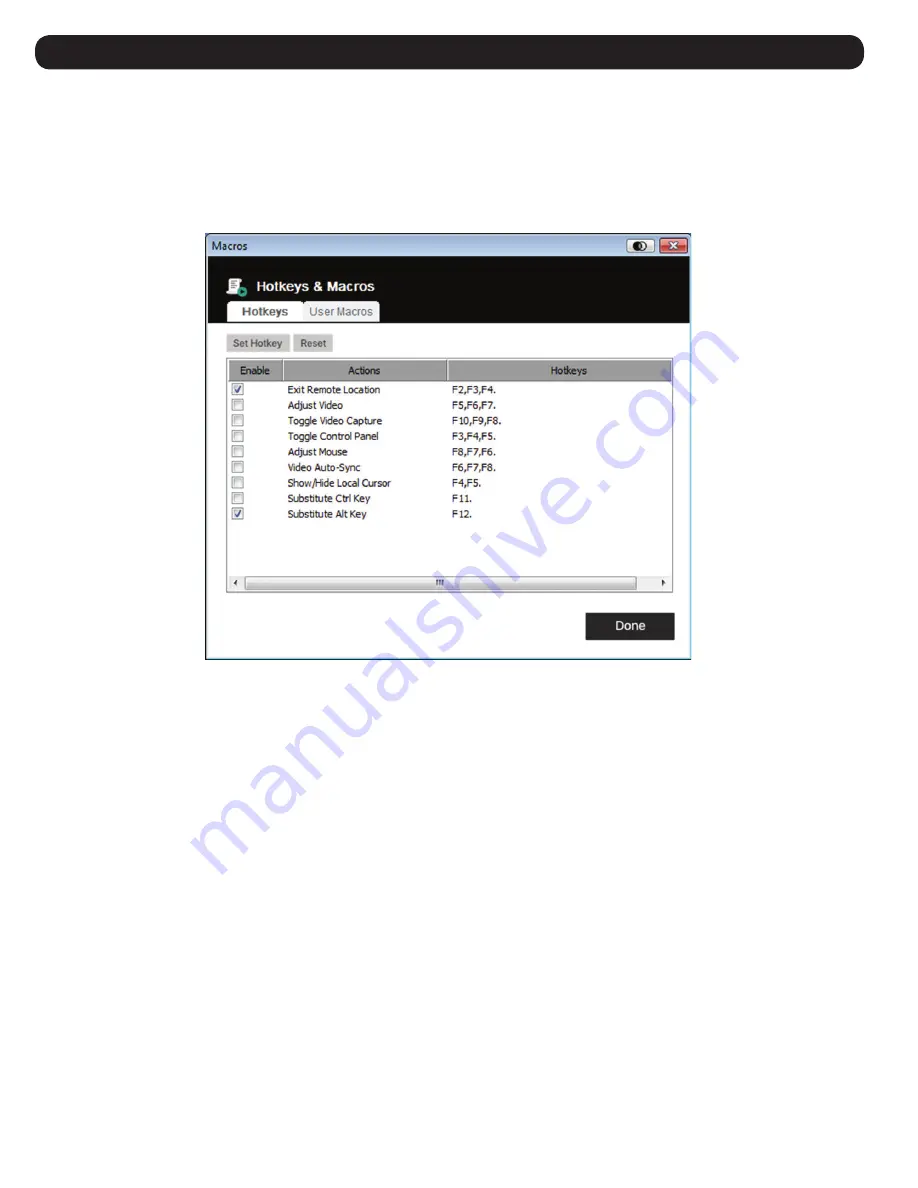
6
6. Control Panel
6.2.1 Macros
The Macro icon opens up a screen that provides access to two tabs: Hotkeys and User Macros. Each function is described in the following sections.
6.2.1.1 Hotkeys
Various actions related to manipulating the remote server can be accomplished via keyboard hotkey commands. The Hotkeys tab lets you configure
which hotkeys perform which actions. Hotkeys that invoke an action are shown to the right of its name. Click the checkbox to the left of an action’s
name to enable or disable its hotkey.
To change the hotkey for an action:
1. Highlight the desired hotkey and click the
Set Hotkey
button.
2. Press the combination of Function keys (one at a time) you want to use for the action. The Function key names appear in the Edit Hotkey field as
you press them.
Note
: You can use the same function keys for more than one action as long as the key sequence is not the same. To cancel setting a hotkey
value, click
Cancel
. To clear an action’s Hotkeys field, click
Clear
.
3. When you have finished keying in your sequence, click Save.
To reset all hotkeys to their default values, click
Reset
.
Содержание B032-VU1
Страница 66: ...66 6 6 2 1 Macro Hotkeys User Macros 6 2 1 1 Hotkeys 1 Set Hotkey 2 Edit Hotkey Cancel Clear 3 Save Reset...
Страница 68: ...68 6 2 3 Set Macro Record 4 A a A Pause Resume Minimize Show Detail Cancel Stop OK...
Страница 69: ...69 6 5 Macros Set Macro 6 Set Hotkey 7...
Страница 73: ...73 6 2 ISO 3 USB Disable High Speed USB Operation Mode USB 4 2 3 Mount 5 Read Write EnableWrite...
Страница 74: ...74 6 6 7 Mount Virtual Media 8 9 Virtual Media 6 2 5 B032 VU1...
Страница 75: ...75 6 6 2 5 1 6 2 5 2 Sun PC 6 2 5 3...





















