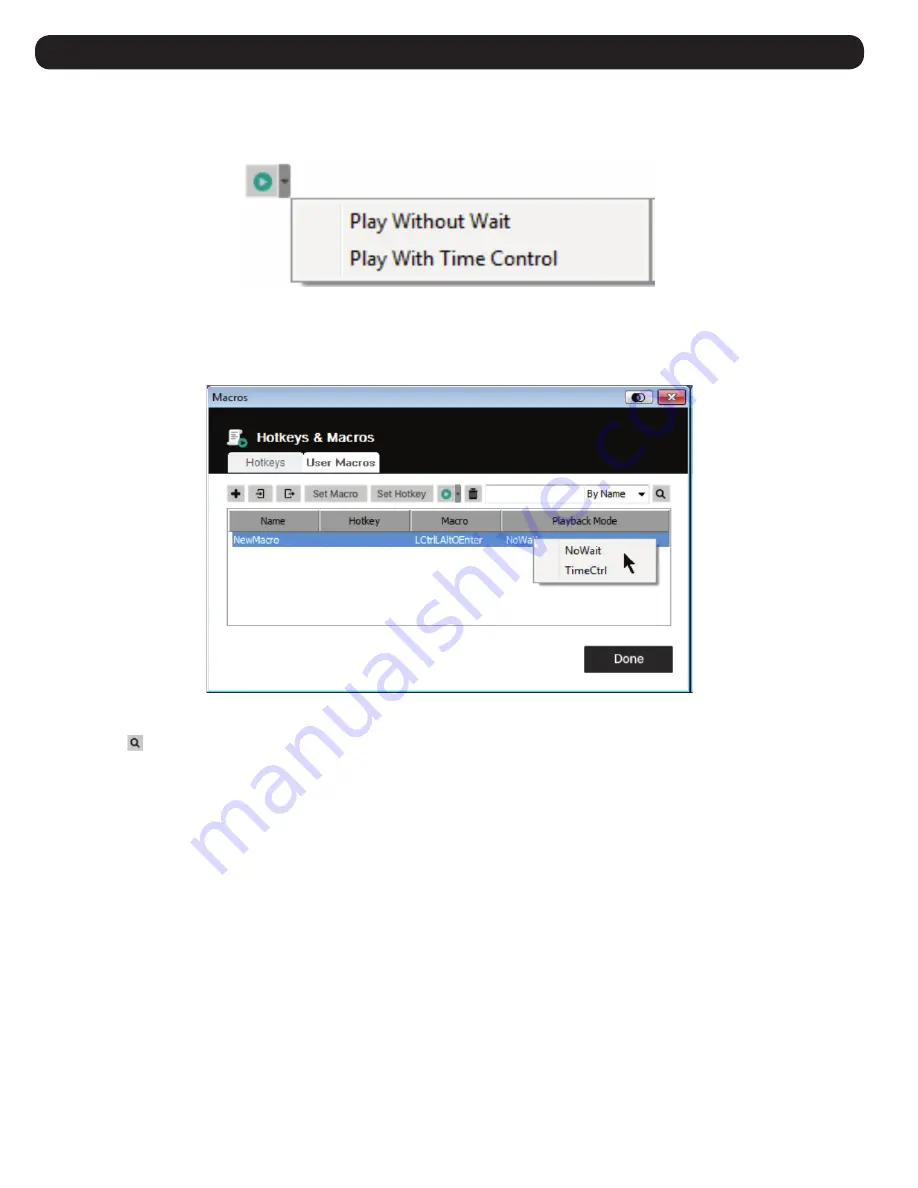
10
After creating your macros, you can run them in two ways:
1. Use their hotkey command (if one was assigned).
2. Open the Macros screen, select a Macro and click the
Play
icon. Click on the arrow next to the Play icon and you will be given two choices:
• If you choose
Play Without Wait
, the macro runs the key presses one after another with no time delay between them.
• If you choose
Play With Time Control
, the macro waits the amount of time you took between key presses when you created it.
• If you click Play without opening the list, the macro runs with the choice shown in the Playback Mode column (NoWait or TimeCtrl). You can change
this choice by clicking on the current choice and selecting the alternate choice.
6.2.1.3 Search
The Search icon
in the top right of the Macros screen lets you filter the list of macros that appear in the large lower panel for you to play or edit.
Click the drop-down menu to choose whether you want to search by name or key, enter a string for the search, then click the Search icon. All
instances that match your search string appear in the upper panel.
6. Control Panel
Содержание B032-VU1
Страница 66: ...66 6 6 2 1 Macro Hotkeys User Macros 6 2 1 1 Hotkeys 1 Set Hotkey 2 Edit Hotkey Cancel Clear 3 Save Reset...
Страница 68: ...68 6 2 3 Set Macro Record 4 A a A Pause Resume Minimize Show Detail Cancel Stop OK...
Страница 69: ...69 6 5 Macros Set Macro 6 Set Hotkey 7...
Страница 73: ...73 6 2 ISO 3 USB Disable High Speed USB Operation Mode USB 4 2 3 Mount 5 Read Write EnableWrite...
Страница 74: ...74 6 6 7 Mount Virtual Media 8 9 Virtual Media 6 2 5 B032 VU1...
Страница 75: ...75 6 6 2 5 1 6 2 5 2 Sun PC 6 2 5 3...

























