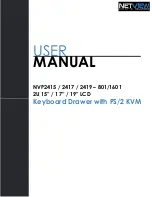6
Hardware Setup
General Safety Instructions
• Read all of these instructions. Save them for future reference.
• Follow all warnings and instructions marked on the device.
• This equipment is not recommended for use in life support applications where equipment failure can
reasonably be expected to cause failure in life support equipment or to significantly affect its safety or
effectiveness. Do not use this equipment in the presence of a flammable anesthetic mixture with air, oxygen
or nitrous oxide.
• This device is designed for IT power distribution systems with up to 230V phase-to-phase voltage.
• Do not place the device on any unstable surface (cart, stand, table, etc.). If the device falls, serious damage
will result.
• Do not use the device near water.
• Do not place the device near or above radiators or heat registers.
• The device cabinet is provided with slots and openings to permit adequate ventilation. To ensure reliable
operation and protect against overheating, these openings must never be blocked or covered.
• The device should not be placed on a soft surface (bed, sofa, rug, etc.), as this will block its ventilation
openings. Likewise, the device should not be placed in a built-in enclosure unless adequate ventilation has
been provided.
• Never spill liquid of any kind on the device.
• Unplug the device from the wall outlet before cleaning. Use a damp cloth for cleaning. Do not use liquid or
aerosol cleaners.
• The device should be operated from the type of power source indicated on the marking label. If you are not
sure of the type of power available, consult your dealer or local power company.
• To prevent damage to your installation, ensure that all devices are properly grounded.
• The device is equipped with a 3-wire grounding-type plug. This is a safety feature. If you are unable to insert
the plug into the outlet, contact your electrician to replace your outlet. Do not attempt to defeat the purpose
of the grounding-type plug. Always follow your local/national wiring codes.
• Carefully position system cables and power cables to ensure that nothing rests on any cable. Route the
power cord and cables so that they cannot be stepped on or tripped over.
• If an extension cord is used with this device, make sure that the total ampere rating of all products used on
the cord does not exceed the extension cord ampere rating. Make sure that the total of all products plugged
into the wall outlet does not exceed 15 amperes.
• To help protect your system from sudden transient increases and decreases in electrical power, it is
recommended that you plug your devices into a Tripp Lite surge suppressor, line conditioner or uninterruptible
power supply (UPS).
• When connecting or disconnecting power to hot-swappable power supplies, observe the following
precautions:
o
Install the power supply before connecting the power cable to the power supply.
o
Unplug the power cable before removing the power supply.
o
If the system has multiple sources of power, disconnect power from the system by unplugging all power
cables from the power supplies.
o
Never push objects of any kind into or through cabinet slots. They may touch dangerous voltage points
or short out parts, resulting in a risk of fire or electrical shock.
o
Do not attempt to service the device yourself. Refer all servicing to qualified service personnel.