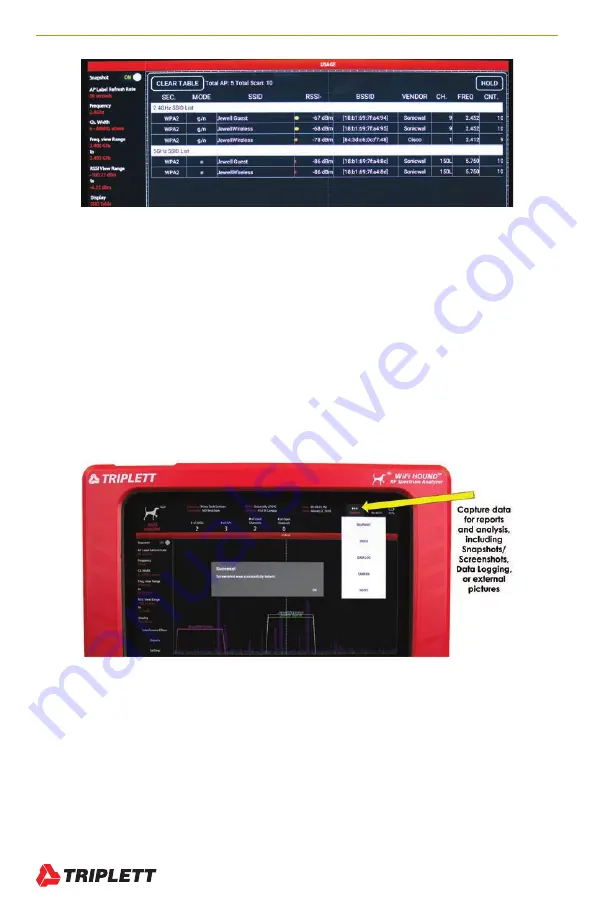
16
WiFi Hound
TM
User Manual
www.Triplett.com
The SSID Table has many extra features. While it shows you the traditional information about Signal Strength, Mode,
channel, and network name (SSID), you can also:
• Sort by any column header
• See the MAC Address (BSSID) and Vendor
• Select the HOLD function so you can stop the table from refreshing, then take a screen shot for your report.
When many people think about troubleshooting wireless networks, they usually think about a free app on their cell
phone that gives them signal strength data and a list of the wireless networks and the channels that are in use, similar to
the table shown above.
However, do not mistake SIGNAL STRENGTH for SIGNAL QUALITY. And this distinction is where you need a profes-
sional Spectrum Analyzer like the WiFi Hound
TM
in order to properly troubleshoot a wireless environment. You can have
very strong signal strength, but incorrect channel management and/or interference which will still cause poor wireless
network performance.
4.4 Capturing Information to Create Reports
Click CAPTURE and then select from the drop-down menu. Here, the Snapshot feature is shown. A Snapshot will take a
screen capture of the entire screen. Be sure to add a Note right after you take a Snapshot, detailing
• Where you were located in the client’s facility when you took the Snapshot;
• What you saw that was of concern to you, and why it is important; and
• Any recommendations you have for addressing the problem(s).
If you get into the habit of writing a Note after each Snapshot, it will be easier to add the information when you create a
report for your client later.
Содержание WiFi Hound
Страница 1: ...USER MANUAL WiFi HoundTM P N UM WFHOUND 05 2019 ...
Страница 4: ......













































