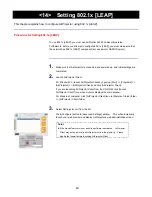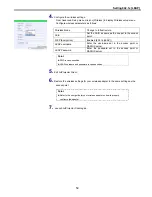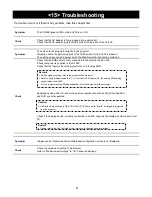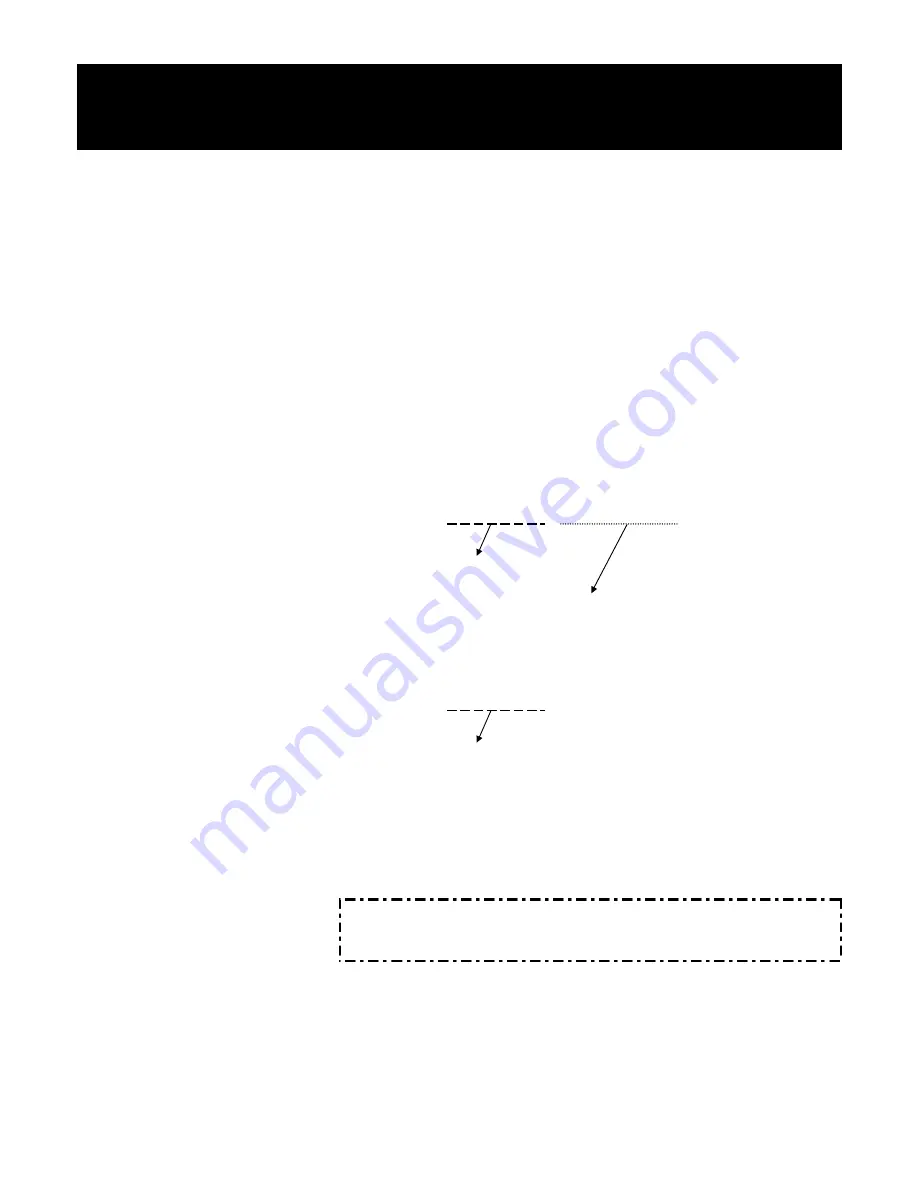
48
<13> Setting IP Address Using arp + ping
Commands(Windows)
Setting Procedure Using arp + ping Commands
The IP address cannot be set by this method when arp+ping is set to “Disable” (not used).
The factory default setting is “Enable” (used).
1.
Turn
on
AirProjector.
2.
Set the wireless LAN adapter for your PC as follows:
•
Make the wireless parameters of the wireless LAN adapter the same as those of
AirProjector.
•
Make the setting of the IP address the same as the IP address to be set to
AirProjector.
3.
Click “Start” on the Windows task bar and select “Run”.
Enter “command” to the Name field, and click “OK”. The “MS-DOS Prompt”
(command prompt) window will be opened.
4.
Enter the arp command as follows and execute.
C:¥> arp -s 192.168.0.156 00-c0-6f-00-12-34
IP address to be set to AirProjector
MAC address of AirProjector. Every two
characters are delimited by “-” (hyphen).
The MAC address is printed on the label
on the rear panel of AirProjector.
5.
Enter the ping command as follows and execute.
C:¥> ping 192.168.0.156
IP address to be set to AirProjector
The IP address is set when the ping command is executed.
6.
Execution
result
The setting is completed when the following is displayed:
Reply from 192.168.0.156:bytes=32 times=2ms TTL=255
Point
•
The set IP address is retained even after AirProjector is turned off.
•
The IP address can be changed in the same manner.