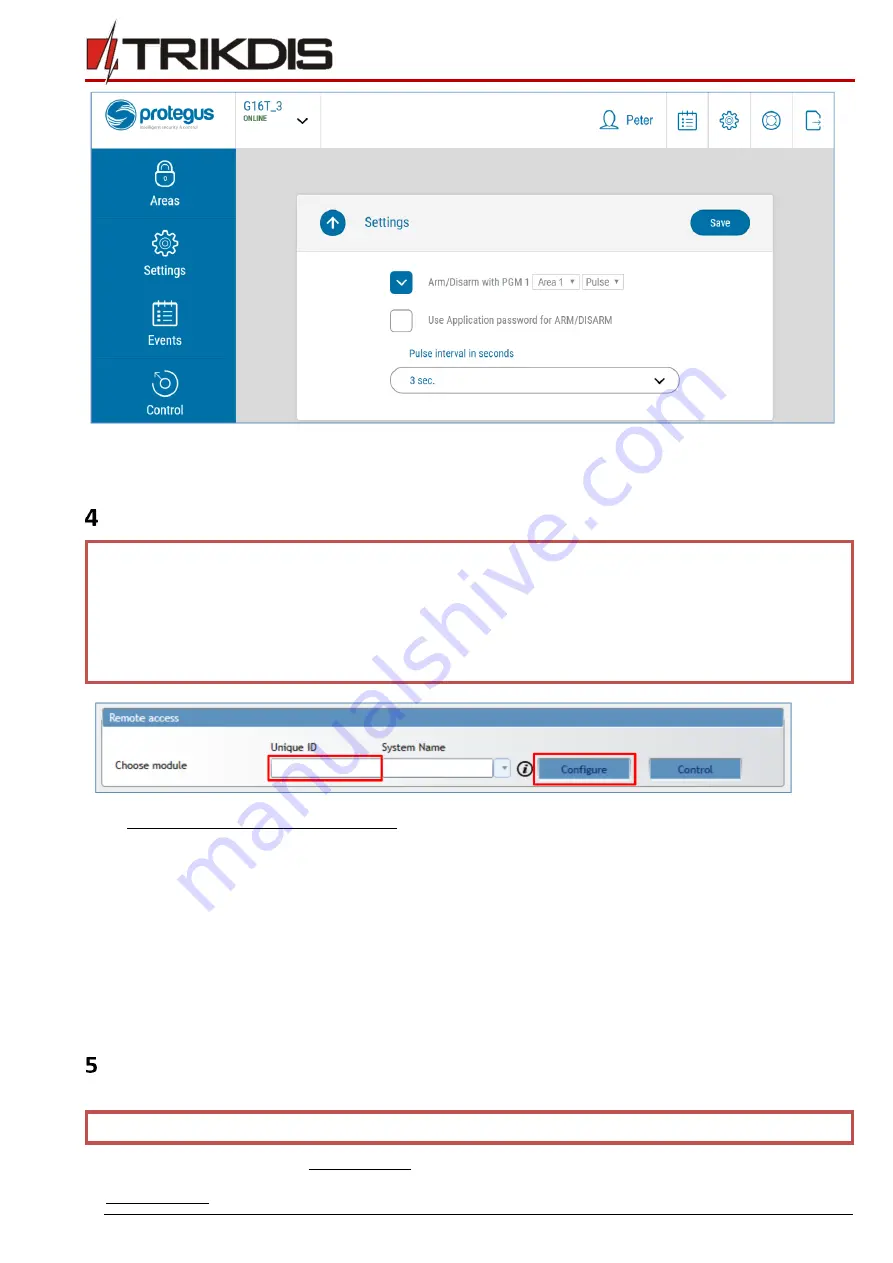
15
July, 2018
GSM communicator G16T_3xxx
4.
Select Level or Pulse, depend on control panel keyswitch type. You can also change duration of the Pulse interval if it is
required for the connected control panel.
Remote configuration
IMPORTANT: Remote configuration will work only when G16T_3xxx::
1.
activated SIM card inserted and PIN code entered or disabled;
2.
Protegus service is enabled. The activation of the service is described in section 5.5 "User reporting
window";
3.
power on (POWER LED blinking green);
4.
registered on the network (NETWORK LED solid green and blinking yellow).
1.
Download TrikdisConfig from www.trikdis.lt.
2.
Make sure that the communicator G16T_3xxx is connected to the Internet and to Protegus.
3.
TrikdisConfig and in the Remote Access section in the field Unique ID write G16T_3xxx IMEI/ Unique ID number (IMEI /
Unique ID number shown on the label on the bottom of the product box and the packaging).
4.
In the System name field named the system. Click Configuration.
5.
The communicator configuration window opens. Click Read [F4] to read the G16T_3xxx set parameters. If the
Administrator Code entry requirement window opens, enter the sixth character administrator code. In order to remember
the code, it is necessary to check Remember password and press Write [F5].
6.
Set all settings to G16T_3xxx and save them by pressing Write [F5]. To disconnect from G16T_3xxx
7.
, click Sign out and exit from TrikdisConfig.
Connect G16T_3xxx to TrikdisConfig
Communicator can be configured using TrikdisConfig software for MS Window OS via USB cable or remotely.
IMPORTANT: To use remote configuration function, Protegus service must be enabled.
1.
Download TrikdisConfig from www.trikdis.com (in search field type TrikdisConfig), and install it.

























