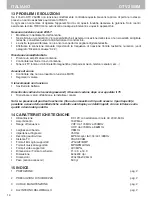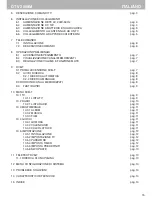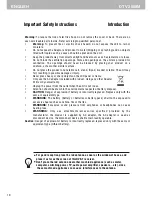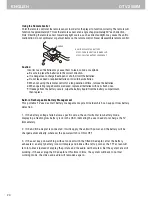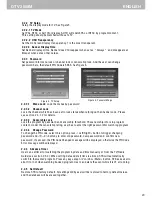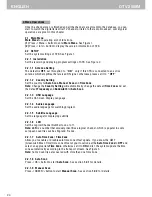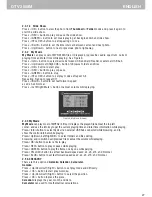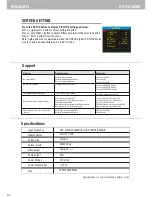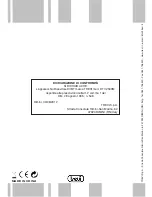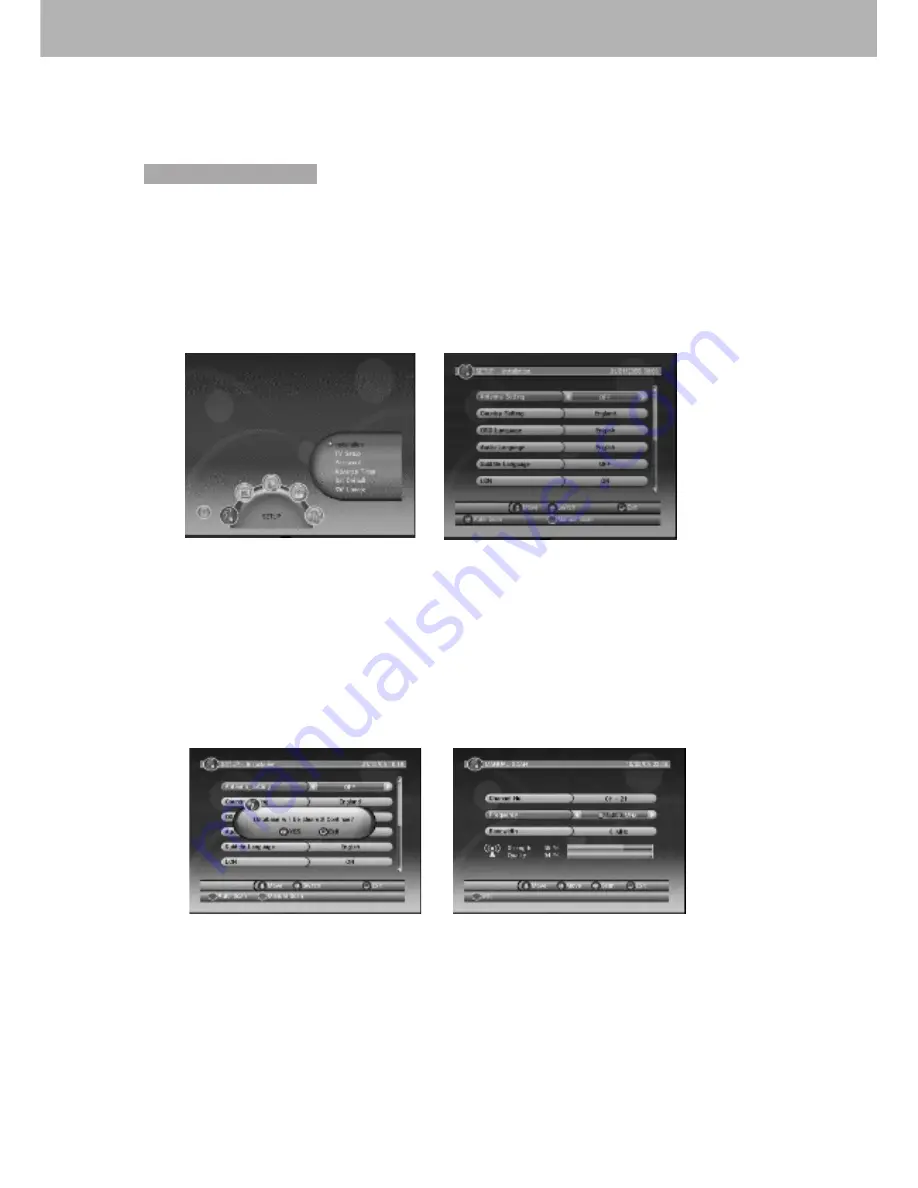
22
DTV 2509M
ENGLISH
6
User Interface
1.Quick Installation
1.1 Setting Country and Language
User can select preferred country and language at
Setup - Installation
page.
(1) Press <Menu> button to enter Main Menu.
(2) Press <Left/Right/Up/Down> to select different sub-menu.(See Figure 1)
(3) Press <OK> button to enter the selected sub-menu.
(4) Press <Menu/Exit> to exit the current menu.
If there is no channel database in the STB, it will show Installation menu directly when booting. See Figure
2. You can press <OK> button to start Auto Scan or <GREEN> button to start Manual Scan.
1.2 How to receive the programs?
Scan the possible frequency and bandwidth to receive the programs.
Press <OK> or <GREEN> button to start
Auto Scan
or
Manual Scan
.
1.2.1 Auto Scan
Auto Scan
will erase the database first, and scans default frequency and
bandwidth by
Country Setting
. Follow the steps(1) - (4) at section 1.1. Then Press <OK> button to confirm to clear
the current database and start Auto Scan.
Figure 1. Main Menu - SETUP
Figure 2. SETUP - Installation
Figure 3. Clear database message
It costs time to do
Auto Scan
, user can press <Exit> button to exit at anytime. See Figure 3. Later if
you want to scan again, you can follow above Quick Installation procedure.
Figure 4. Manual Scan edit
1.2.2 Manual Scan
Manual Scan
adds the scanning results into database, it doesn't erase the database. But the User has to
know the
Frequency
and
Bandwidth
for scanning. If the user scans the same
Frequency
and
Bandwidth
more than once, the previous programs will be overwritten. Follow the steps (1) - (4) at scetion 1.1.
(5) Press <Up/Down> to select different option
(6) Press <Left/Right> button to select different values
(7) Press <0-9> to input the frequency.
(8) Press <OK/Exit> button to start Manual Scan or exit. See Figure 4.
Содержание DTV 2509M
Страница 16: ...16 DTV 2509M ITALIANO ...