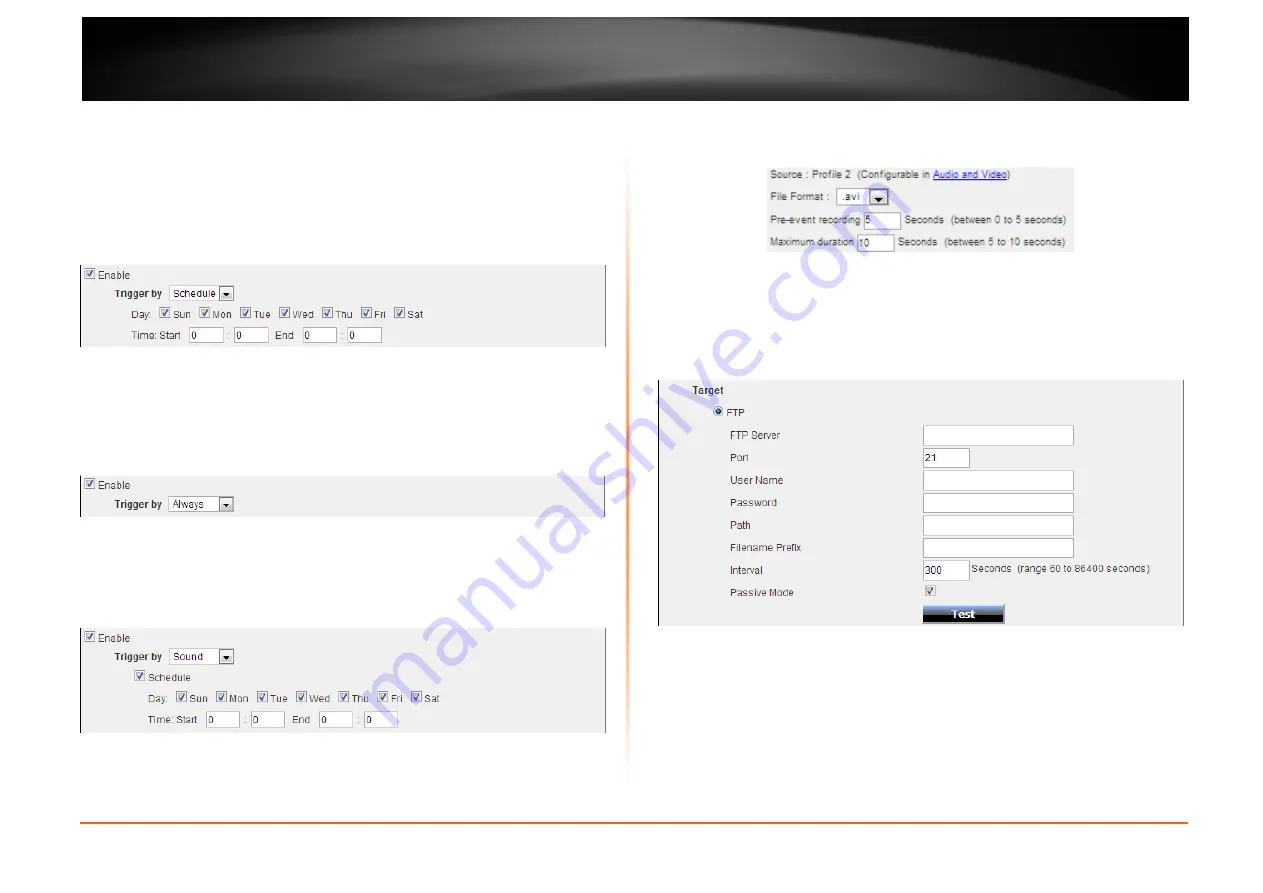
© Copyright 2013 TRENDnet. All Rights Reserved.
TRENDnet User’s Guide
TV-IP742SIC
34
Selecting
Motion
, will tell the camera only to record when motion is detected. Tick the
Schedule
option to only record motion at specific times of the week. Tick the
Day
and
enter the
Start
and
End
times.
After selecting the
Schedule
option as the
Trigger by
event, the following can be
configured.
Selecting
Schedule
, will tell the camera to record always within the scope of the
schedule configured. Tick the
Day
and enter the
Start
and
End
times.
After selecting the
Always
option as the
Trigger by
event, the following can be
configured.
Selecting
Always
, will tell the camera to record always.
After selecting the
Sound
option as the
Trigger by
event, the following can be
configured.
Selecting
Sound
, will tell the camera only to record when sound is detected. Tick the
Schedule
option to only record video when sound is detected at specific times of the
week. Tick the
Day
and enter the
Start
and
End
times.
In the
Video Clip Type
section, we can configure the following.
Select the
File Format
that the video clip will be saved as. Options to choose from are
AVI and MP4. Enter the
Pre-event recording
time value and the
Maximum duration
time value in the spaces provided.
In the
Target
section, we can configure the following.
In this section we can configure where the recorded video clip will be saved. Select
FTP
or
as the target. After selecting
FTP
as the
Target
, enter the
FTP Server
address,
Port
number,
User Name
,
Password
,
Path
,
Filename Prefix
, and
Interval
information in
the spaces provided. Tick the
Passive Mode
option to enable the passive mode feature.
Click the
Test
button to test the FTP connection.
Содержание TV-IP742SIC
Страница 1: ...Cover Page TV IP742SIC Wireless Day Night Cloud Camera...
Страница 53: ......






























