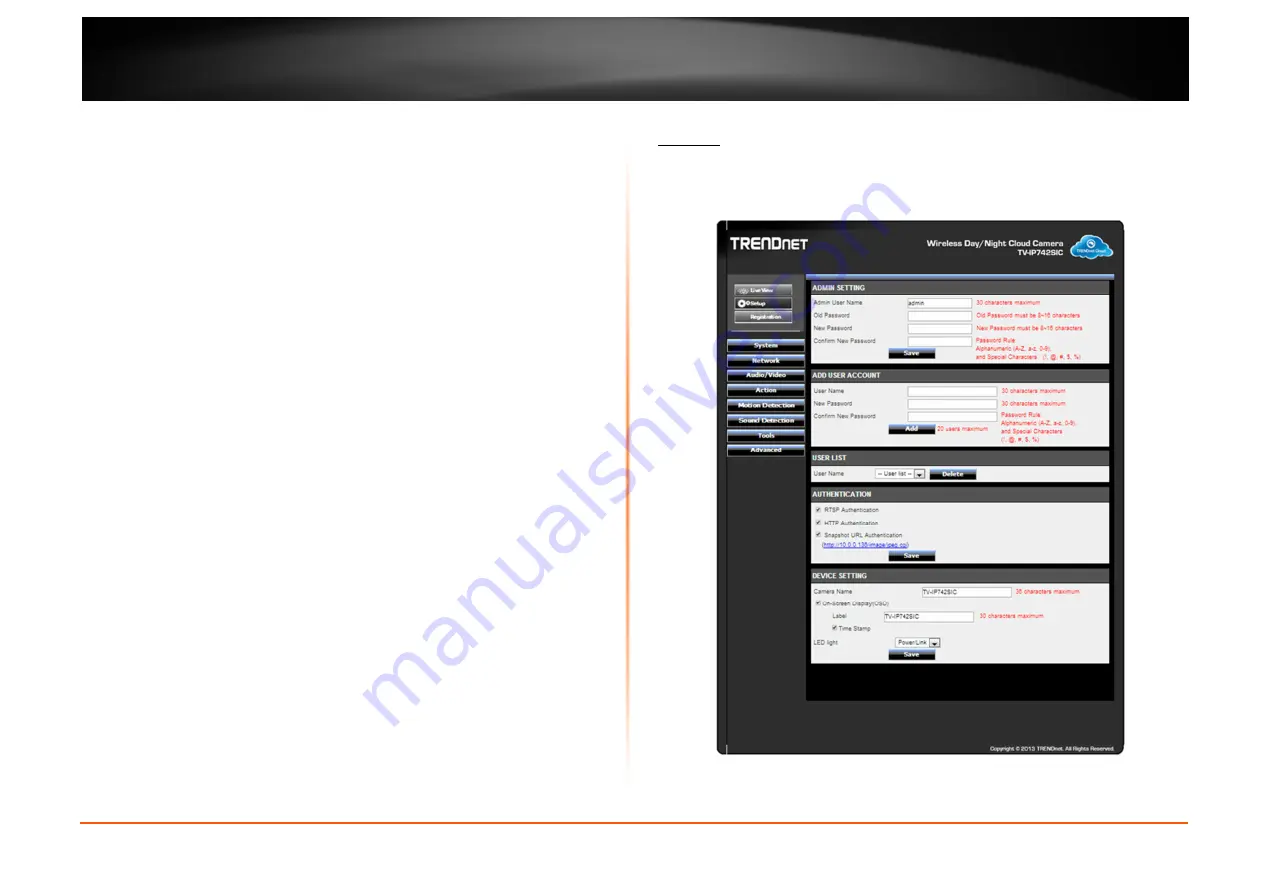
© Copyright 2013 TRENDnet. All Rights Reserved.
TRENDnet User’s Guide
TV-IP742SIC
21
In the left side of this page, there is a
Category
menu. Except for
Motion Detection
, and
Sound Detection
, within each category, there are multiple pages available that are used
to configure different types of features available on this camera.
System
The first category option available is
System
. In the
System
category we can configure
administrative settings and the date and time settings.
Содержание TV-IP742SIC
Страница 1: ...Cover Page TV IP742SIC Wireless Day Night Cloud Camera...
Страница 53: ......






























