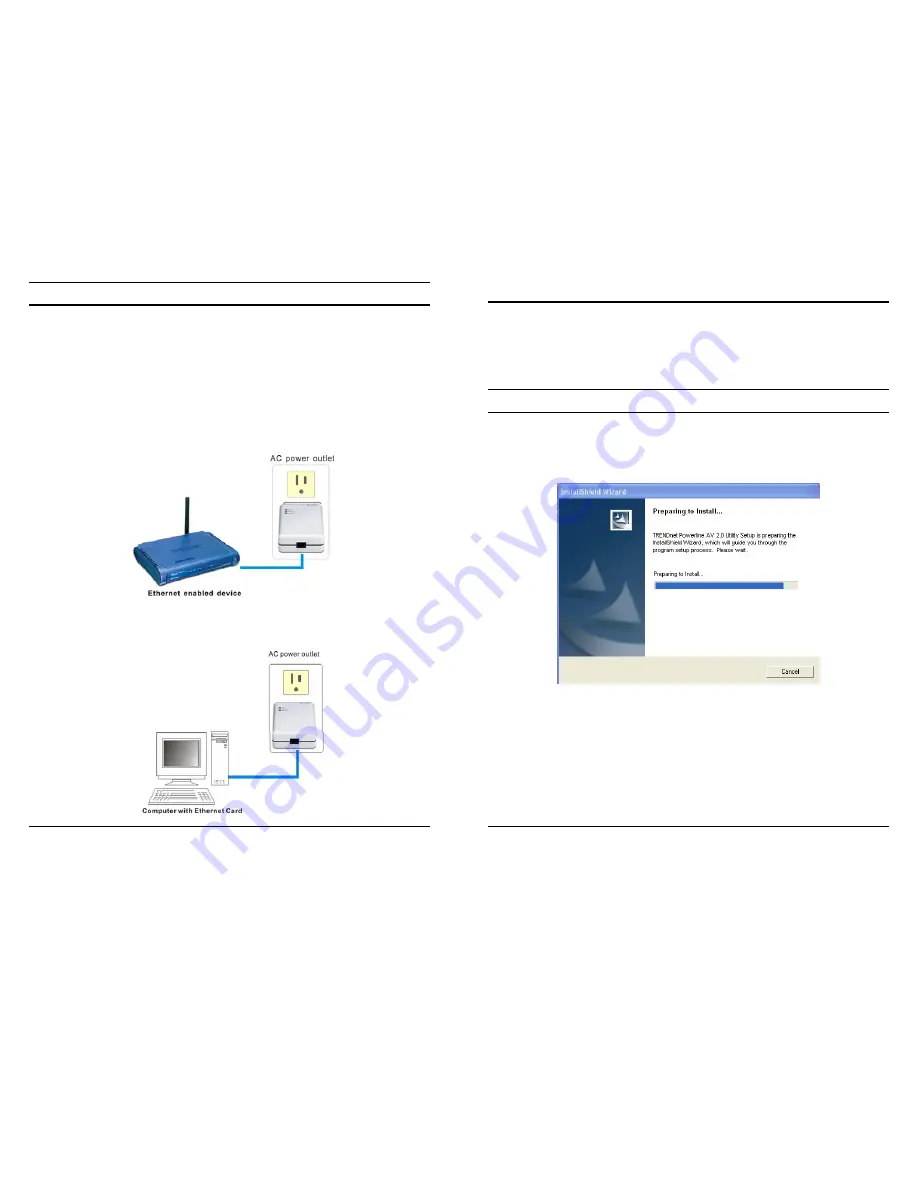
6
Connecting to network
You can connect the 200M Powerline AV to Fast Ethernet Adapter
directly to the PC’s network adapter, switch, or any other Ethernet
enabled device.
Note: The Ethernet port on the Adapter supports 10/100M
Auto-MDI/MDIX function, you can use a straight-through or a
crossover Ethernet cable when connecting to another Ethernet enabled
device.)
7
Configuration Utility
The Powerline AV Utility for Windows OS enables the users to identify
TPL-302E devices on the power line network, measures data rate
performance, ensures privacy and performs diagnostics by setting user
defined secure power line networks.
Install Configuration Utility
Insert the Powerline AV utility CD into your CD-ROM drive and the
Auto-run program will appear. Alternatively this can also be done
manually by double clicking the autorun.exe file on the CD.
Click the “Install Software” on the menu to install the Powerline AV
Utility, the install wizard will begin the software installation. Follow the
install wizard instructions completed the Powerline AV Utility install.











