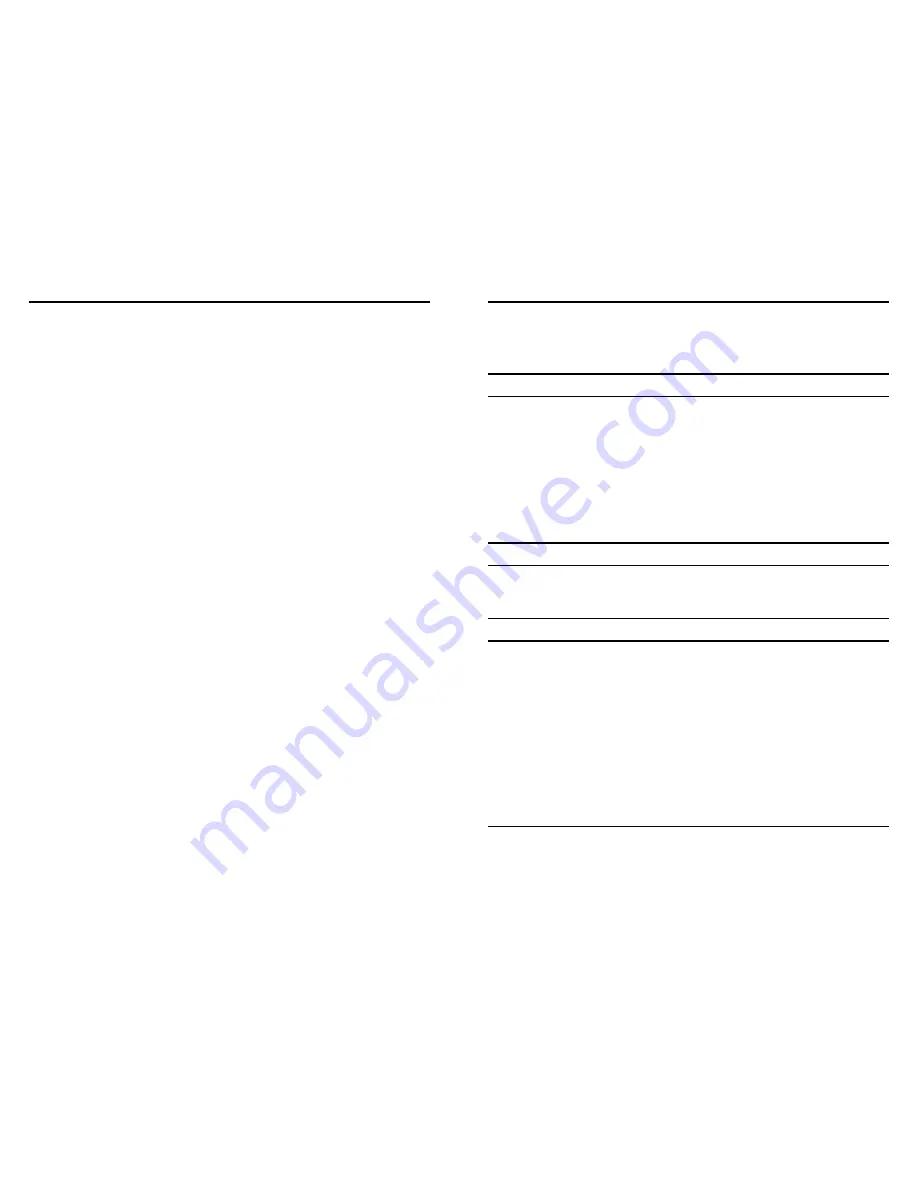
Table of Contents
TABLE OF CONTENTS ........................................................................ I
INTRODUCTION .................................................................................. 1
A
BOUT THE
200M
P
OWERLINE
AV
TO
F
AST
E
THERNET
A
DAPTER
........ 1
T
ERMS
/U
SAGE
..................................................................................... 1
P
RODUCT
F
EATURES
............................................................................. 1
IDENTIFYING EXTERNAL COMPONENTS................................... 2
LED
I
NDICATORS
................................................................................. 3
Q
UICK
S
ETUP
B
UTTON
......................................................................... 3
INSTALLATION .................................................................................... 5
C
ONNECTING TO NETWORK
.................................................................. 6
CONFIGURATION UTILITY ............................................................. 6
CONFIGURATION UTILITY ............................................................. 7
I
NSTALL
C
ONFIGURATION
U
TILITY
....................................................... 7
U
SING THE
P
OWERLINE
AV
U
TILITY
.................................................... 8
Device Information ......................................................................... 9
Network Information ....................................................................... 9
QoS ............................................................................................... 10
Network ID ................................................................................... 12
Upgrade ........................................................................................ 14
About............................................................................................. 15
SPECIFICATIONS .............................................................................. 16
1
INTRODUCTION
Thanks for purchasing of the 200M Powerline AV to Fast Ethernet
Adapter. This Adapter will allow your Ethernet device to connect to
other Ethernet devices through AC power line.
About the 200M Powerline AV to Fast Ethernet Adapter
The 200M Powerline AV to Fast Ethernet Adapter allows user to connect
with other Ethernet enabled devices through AC power line at home or
office.
The 200M Powerline AV to Fast Ethernet Adapter is designed to provide
the Plug-and-Play installation, user just connected the Ethernet cable on
the Adapter and Ethernet enabled device and pluged the Adapter to AC
outlet.
Terms/Usage
In this guide, the term “the TPL-302E” refers to the 200M Powerline AV
to Fast Ethernet Adapter.
Product Features
Compliant with 200M Powerline AV specifications
Compliant with IEEE 802.3 10BASE-T Ethernet, IEEE 802.3u
100BASE-TX specification
ANSI/IEEE 802.3 Auto-negotiation and Auto MDI and MDIX
Powerline speed up to 200Mbps
3 LED indicators for Power, Powerline Activity and Ethernet port
Link/Activity
Support quickly setup button





























