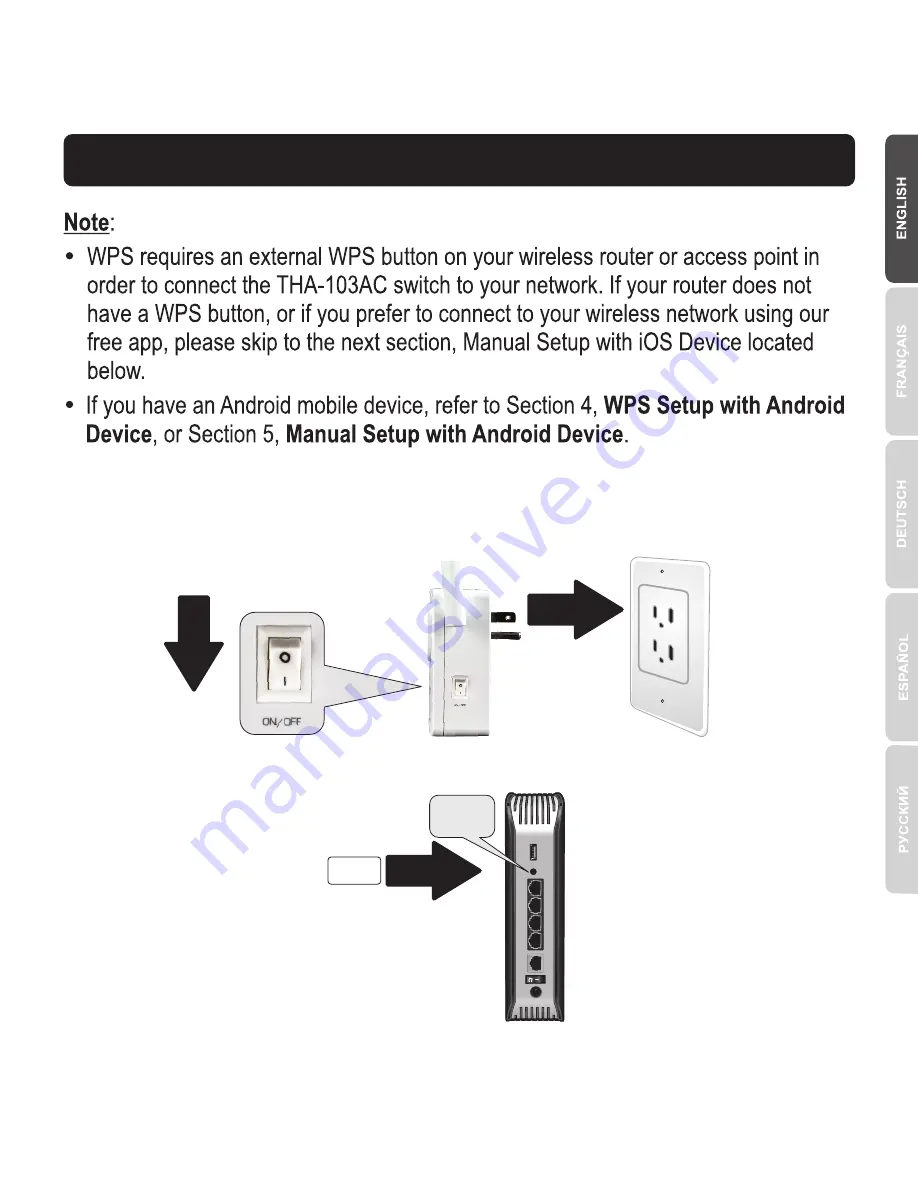
2
2. WPS Setup with iOS Device
1.
For the initial installation, plug the
THA-103AC
into a power outlet near your router
or access point. Toggle the power switch down to the “On” position, and wait 30
seconds while the unit boots up.
2.
Press and hold the
WPS
button on your router for 5 seconds.
0:05
WPS
Содержание THA-103AC
Страница 1: ...Home Smart Switch with Wireless Extender THA 103AC Quick Installation Guide 1 THA 103AC V1 06 08 2015...
Страница 5: ...4 7 Tap the Add icon 8 Click LAN Search...
Страница 11: ...10 7 Tap LAN Search 8 Select the THA 103AC smart switch...
Страница 12: ...9 Enter the default device password admin 10 Tap Done to save your changes 11 Tap the Device Settings icon...
Страница 13: ...12 12 Tap Advanced Setting 13 Tap WiFi Setting then tap WiFi...
Страница 18: ...17 7 Tap the Add icon 8 Tap LAN Search...
Страница 19: ...18 9 Select the THA 103AC smart switch 10 Enter the default password admin...
Страница 20: ...19 11 Press the Add icon 12 Select the THA 103AC smart switch...
Страница 23: ...22 5 Open the TRENDnet Smart Home app 4 Enter the wireless password and tap OK The default password is password...
Страница 24: ...23 6 Tap the Add icon...
Страница 25: ...24 7 Tap LAN Search 8 Select the THA 103AC smart switch...
Страница 26: ...25 9 Enter the default device password admin 10 Tap the Add icon...
Страница 27: ...26 11 Tap the Right Arrow icon 12 Tap Advanced...
Страница 31: ...Product Name Model Number Title Director of Technology Name Sonny Su Signature Radio Spectrum Health...




































