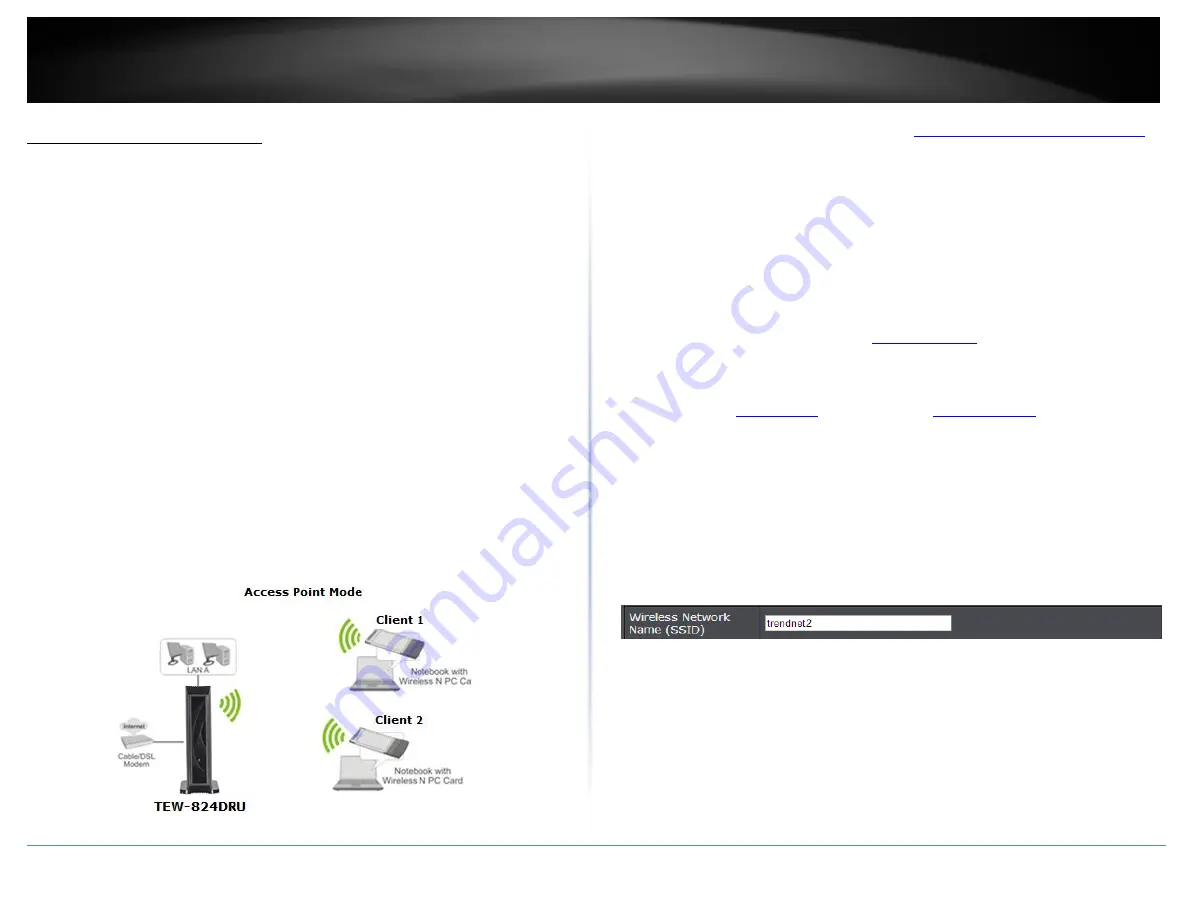
© Copyright 2015 TRENDnet. All Rights Reserved.
TRENDnet User’s Guide
TEW-824DRU
27
Advanced wireless settings
The advanced wireless features provide can provide you with additional options for
setting up your wireless network such as multiple SSID and WDS (Wireless Distribution
System) or wireless bridging.
Multiple SSID
Advanced > Wireless (2.4GHz or 5GHz) > Multiple SSID
The multiple SSID feature allows you to broadcast up to 3 SSIDs (or wireless network
names). When wireless devices are searching for available wireless networks to connect
to, the SSIDs (or wireless network names) will appear as separate and different wireless
networks. Since they appear as separate wireless networks, they are also referred to as
virtual APs (Access Points) since they appear as separate wireless access points but are
actually all being broadcasting and managed by a single wireless access point. Each
virtual AP can be configured each with a different SSID (or wireless network name),
security type and additional settings for wireless devices to connect. You can use the
multiple SSID feature to setup guest wireless accounts with a different security type to
keep your primary wireless network security information private. The diagram shows an
example of a client connecting to SSID 1 and another client connecting to SSID 2.
By default, your router functions in Access Point mode to allow wireless client devices to
connect and access your network resources and access the Internet using a single SSID.
The diagram below shows your router in Access Point mode and clients connecting to
your router using a single SSID.
To configure multiple SSID on your router:
1. Log into your router management page (see “
Access your router management page
on page 9).
2. Click on
Advanced
and click on
Wireless (2.4GHz
or
5GHz
)
, then click on
Multiple
SSID.
3.
Next to Multiple SSID1 or SSID2, check
Radio On/Off
option to enable the additional
SSID.
New Schedule –
The schedule function allows you to define a schedule when
the additional SSID should be turned on. To define a new schedule, click
New
Schedule
and refer to page 39 “
”. After you have created a
new schedule, click the drop-down list and the new schedule will be available
for selection.
Note:
Before applying scheduling, please ensure your Time
settings are configured correct and you have defined a schedule. See page 38 to
configure
and see page 39 “
” to create a
schedule.
4.
Wireless Name (SSID):
Enter the wireless name (SSID) for additional SSID. This
acronym stands for Service Set Identifier and is the name of your wireless network. It
differentiates your wireless network from others around you. By default, the router’s
wireless name is unique to the device. It is recommended to change it to a name
different from the primary SSID 1 and one that you can easily remember.
Содержание TEW-824DRU
Страница 1: ...TRENDnet User s Guide Cover Page...
Страница 72: ......






























