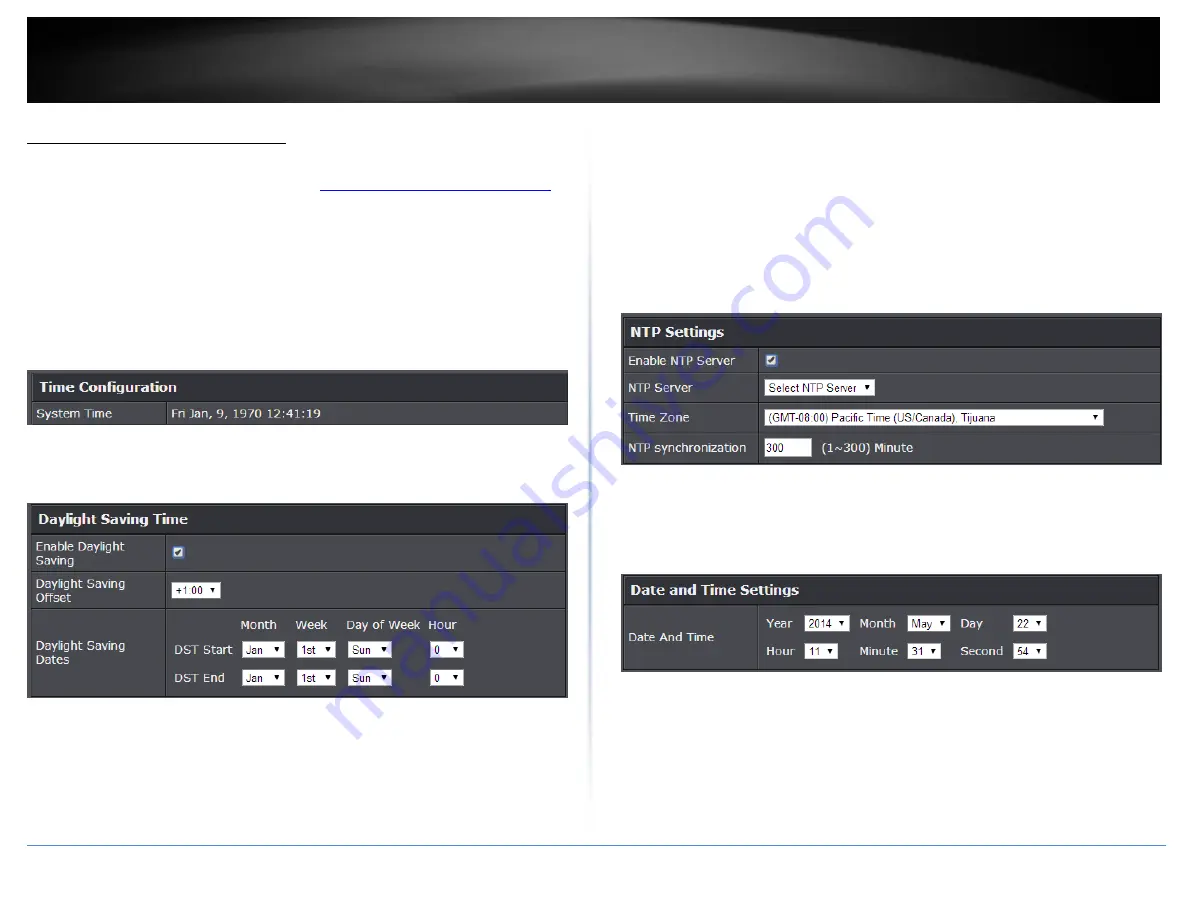
© Copyright 2015 TRENDnet. All Rights Reserved.
TRENDnet User’s Guide
TEW-824DRU
38
Set your router date and time
Advanced > Administrator > Time
1. Log into your router management page (see “
Access your router management page
on page 9).
2. Click on
Advanced
and click on
Administrator
, then click
Time
.
3. Review the Time settings. Click
Apply
to save settings.
Time:
Displays the current device time and date information.
Enable
Daylight Saving:
Check the
option to enable daylight savings time and set
the annual range when daylight saving is activated.
You can choose one of the following options to set the device time and date:
Automatically synchronize with Internet Time Server –
Check the
Enable NTP
Server
option to set your router date and time to synchronize with an NTP
(Network Time Protocol) server address (e.g. pool.ntp.org). Enter the NTP server
address next to Default NTP server, (e.g. pool.ntp.org). Click the
Time Zone
drop-
down list to select the appropriate zone and you can optionally change your NTP
Sync period.
Note
: NTP servers are used for computers and other network devices to
synchronize time across an entire network.
Manually set time –
Set your router date and time manually in the Date and Time
Settings section.
Note:
Time is specified in 24-hour format. In addition, you can
click Synchronize with Your Computer’s Time Settings to copy the time and date
settings from your computer.
Содержание TEW-824DRU
Страница 1: ...TRENDnet User s Guide Cover Page...
Страница 72: ......






























