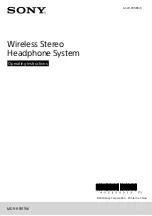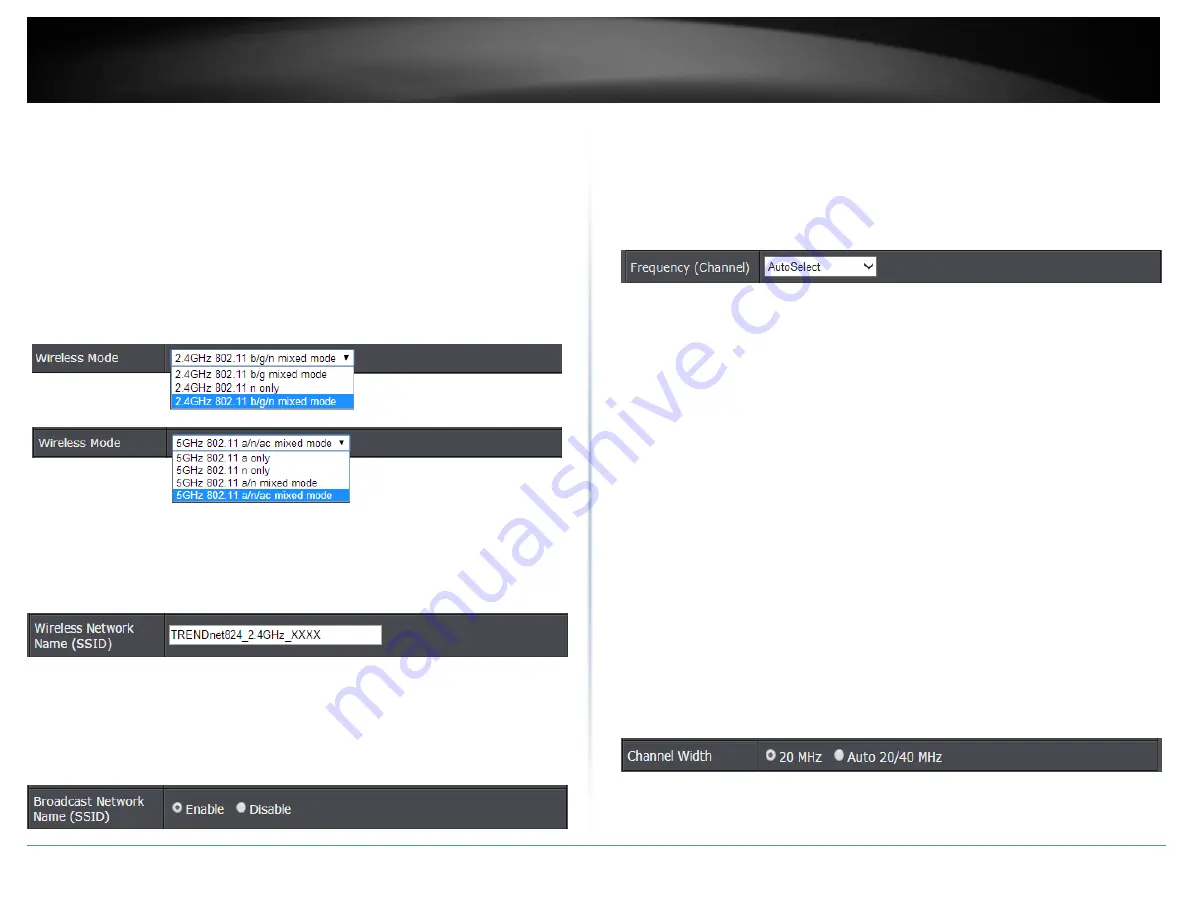
© Copyright 2015 TRENDnet. All Rights Reserved.
TRENDnet User’s Guide
TEW-824DRU
11
Allowing 802.11a or 802.11n devices to connect to an 802.11ac capable wireless
network may degrade the wireless network performance below the higher
performance and data rates of 802.11ac.
Wireless devices that only support 802.11n or 802.11a will not be able to connect
to a wireless network that is set to 802.11ac only mode.
Wireless devices that only support 802.11b or 802.11g will not be able to connect
to a wireless network that is set to 802.11n only mode.
Wireless devices that only support 802.11b will not be able to connect to a wireless
network that is set to 802.11g only mode.
Wireless devices that only support 802.11a will not be able to connect to a wireless
network that is set to 802.11n only mode.
Wireless Network Name (SSID):
Enter the wireless name (SSID) for your wireless
network. This acronym stands for Service Set Identifier and is the name of your
wireless network. It differentiates your wireless network from others around you.
By default, the router’s wireless name is unique to the device. If you choose to
change the SSID, change it to a name that you can easily remember.
Broadcast Network Name (SSID)
o
Visible -
allows wireless devices to search and discover your wireless network
name (also called SSID) broadcasted by your router.
o
Invisible -
Turns off the ability for wireless devices to find your network. It is still
possible for wireless devices to be configured to connect to your wireless
network. Disabling this setting will disable WPS functionality.
Enable Auto Channel Scan –
Check this option to set your router to scan for which
wireless channels to use automatically.
Frequency (Channel)
– Selecting the
Auto
option will set your router to scan for the
appropriate wireless channel to use automatically. Click the drop-down list and
select the desired Channel for wireless communication. The goal is to select the
Channel that is least used by neighboring wireless networks.
Channel Width:
Select the appropriate channel width for your wireless network.
This setting only applies to 802.11n and 802.11ac. For greater 802.11n
performance, select
Auto 20/40MHz
(Options: 20MHz or Auto 20/40MHz). It is
recommended to use the default channel bandwidth settings.
For greater 802.11ac performance, select
Auto 20/40/80MHz
(Options: 20MHz,
Auto 20/40MHz, Auto 20/40/80MHz). It is recommended to use the default channel
width settings.
Note:
Please note that the default settings may provide more stability than the
higher channel bandwidth settings such as Auto
20/40/80MHz
for connectivity in
busy wireless environments where there are several wireless networks in the area.
o
20 MHz
– This mode operates using a single 20MHz channel for
wireless devices connecting at 802.11n on both 2.4GHz and 5GHz. This
setting may provide more stability than 20/40MHz (Auto) for
connectivity in busy wireless environments where there are several
neighboring wireless networks in the area.
o
Auto 20/40MHz (11n) or Auto 20/40/80MHz (11ac)
–When this
setting is active, this mode is capable of providing higher performance
only if the wireless devices support the channel width settings.
Enabling Auto 20/40MHz or Auto 20/40/80 MHz typically results in
substantial performance increases when connecting an 802.11ac/n
wireless client.
Содержание TEW-824DRU
Страница 1: ...TRENDnet User s Guide Cover Page...
Страница 72: ......