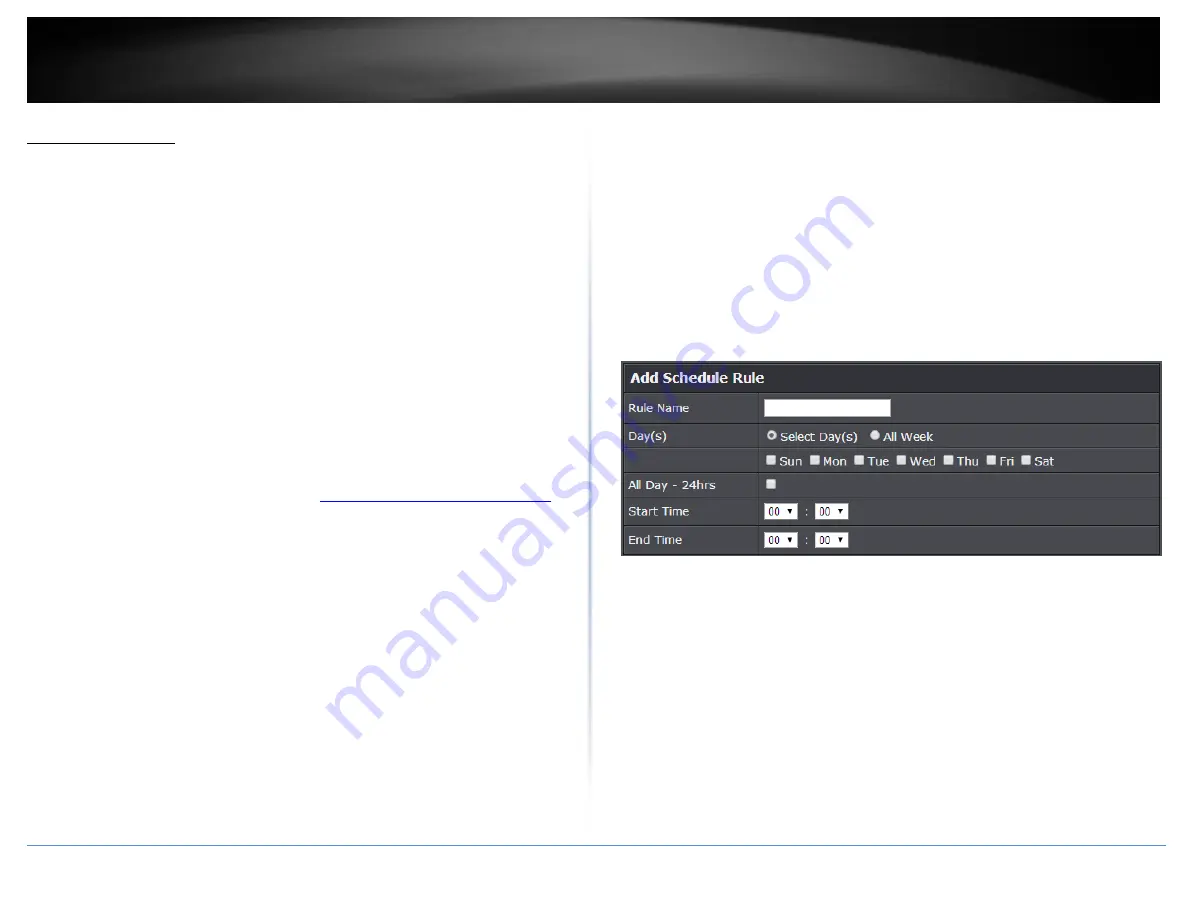
© Copyright 2015 TRENDnet. All Rights Reserved.
TRENDnet User’s Guide
TEW-824DRU
39
Create schedules
Advanced > Setup > Schedule
For additional security control, your router allows you to create schedules to specify a
time period when a feature on your router should be activated and deactivated. Before
you use the scheduling feature on your router, ensure that your router system time is
configured correctly.
Note:
You can apply a predefined schedule to the following features:
Wireless (2.4GHz and 5GHz)
Guest Network
Parental Control (MAC/IP Filters)
Access Control (IP Protocol Filters)
Virtual Server
Special Applications
Gaming
1. Log into your router management page (see “
Access your router management page
on page 9).
2. Click on
Advanced
and click on
Setup,
then click on
Schedule
.
3. Review the Schedule settings. Click
Apply
to save settings.
Rule Name:
Enter a name for the schedule you would like to apply.
Day(s)/Select Day(s):
Check
Select Day(s)
to select the days in the
Select Day(s)
section or select
All Week
to set the schedule for all days.
All Day – 24 Hours –
Check the option to set the schedule to 24 hours or define
the schedule under
Start Time
and
End Time.
Start/End Time:
Select the start and end time you would like the schedule to
follow.
Note:
The schedule defined will define the time/day the feature will be activated.
Содержание TEW-824DRU
Страница 1: ...TRENDnet User s Guide Cover Page...
Страница 72: ......














































