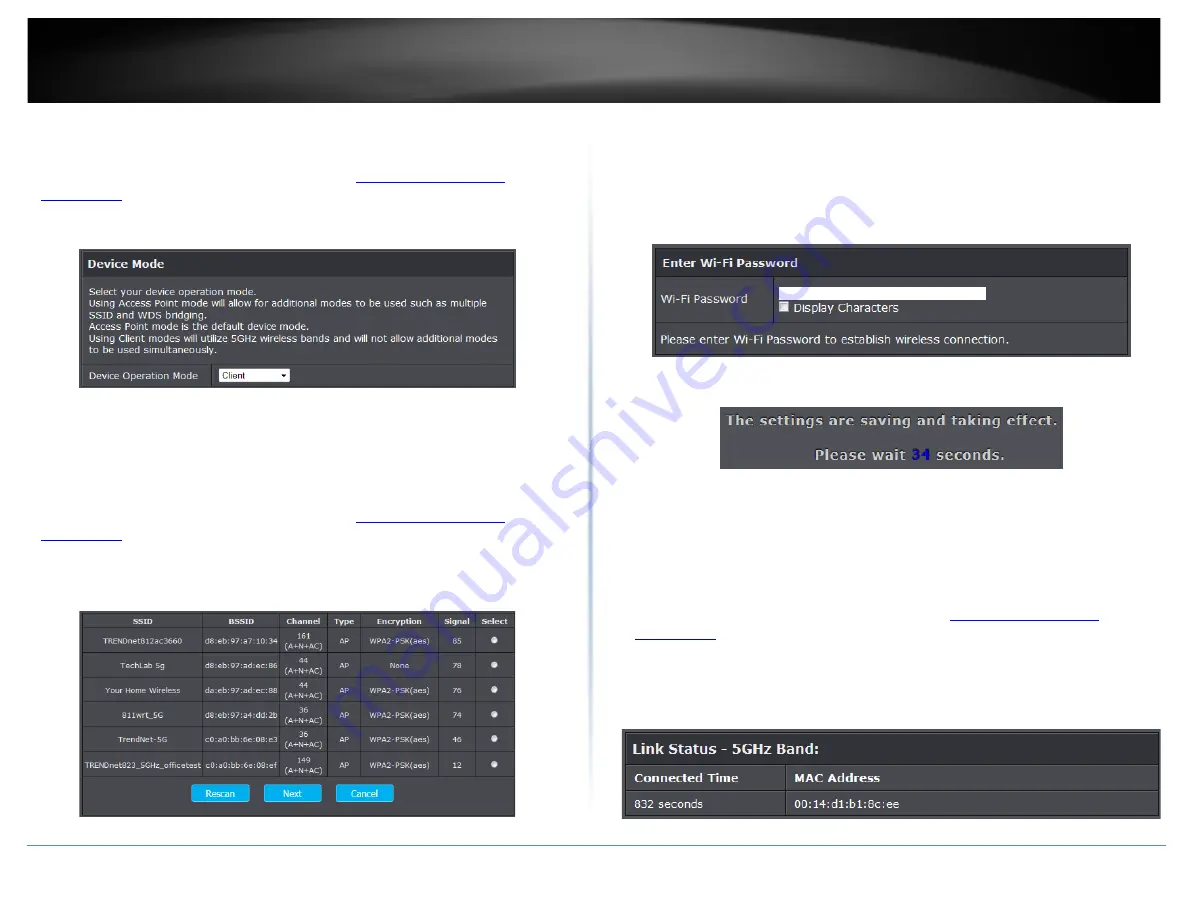
TRENDnet User’s Guide
TEW-820AP
Set the device to client bridge mode
Main > Device Mode
1. Log into your access point management page (see “
page” on page 8).
2. Click the
Main
and
Device Mode
. Next to Operation Mode select Client on the drop-
down list.
4. To save changes, click
Save Settings
.
Configure Client mode
Wireless > Site Survey
1. Log into your access point management page (see “
page” on page 8).
2. Click on
Wireless
and click on
Site Survey.
3. Search for your wireless network to connect in the wireless network list. In the
Select
column, click the radio button to select your wireless network.
4. At the bottom, click
Next
to connect and copy the settings of the selected wireless
network.
5. If your wireless network requires wireless security, you will be prompted to enter
your wireless key. Enter your
Wireless Key
required to connect to your existing
wireless network and click
Connect.
6. Click
Finish
and wait for the device to apply the settings.
7. To verify the access point has successfully copied the settings and connected to your
It may take up to 1 minute for your device to verify and display the connection status.
Link Status
Status > Link Status
1. Log into your access point management page (see “
page” on page 8).
2. Click the
Status
and
Link Status
to view the connection status of your access point in
client mode.
Note:
If the Link Status does not display any information after 1 min, please re-
attempt the procedure.
© Copyright 2014 TRENDnet. All Rights Reserved.
29
Содержание TEW-820AP
Страница 1: ...TRENDnet User s Guide Cover Page...
Страница 41: ...TRENDnet User s Guide TEW 820AP Wireless Statistics Copyright 2014 TRENDnet All Rights Reserved 40...
Страница 51: ......






























