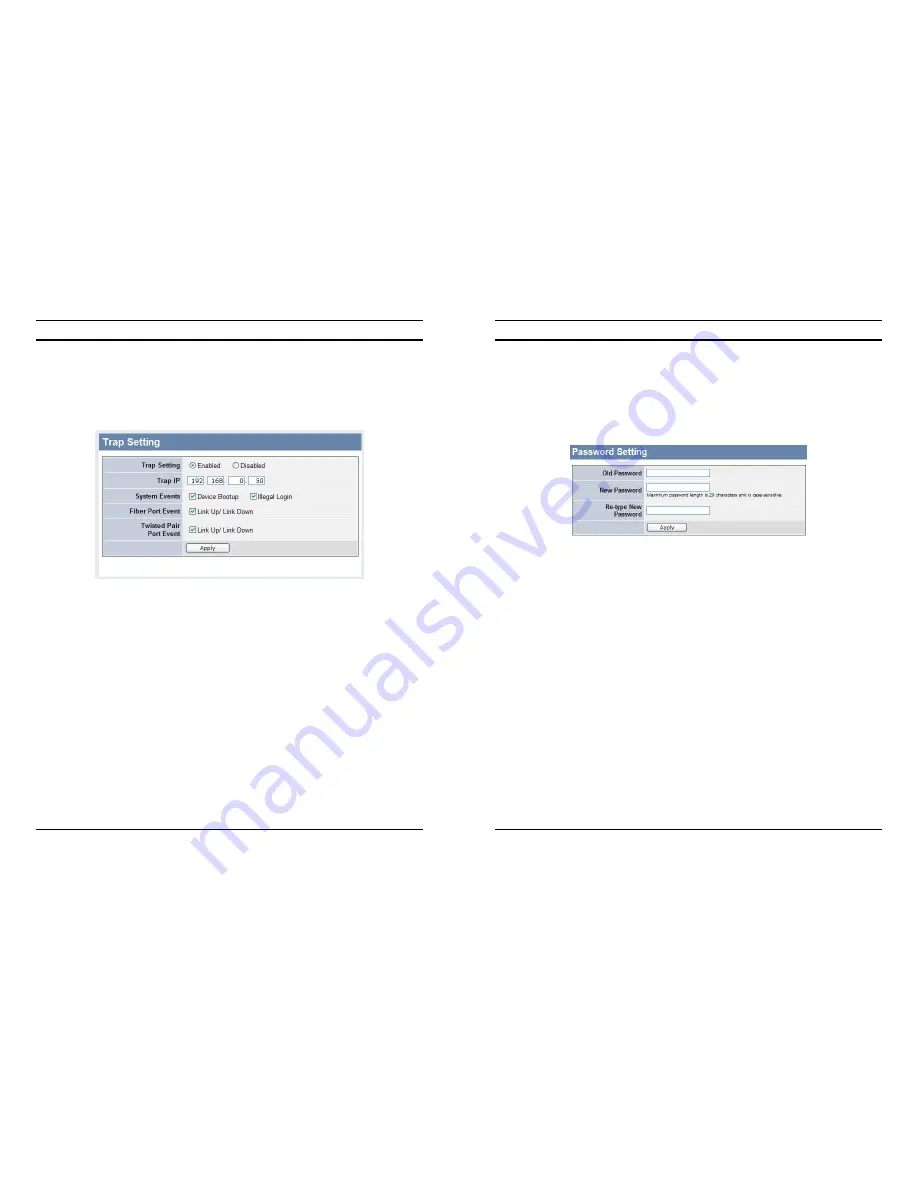
37
Trap Setting
By configuring the Trap Setting, it allows Web Management Utility to
monitor specified events on this Web-Smart Switch. By default, Trap
Setting is Disabled. When the Trap Setting is Enabled, enter the
Destination IP address of the managing PC that will receive trap
information.
Figure 30. Trap Setting
System Events:
Monitoring the system’s trap.
Device Bootup:
a trap when booting up the system.
Illegal Login:
a trap when there is using a wrong password login,
and it will record from where the IP to be login.
Fiber Port Event:
Monitoring the Fiber port status.
Link Up/Link Down:
a trap when there is linking status happens in
mini-GBIC connection.
Twisted Pair Port Event:
Monitoring the twisted pair port status.
Link Up/Link Down:
a trap when there is linking status happens in
1000BASE-T connection.
38
Password Setting
Setting a password is a invaluable tool for managers to secure the Web
Smart Switch. After entering the old password and the new password
two times, press Apply for the changes to take effect.
If you forget the password, press the
“Reset”
button in the front panel
of the Switch, the current setting includes VLAN, Port Setting… etc.
will be lost and the Switch will restore to the default setting.
Figure 31. Password Setting
Содержание TEG-240WS
Страница 27: ...47...




















