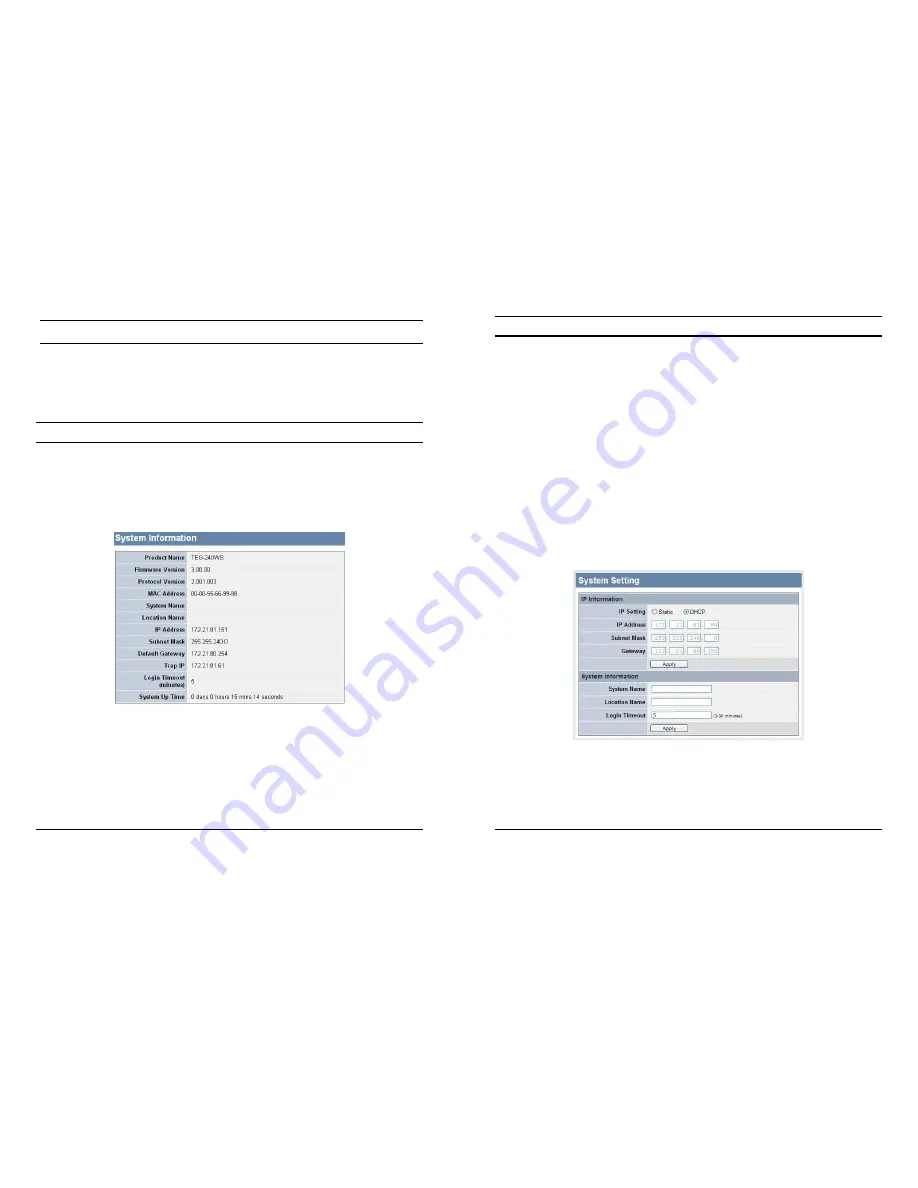
35
System Setting
Find that there are nine items, including
System Information, System
Setting, Trap Setting, Password Setting, Statistics, Factory Reset,
Backup Setting, Firmware Upload and System Reboot
in System
menu.
System Information
Press on the
“System Information”
to present the system information
status on this screen, it will show the Product Name, Firmware
Version, Protocol Version, MAC Address, System Name, Location
Name, IP Address, Subnet Mask, Default Gateway, Trap IP, Login
Timeout and System Up Time.
Figure 28. System Information
36
System Setting
The System Setting includes IP Information and System information.
There are two ways for the switch to attain IP: Static and DHCP
(Dynamic Host Configuration Protocol).
When using static mode, the IP Address, Subnet Mask and Gateway
can be manually configured. When using DHCP mode, the Switch will
first look for a DHCP server to provide it with an IP address, network
mask, and default gateway before using the default or previously
entered settings. By default the IP setting is static mode.
By entering a System Name and System Location, the device can
more easily be recognized through the Web Management Utility and
in other Web-Smart devices on the LAN. The Login Timeout controls
the idle time-out for security purposes, when there is no action in the
Web-based Utility. When the Login Timeout expires, the Web based
Utility requires a re-login before using the Utility again.
Figure 29. System Setting
Содержание TEG-240WS
Страница 27: ...47...





















