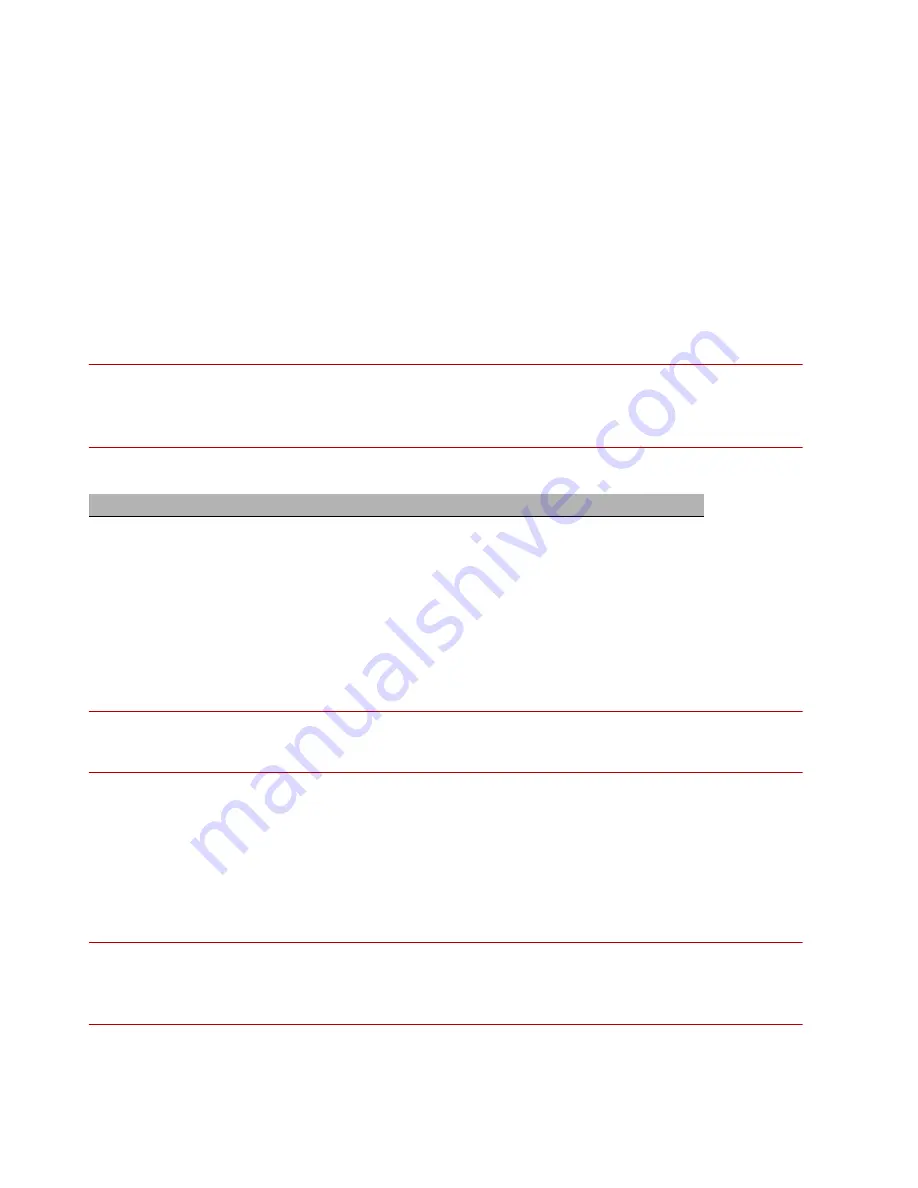
6
Install your TPS 440T and 2200T security devices
Step 9. Install your license package
Install your license package on the device to provide the following product capabilities:
• Inspection throughput
• Digital Vaccine
• ThreatDV
• SSL inspection (2200T security device only)
Update your license package to assign a product capability that you have purchased, such as an
inspection throughput license, to a particular security device. To review and manage the capabilities in
your license package, go to the TippingPoint License Manager on the TMC at
.
Important:
Verify your product license provides sufficient inspection throughput. By default, a 440T or
2200T security device is unlicensed and provides reduced inspection throughput for testing and evaluation
purposes only.
Install and verify your product license by using:
— The Security Management System (SMS). When managed by the SMS, the SMS automatically
downloads and distributes the updated license package to the device.
— The Local Security Manager (LSM). When the device is not managed by the SMS, download
your updated license package from the TMC and then install the package by using the LSM.
Important:
After you install your license package, if prompted, reboot the device to apply any license
updates. For more information, review the documentation for your product on the TMC.
Step 10. Attach network connections
Connect each network cable to a network segment on the device. Each network segment consists of a
pair of ports on the device; for example, ports 1A and 1B form one network segment. If traffic enters
either of the paired ports, the traffic exits the other port unless the device is configured to drop the
traffic.
Important:
The 440T and 2200T security devices may require a license update to ensure sufficient
inspection throughput when you connect to your production network. For more information, see
“
Step 9. Install your license package
Table 1: TippingPoint TPS 440T and 2200T security devices – unlicensed inspection throughput
Security device
Unlicensed inspection throughput
440T
100 Mbps
2200T
200 Mbps








