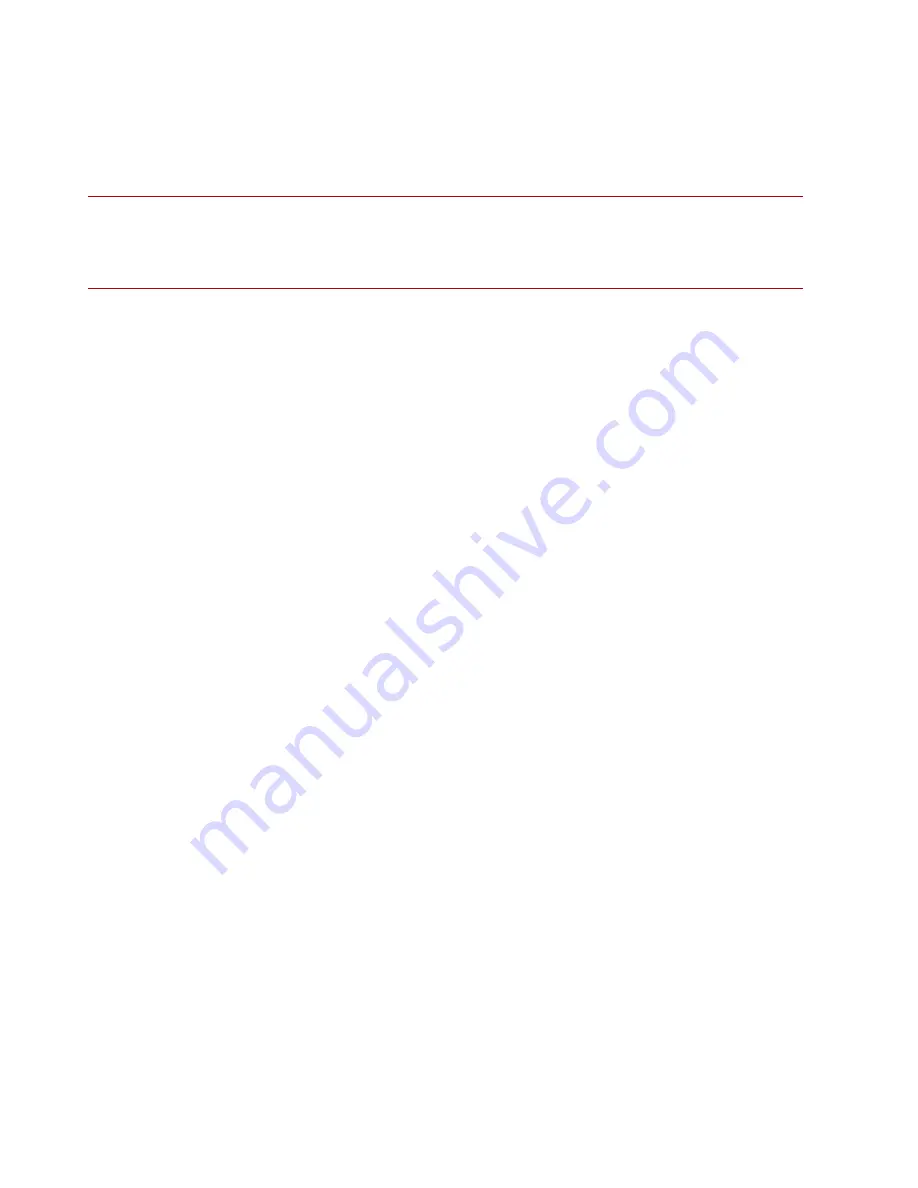
Install your TPS 440T and 2200T security devices
3
Step 2. Attach the device to the rack
Unpack the rail kit that shipped with your security appliance and review the installation documentation
on the TMC.
Note:
The TPS 440T and 2200T security devices have the following weight values:
— 440T devices: 15.28 pounds (6.93 kilograms)
— 2200T devices: 26.26 pounds (11.91 kilograms)
To prevent bodily injury when mounting or servicing this unit in a rack, take special precautions to
ensure that the device remains stable. When attaching the device to the rack, follow these guidelines.
For other rack-mounting options, refer to the product hardware documentation.
— If the rack comes with stabilizers, install the stabilizers before mounting or servicing the unit in
the rack.
— If the rack is partially filled, load the rack from the bottom to the top with the heaviest
component at the bottom of the rack.
— During the initial installation, keep in mind the weight distribution and stability of the rack.
You can optionally order front mounting ears from TippingPoint to install the devices in two-post
racks in front-mount or mid-mount positions. For more information, contact your TippingPoint
account contact.
Step 3. Connect the power supply
After you have racked your security device, attach the AC power supply connections.
Connect the power
1. Locate the power inlet on the back of the chassis.
2. Plug the female end of a standard power cord into the power inlet and plug the other end of the
power cord into an AC outlet, power strip, or UPS.
The 440T and 2200T security devices require the use of one power cord to turn on the device. For a
2200T security device, use a second power cord for redundancy. For maximum protection, use
different power circuit feeds for each power cord.
Step 4. Insert the CFast card
Install the user disk into the empty slot on the front panel of the device. This pre-formatted,
hot-swappable user disk can store system logs, snapshots, and other system data.
1. Locate the external user disk in the accessory kit.
2. Insert the external user disk into the external user disk slot on the front panel.
3. If the device has been set to require authentication for external user disks, complete the mounting
process by using the command line interface (CLI). For a list of CLI commands that manage the
external user disk, review the documentation for your product on the TMC.








