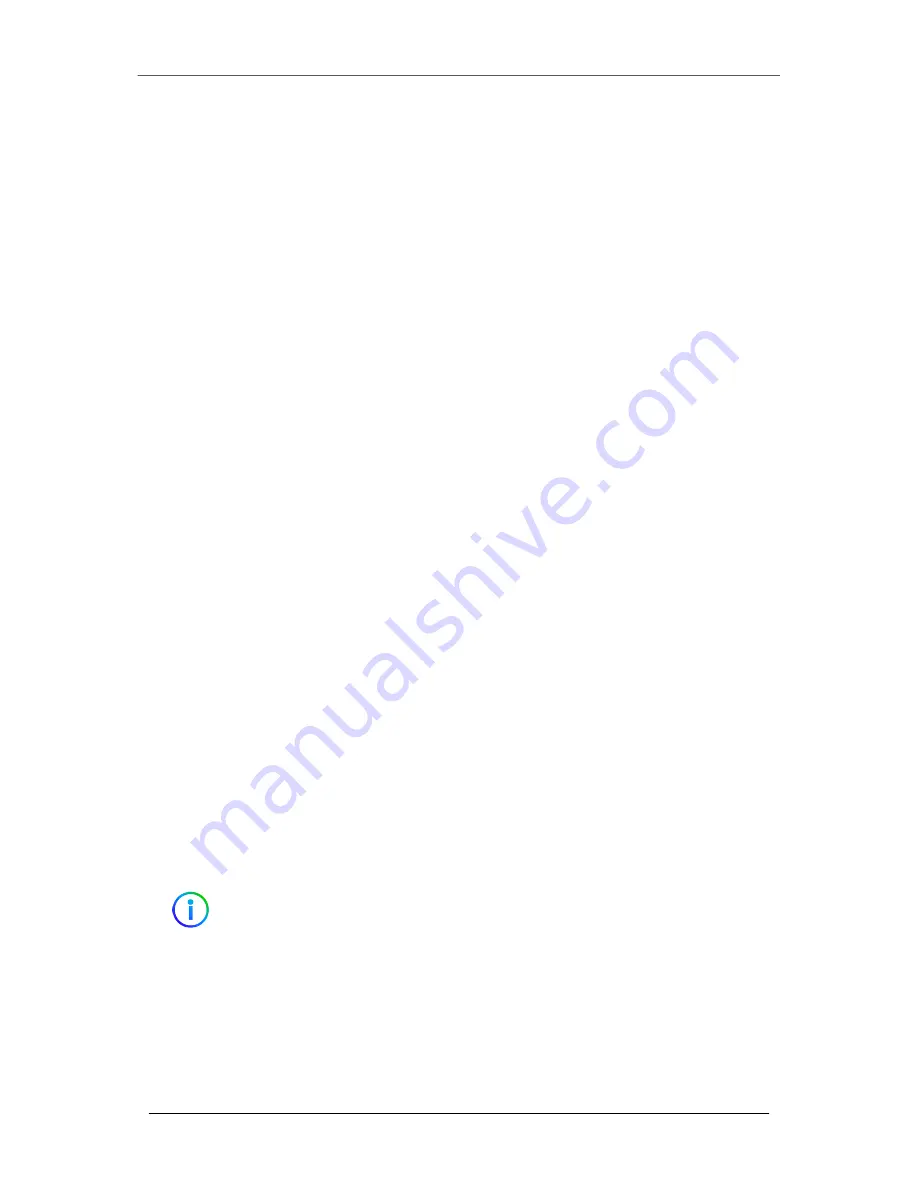
Prerequisites
Before connecting the EX 8600 to your network, ensure that your network devices provide
10/100/1000BASE-T Ethernet output.
Cabling
Connect two cables to the EX 8600 appliance’s management ports as follows:
• ether1: Connect one end of an Ethernet cable to the EX appliance’s ether1 port,
and connect the other end to your LAN-facing switch. This port is the management
interface.
• pether3: Connect one end of an Ethernet cable to the EX appliance’s pether3 port,
and connect the other end to your MTA or anti-spam device. This connection allows
the appliance access to the upstream and downstream of traffic.
• (For optional URL Dynamic Analysis) pether2: Connect one end of an Ethernet
cable to the EX appliance’s pether2 port, and connect the other end to your Internet
facing firewall device.
This connection allows the appliance to retrieve objects referred to by suspicious
URLs for further analysis. FireEye recommends connecting to an isolated Internet
connection to prevent the exposure of the IP address and other information about
your main network.
You can monitor more network segments by connecting additional MTA or anti-spam devices
to pether3-6.
Bcc: Deployment
When the EX 8600 is in Bcc: mode, it receives a copy of all emails from a Message Transfer
Agent (MTA) or anti-spam device for analysis. If the results of the analysis are positive for
malicious attachments or URLs, a notification is sent to a configured email alias of “admin
CC:” or “Bcc:” members.
The diagram below illustrates the Bcc: deployment of an EX 8600 appliance in a typical
network environment.
IMPORTANT
For information about configuring the EX Appliance for Bcc: mode, see the
EX Series System Administration Guide for your release.
EX Series
Deployment
Page 9
© 2022 FireEye Security Holdings US LLC





















