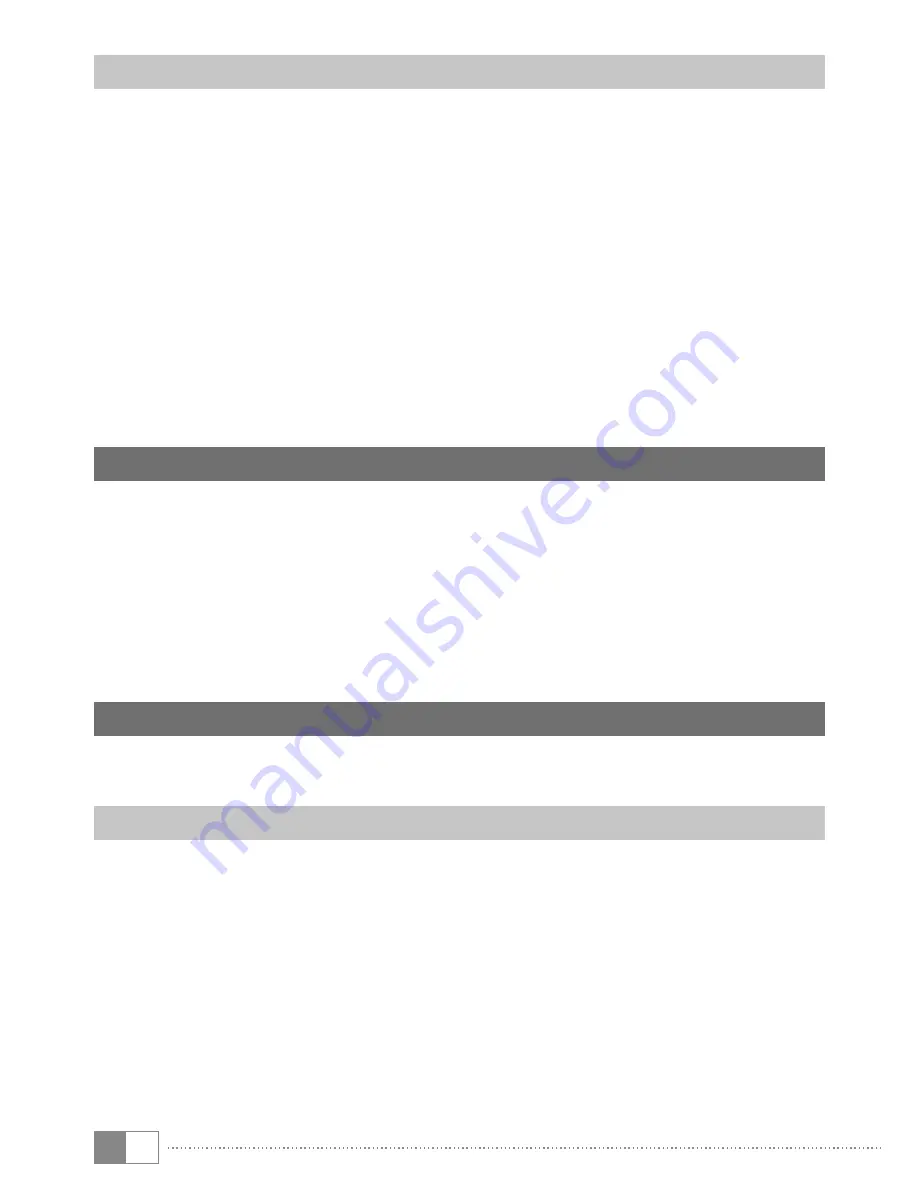
EN
22
Uninstalling apps
To remove apps you have installed on your SurfTab, proceed as follows:
a) Tap "
s
ettings
" in the applications menu.
b) Drag the menu up with your fingertip until you can see "
a
pps
". Tap "
a
pps
".
c) Drag the menu to the left with your fingertip until you reach the
"
d
oWnloaded
" or "
a
ll
" category.
d) Tap the app that you want to remove with your fingertip and select
"
u
ninstall
" in the window that appears. Confirm once more with "
ok
" and
the app will be uninstalled.
i
You can only uninstall apps that you installed yourself. Factory-installed apps that
are integrated into the system can only be "
d
iSabLe
". Deactivating apps that have
been integrated into the system can impede the functionality of your SurfTab.
16) Using the phone function
You will find a telephone receiver icon on the lower left side of the home screen
in the quick launch bar. Tap it to make a call using the SurfTab like you do with
your smartphone.
In phone mode, you will find the icon for accessing the numeric keypad at
the bottom of the screen in the centre. At the top right of the screen, you can
use the three items arranged below one another to access your contacts and
settings for the phone function (for example, voice mail or call forwarding etc.).
You can also add new contacts here.
17) Using navigation
The SurfTab is delivered with a built-in GPS module. This makes it perfect for
navigation purposes.
Navigating with the SurfTab
With the pre-installed standard navigation app or an appropriate app of your
choice, you can use your SurfTab for navigation.
i
An appropriate application can be selected in the Google Play Store™.
First, you need to provide your location information. To do this, go to "
l
ocation
"
under "
s
ettings
".
a) Tap "
l
ocation
" and slide the on/off switch to the right.
b) This will open the "
i
mpRove
location
accuRacy
?
" window. Give permission to use
your location by tapping "
a
gRee
".
























