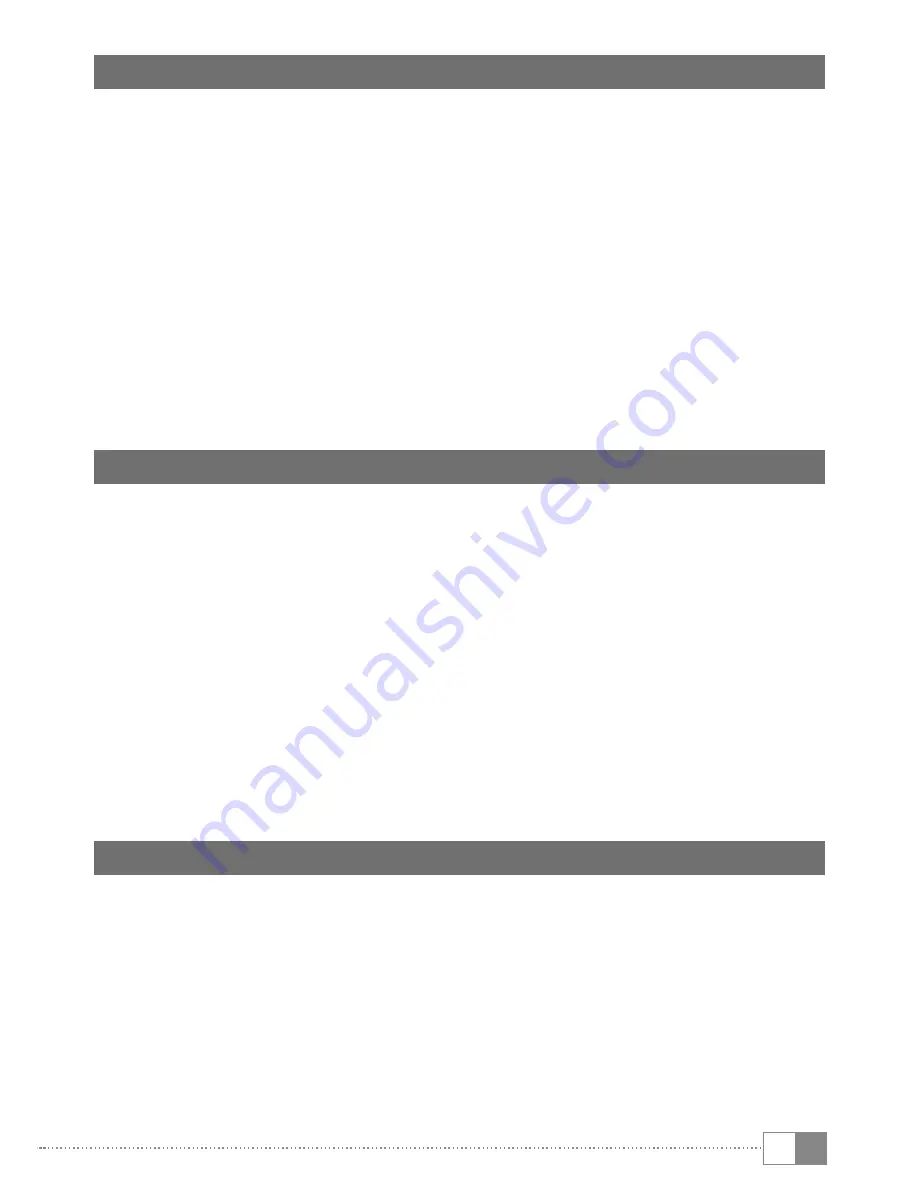
EN
11
5) Controls and connections
A) Front camera
B) Rear camera
C) Audio port
D) Micro-USB socket / Charging socket
E) On/off switch
F) Volume control
G) SIM card slot
H) Memory card slot
I) Microphone
J) Speaker
6) Charging the SurfTab
Please fully charge your SurfTab before you use it for the first time. Connect your
SurfTab to a plug socket using the USB cable and power adapter. The SurfTab
is fully charged when the two-colour status LED turns yellow. Charging via a PC
generally take longer than charging via a plug socket.
i
The maximum battery life is reached after approximately ten charging cycles.
i
The battery should be recharged to between 40 and 60 per cent every 6 months
or so if the device is not being used.
i
It is better for Li-ion batteries if you ‘shallow’ charge them, as this increases their
lifespan. You should generally avoid discharging the battery below 40 per cent
of its capacity, as ‘deep’ charges can result in greater loss of capacity by causing
irreversible reactions in the electrodes.
7) Switching on the SurfTab
After you have charged your SurfTab, you can switch it on. Press the on/off
switch for three to five seconds to start the device. As soon as the device is
switched on, the lock screen appears. Place your finger on the lock symbol on
the screen and drag the lock symbol to the top. Your SurfTab will now display the
home screen.
i
If you are using your new SurfTab for the first time, a configuration assistant
will appear to help you configure the first important settings on your SurfTab.
The settings that you specify here (for example, language or WiFi) can be altered
again later on the applications menu under "
S
ettingS
".


























