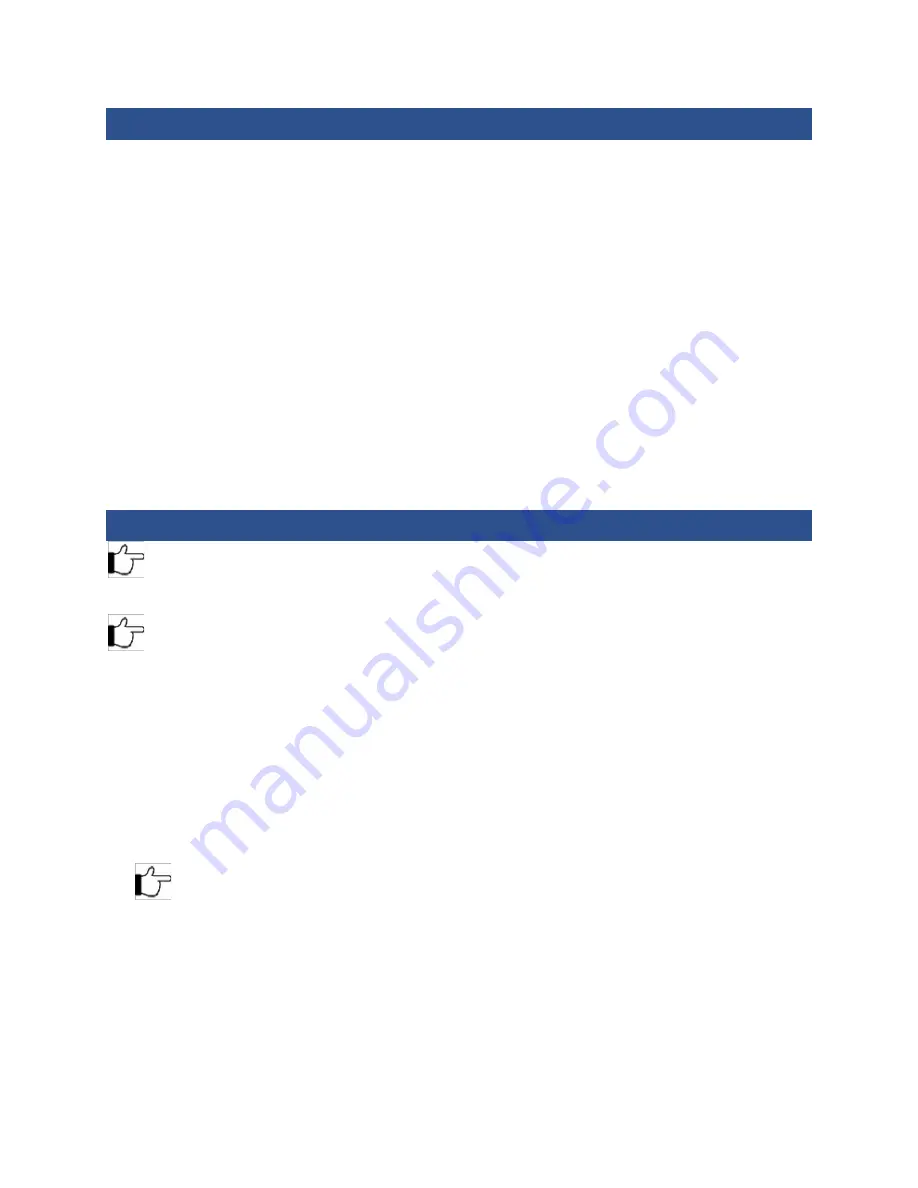
3
Administrator Manual – US10C Time Clock
Network Setup
US10C Clocks are set by default to DHCP mode for communication.
Static Communication
If your network requires Static Communication, then that information will need to be entered into the clock
manually. Follow the steps below.
1.
Press the
Menu
key.
2.
Go to
Comm
.
3.
Go to
Network
.
4.
Switch
DHCP
to
OFF
.
5.
Enter in Static Information. Use the Arrow Keys to Navigate. You will need to enter the:
a.
IP Address
b.
Sub-Net Mask
c.
Gateway
d.
DNS1
e.
DNS2 (If applicable)
6.
Highlight
Okay
and press the
Menu/Enter
key.
The Clock is now ready for Static Communication.
Wi-Fi Setup
Note
: Your wireless range is dependent on several factors, including router capabilities, office physical
operating environment, interference, and device.
Note
: Do not plug the WIFI device into an Ethernet port. Doing so will disable the WIFI and require an update
to correct.
WI-FI Password Setup
This device requires the use of a USB Drive in order to enroll the wireless password.
Follow the steps below to prepare the needed file:
1.
Obtain a USB Drive and insert it into your computer.
2.
In the root folder of the USB Drive create a text file named “
zkoption.txt
”.
3.
Open the “
zkoption.txt
” file with notepad or preferred text editor.
4.
Type “
WIFIPassword=
” followed by your network’s password.
Note
: Remember to type your Wireless Network Password and not “Your_Password” that appears in the
txt file.
5.
Save
the file and eject the USB Drive. You will use it later to load the password into the clock.







































