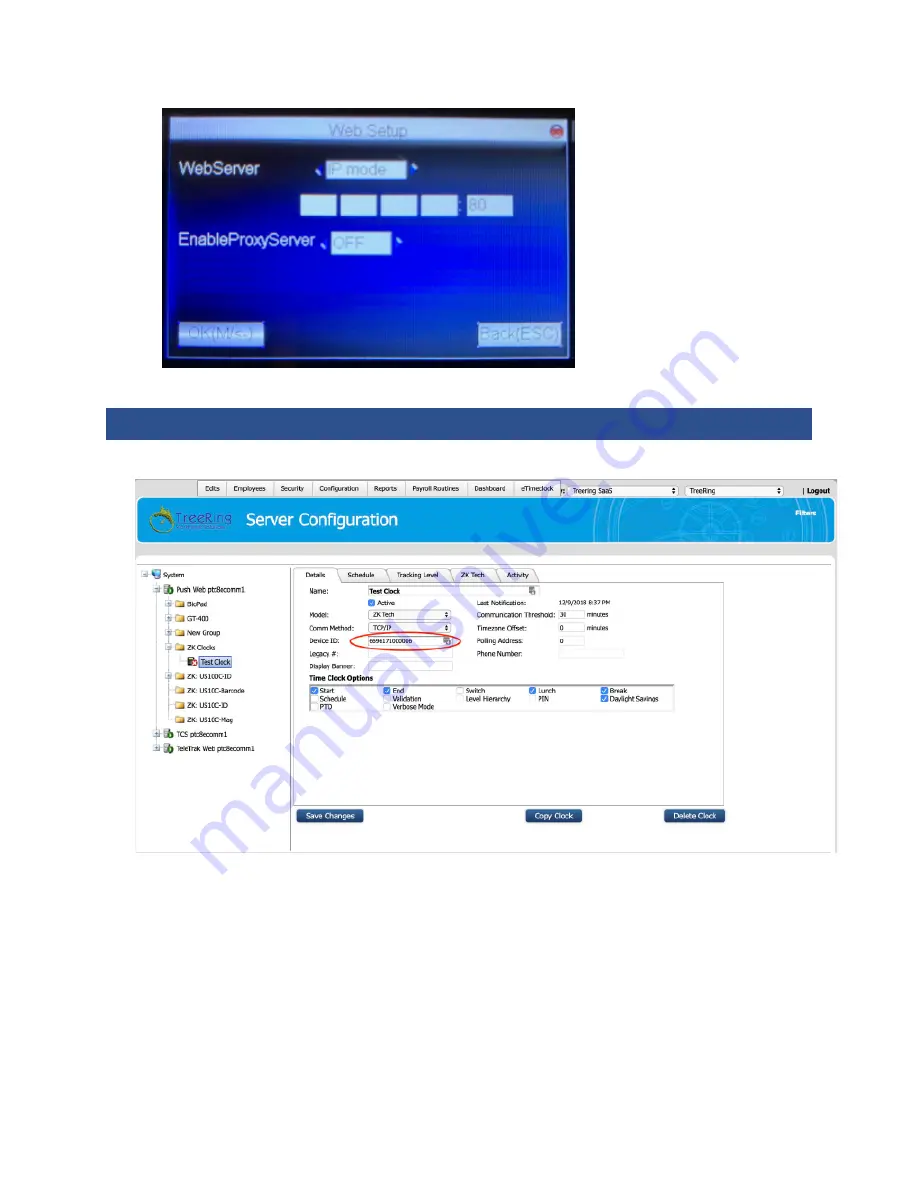
15
Administrator Manual – US10C Time Clock
Setting up the Device in Time Clock Server
1.
On the Time Clock Server
Details
tab, enter the device’s serial number as the
Device ID
.
This should be a 13-digit number.
2.
Enter a unique device
Name
appropriate for the location and/or function of the device or service area.
3.
Check the desired punch types (
Time Clock Options
) and
Timezone Offset
.
Since the clock communicates with the server every 30 seconds, the Communication Threshold should be set
to a small value like 5 minutes.
4.
Press
Save Changes
.
5.
On the
Scheduling
tab, elect the desired values for
Scheduling
,
Validation
, and
Daylight Savings
.
6.
Press
Save Changes
.
7.
On the
Tracking Level
tab, select the desired collection levels, prompts, and default values.
8.
Press
Save Changes
.
9.
The
ZK Tech
option tab in Time Clock Server (v8.0.42.0+).



















