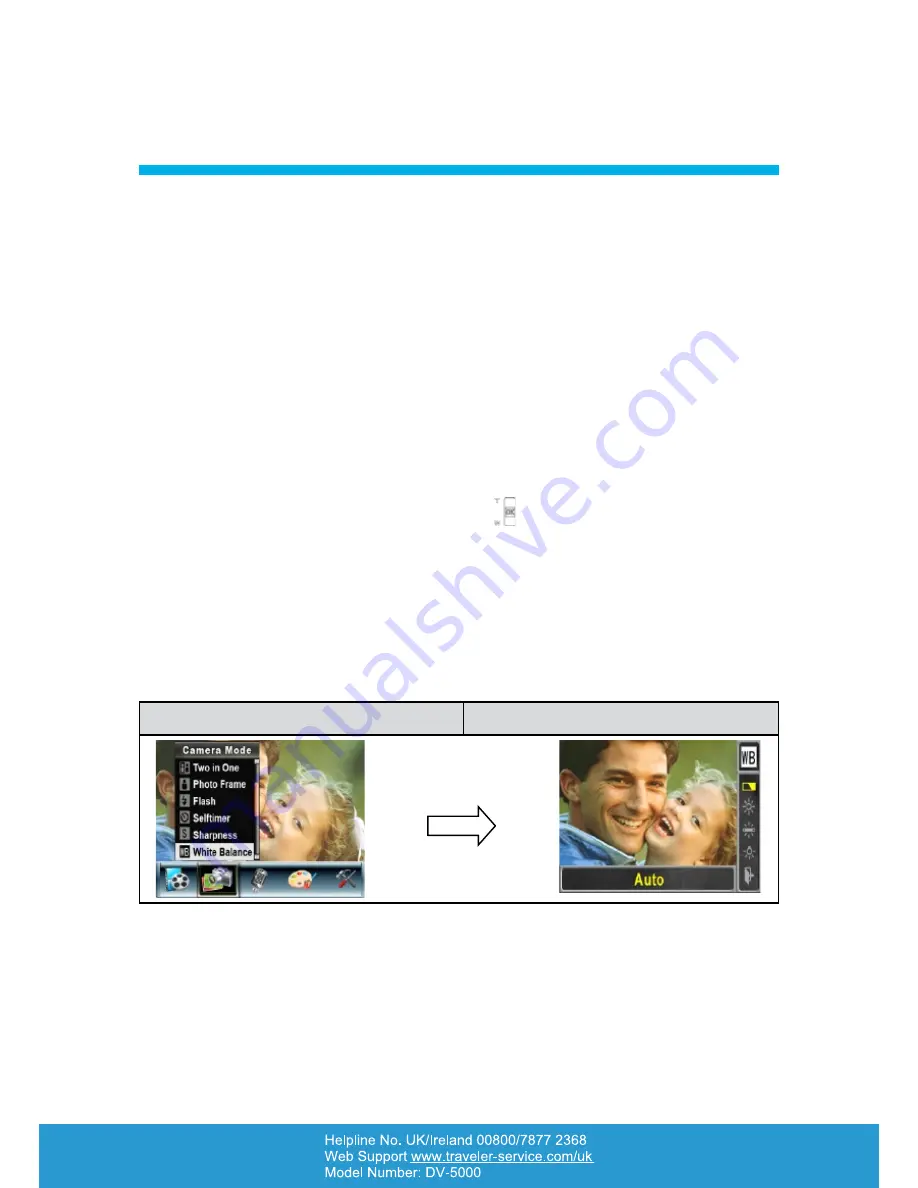
32
RECORD MODE
5
White Balance
■
This sets the white balance for a variety of lighting conditions similar to those seen by the
human eye.
The four White Balance settings are:
Auto (Default)
Daylight
Fluorescent
Tungsten
To change the White Balance Setting:
In the Movie/Picture Record Mode, press the OK Button to switch to the record menu
1.
screen.
Use the Up/Down Buttons (Tele-Wide Buttons) (
2.
) to select Camera Mode. A submenu
of the Camera Mode will appear on the screen.
Use the Up/Down Buttons to select White Balance, and then press OK Button to switch to
3.
the White Balance submenu.
Use the Up/Down Buttons to move between the four White Balance settings. The change
4.
can be previewed immediately.
Press the OK Button to validate the setting and exit.
5.
Display Screen
White Balance Options
OK Button






























