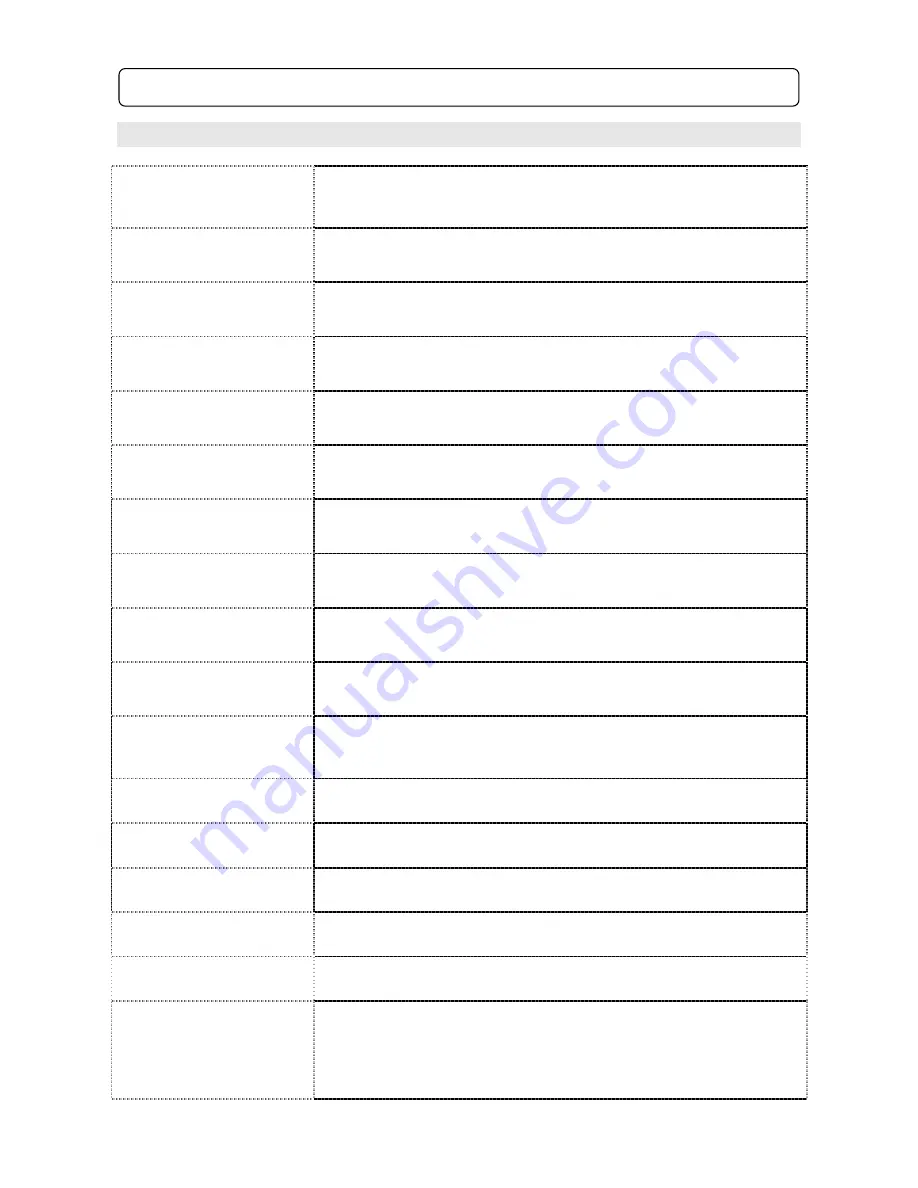
7
3.2 Common Remote Key Descriptions
1. Power
Press to turn ON and press again to turn the DVD player to standby
mode
2. Subtitle
Press to turn ON / OFF subtitles and change subtitle language
(If available with DVD disc)
3. Angle
Press this to view the scene from another camera angle (note: Not all
DVD scenes will have this option)
4. Language
Press to change the audio language, stereo (2CH) audio or 5.1CH
audio (If available with DVD disc)
5. Program
To program the order in which the tracks on a CD or Chapters on a
DVD play (note: Many DVD’s will not allow this function)
6. Clear
Press to clear the number which entered by press the number keys
7. L/R
Press to select left mono, right mono, or mono mix
8. N/P
Press to select TV colour system from NTSC, PAL and MULTI to
match TV system same as on your television
9. SETUP
Press to enter into the main setup menu to adjust the unit settings
10 & 28. Navigate
Press to navigate through menus on screen when in menu screens
11. Enter
Press to select highlighted items in on screen menus, i.e. to play
movie
12. Menu
Press this to return to the DVD menu
13. Play
Press to play a track or DVD movie
14. Pause
Press to pause movie, press once more to resume normal play
15. Fast Backwards
Press to rewind the track or movie, 2x-4x-8x-16x-32x-normal
16. Fast Forwards
Press to fast forward the track or movie, 2x-4x-8x-16x-32x-normal
17. A-B
This function is for you to repeat play the desired part of movie, press
once to set point A on the movie, press again to set point A on the
movie, will repeat play the movie between point A - B. Press once
again to cancel the repeat.
3.0 Remote Controller (continued)

















