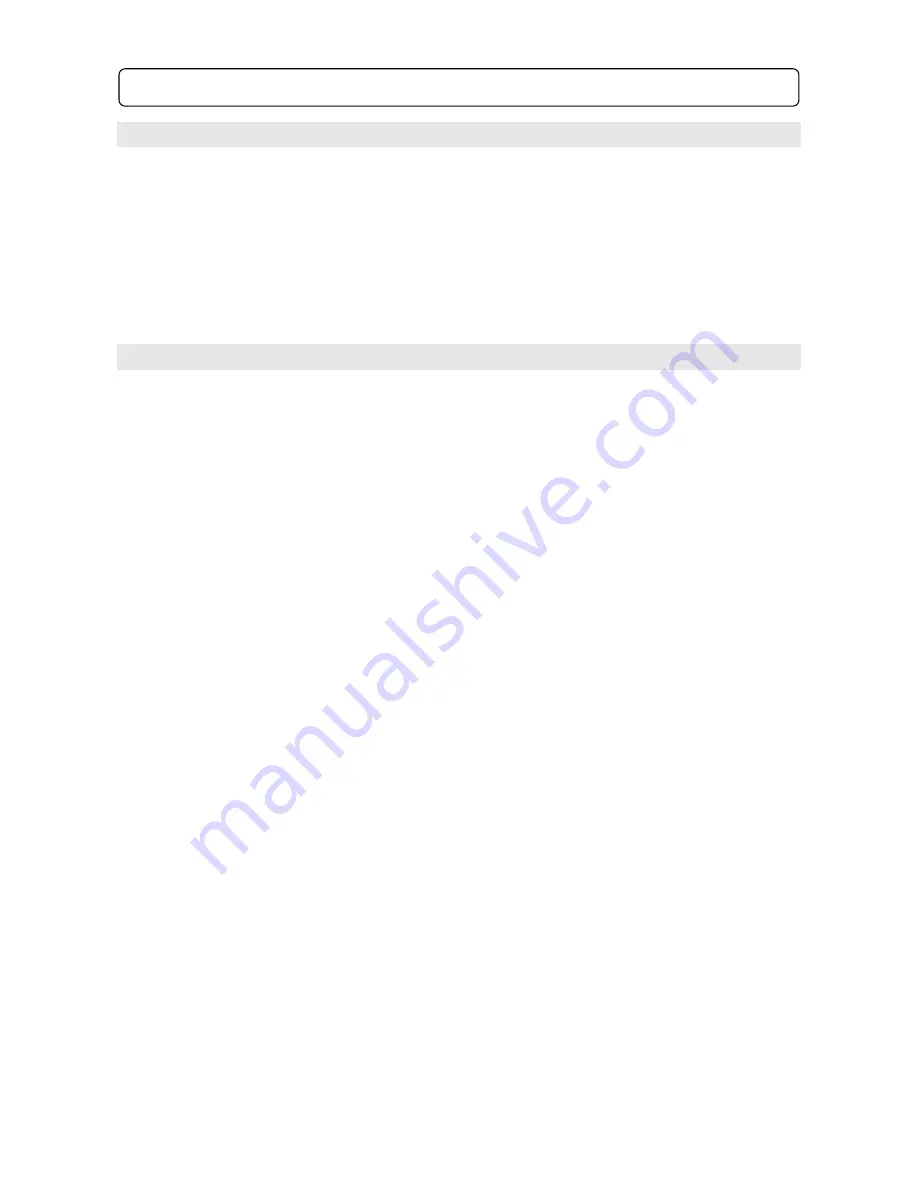
5
2.4 Playing a DVD
Turn on the TV & DVD player. Switch the TV to the AV channel. You should see start-up
TRANSONIC logo.
1.
Press the OPEN/CLOSE button on the DVD Remote (or on the unit itself)
2.
Insert a disc label side up
3.
Press the OPEN/CLOSE button once again, to close the tray and DVD player will start
loading the disc.
Once at the main menu, follow the on screen instructions to start playing the movie.
Use the directional keys to select the appropriate items and press the Enter key to confirm
highlighted items on the menu screen.
2.5 Frequently Used Remote Buttons
POWER: Press to turn ON and press again to turn the DVD player to standby mode
OPEN/CLOSE: Press to open / close the disc tray
SUBTITLE: Press to turn ON / OFF subtitles and change subtitle language (if available with DVD
disc)
MENU: Press to return to the DVD main menu
NAVIGATE BUTTONS: Press to navigate through menus on screen when in menu screens
ENTER: Press to select highlighted items in on screen menus, i.e. to play movie
PLAY: Press to play a track or DVD
PAUSE: Press to pause movie, press once more to resume normal play
STOP: Press to stop play
FAST BACKWARD: Press to rewind the track or movie
FAST FORWARD: Press to fast-forward a track or movie
PREVIOUS: Press to skip to the previous track or the previous chapter on a DVD
NEXT: Press to skip to the next track or the next chapter on a DVD (note: some DVD discs will not
allow you to skip chapters forwards or backwards)
Battery Installation for the remote controller
Place two AAA Alkaline batteries in the battery compartment. Be sure the polarities are correct.
There should be no large obstacles between the remote controller and the DVD player.
Note:
1.
The remote operation distance may vary according to the brightness of ambient light.
2.
Do not leave the remote controller in an extremely hot or humid place.
3.
If the remote controller is not used for a long period of time, remove the batteries to avoid
possible damage from battery leakage and corrosion.
4. The batteries normally last for about one year although depending how often the
remote controller is used. If the remote controller is not working even it is operated
near the DVD player, please replace both batteries with new AAA Alkaline batteries.
2.0 Preparations before using

















