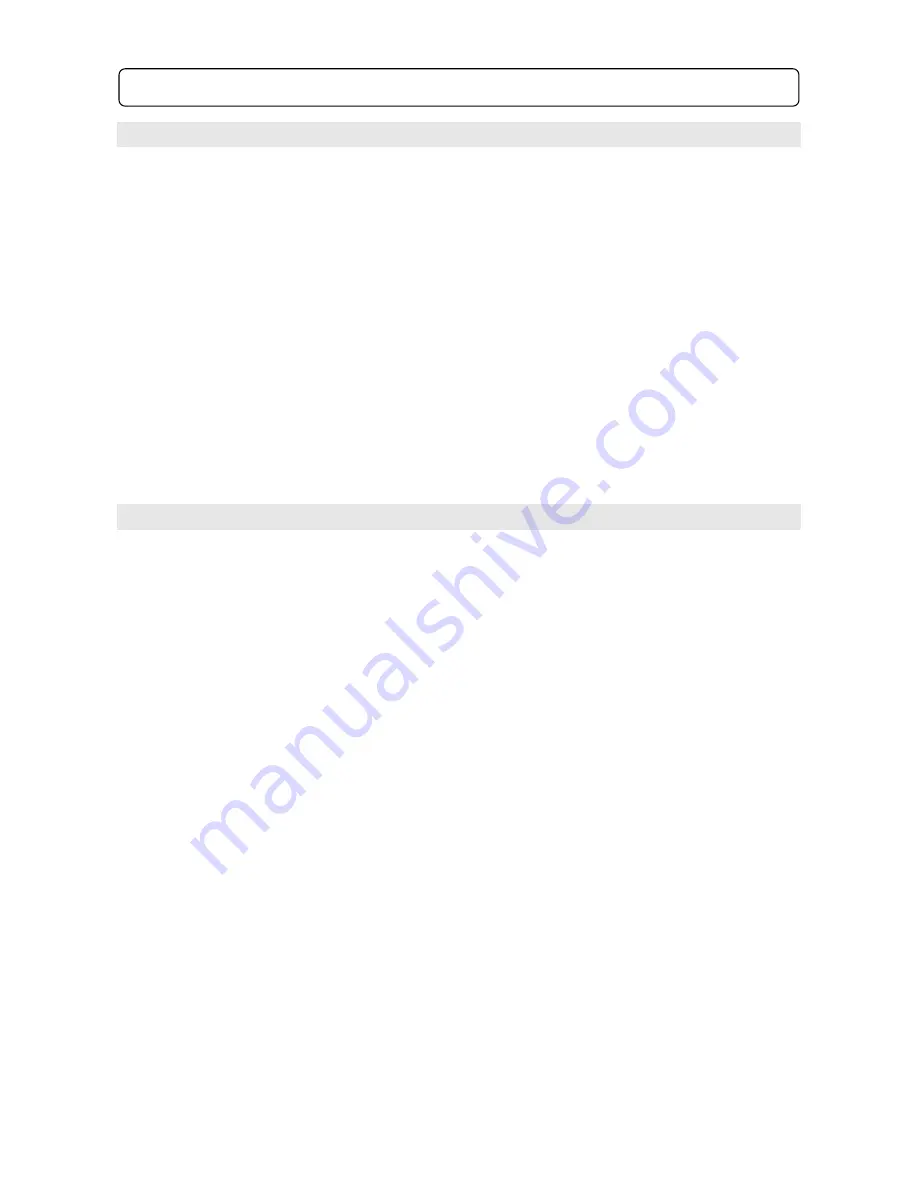
11
5.1 Menu Operation & Navigation
Press the SETUP button on the remote to enter the Setup menu.
Use the Right or Left Navigate Key to select the menu you wish to enter:
o
General Setup Page
o
Audio Setup Page
o
Dolby Digital Setup
o
Video Setup Page
o
Preference Page
Use the Up or Down Navigate Key to enter the sub-menu
Press the Right Navigate Key to enter the selected the sub-menu
Press the Up or Down Navigate Key to highlight the selection (if possible)
Press the ENTER to confirm the selection
Press the Setup button to exit the setup menu
Note: if any value could not be selected, please remove the disc from the player and try again.
5.2 General Setup Page
Inside the General setup menu you will find the following sub-menus:
TV Display
Used to change the aspect ratio to match your television
Normal/PS – 4;3 PanScan
Normal/LB – 4:3 Letter Box
Wide – 16:9 Wide Screen
Angle Mark
On/Off the angle mark to be show on the screen when multi-angle option
available (Default: Off)
OSD Lang
Used to select On-Screen-Display language (Default: English)
Captions
On/Off the caption display function (Default: Off)
Note: some television may not support this function
Screen Saver
If no activity of the player for about 2-3 minute, the screen saver will be
displayed to prevent potential damage to the television screen.
On – activate screen saver
Off – disable screen saver (Default: Off)
5.0 Setup Menu

















