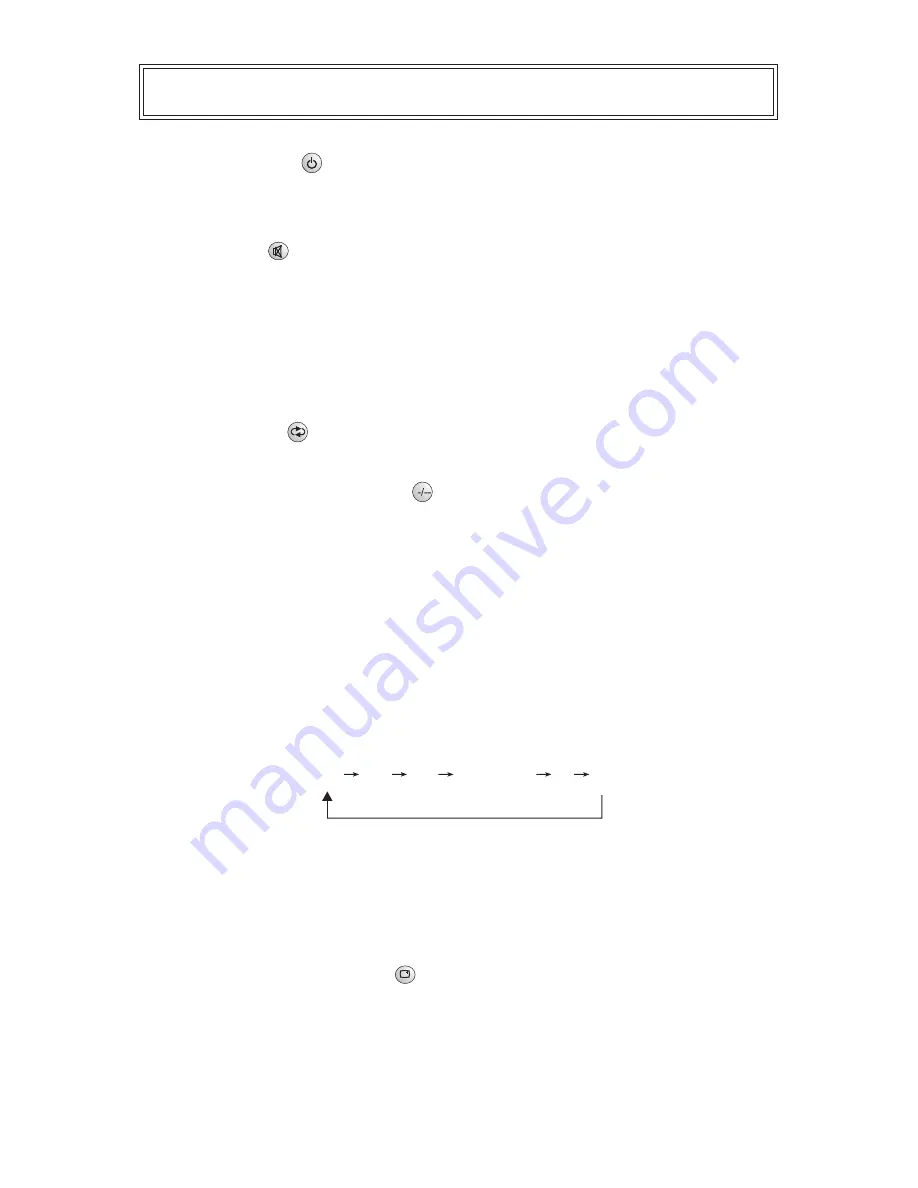
-13-
1.POWER STANDBY
Press Standby button, TV switches on. When pressed the button again, TV will
enter the stand by mode.
2.MUTE BUTTON
Press MUTE button to switch off the sound and press it again to recover the sound.
3.TV/AV SWITCH BUTTON
Press AV button to swap between TV and AV systems.
4.CHANNEL BUTTON
Press "0" to "9" digit buttons to choose one digit channel (0-9).
5.RECALL BUTTON
Press RECALL button, the last and present channels can change each other.
6.TWO OR THREE DIGIT BUTTON
When pressing the two or three digit button, the screen displays -- choose the
number or digits you want for the channel.
7.
Press this key to fast browse your favorite program.
8.SLEEP TIMER BUTTON
Press SLEEP button, the sleep time can be set as follows (by minute)When sleep
time is set, the switch-off time will disappear automatically from the screen.
The sleep time setting will be cancelled automatically once the unit has turned itself off.
9.SELECT BUTTON
Press SELECT button to set the current program as the favorite program. And then
the colour of the "program no." will be change to yellow. You can set 8 favorite
programs.
10.SCREEN DISPLAY BUTTON
Press this button, the screen displays the present channel number, color form,
sound form, time and leaving time (Leaving time must be set in advance).
FAVORITE CHANNEL BUTTON
OFF
120
110 100......30
20
10
Operation of Remote Controller




















