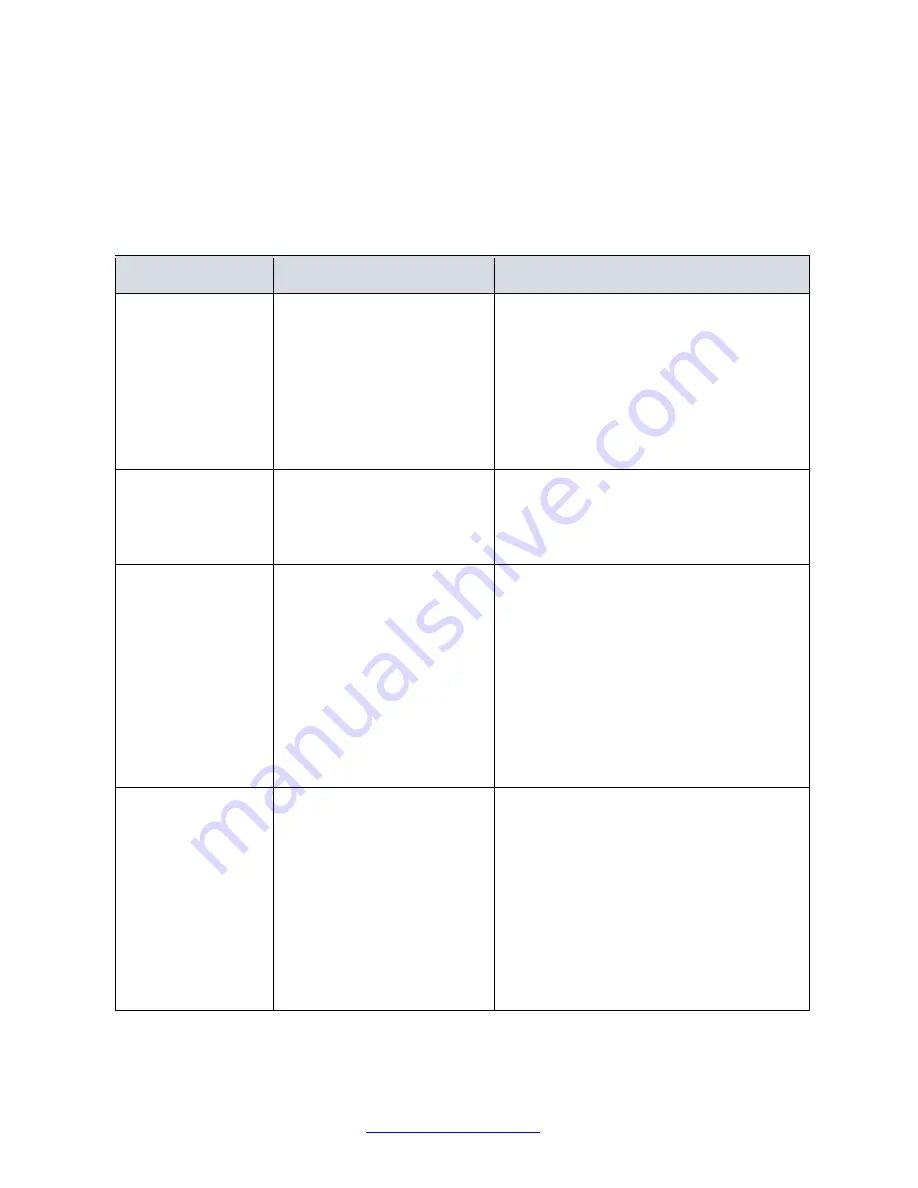
Transition Networks
SM8TAT2DPB Install Guide
16
of
23
4. Troubleshooting
Troubleshooting Chart
The following table lists Issues, Causes, and Actions to possible problems.
Table 4 Troubleshooting Chart
Issue
Cause
Action
System LED
is Off
The switch is not
receiving power.
1. Check if correct power cord is
connected firmly to the switch and to the
AC outlet socket.
2. Perform power cycling the switch by
unplugging and plugging the power cord
back into the switch.
3. If the LED is still off, try to plug power
cord into different AC outlet socket to
make sure correct AC source is supplied.
System LED is Red An abnormal state has been
detected by the switch.
Check the system log within the switch
from Web UI to view any abnormal state
(e.g. exceeding operating temperature
range) and take corresponding actions
to resolve.
Port Status LED is
Off in the
Link/Act/Speed
Mode
The port is not connected or
the connection is not
working.
1. Check if the cable connector plug is
firmly inserted and locked into the port
at both the switch and the connected
device.
2. Make sure the connected device is up
and running correctly.
3. If the symptom still exists, try
different cable or different port, in order
to identify if it is related to the cable or
specific port.
4. Check if the port is disabled in the
configuration settings via the Web UI.
Port Status LED is
Off in PoE Mode
The port is not supplying
power.
1. Check if the cable connector plug is
firmly inserted and locked into the port
at both the switch and the connected
device.
2. Make sure the correct Ethernet cables
are used.
3. If the symptom still exists, try
different cable or different port, in order
to tell if it is related to the cable or
specific port.
4. Check if the port is disabled in the
configuration settings via Web UI.






















