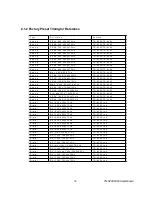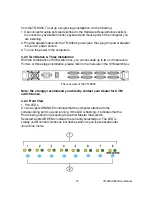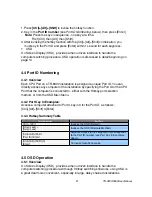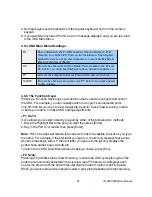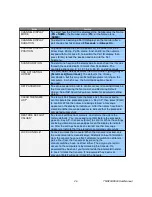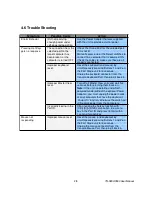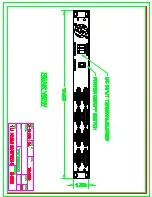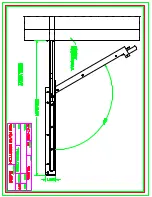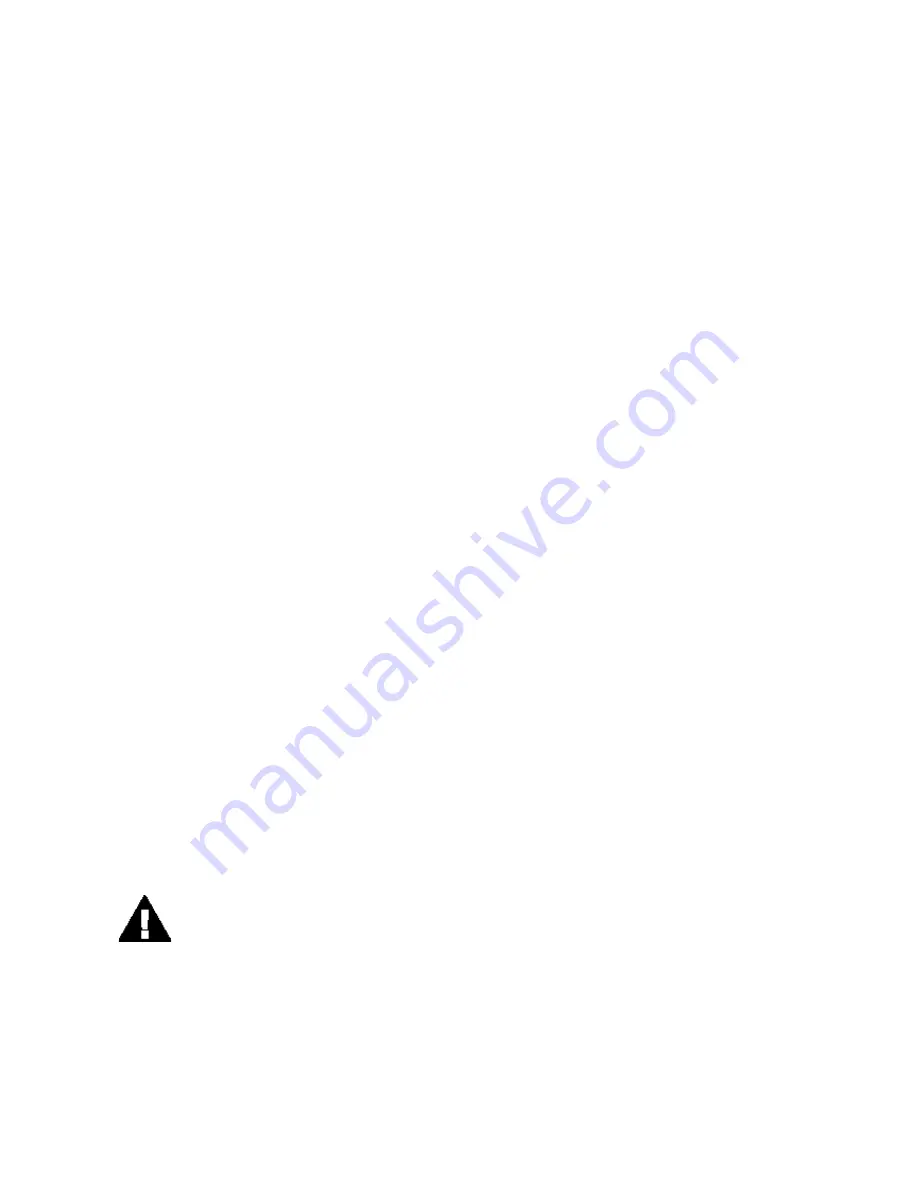
better suit your video card and your personal preference. Refer to Chapter 2 for more
information on using the on-screen menu to adjust the video display Before you begin,
make sure that powers to all the devices you will be connecting up have been turned off.
To prevent damage to your installation due to ground potential difference, make sure that
all the devices on the installation are properly grounded. Consult your direct vendor for
any technical issues if necessary.
CHAPTER 4 KVM Switch (TR-9300 only)
1
7VM Switch (RPD-
1178 only)
4.1 Features
w
Cascadable To Three Levels - Control Up to 512 Computers from a Single
Console
w
No Software Required - Computer Selection via Front Panel Switches, Hot Keys, or
OSD (On Screen Display)
w
Quick View Scan Feature for Monitoring Selected Computers
w
PS/2 Mouse Emulation Provided For System Bootup
w
Console’s PS/2 Mouse Controls All Connected Computers
w
PS/2 Compatible Mouse Support - Microsoft Intellimouse Explorer and Logitech
Fir Support*
w
SVGA, VGA and Multisync Monitor Support
w
LED Display For Easy Status Monitoring
w
Supports High Quality CS Series Custom Connector Cables
w
Hot Pluggable - Add or Remove Computers for Maintenance Without Powering
Down the Switch
Note:
PS/2 compatible mouse support is for three button (wheel) mice.
The Logitech Mouse Ware program’s
Change Device
procedure does not work
on Microsoft NT systems.
4.2 Installation of TR-9300
4.2.1 Before You Begin
Make sure that power to all the devices you will be connecting up have been turned
off. To prevent damage to your installation due to ground potential difference, make sure
that all devices on the installation are properly grounded. Consult your dealer for technical
details, if necessary.
4.2.2 Single Station Installation
In a Single Stage installation, there are no additional KVM switch daisy chained down
18
TR-9200/9300 User Manual