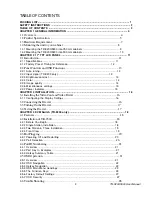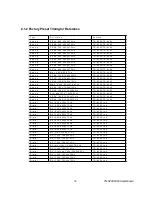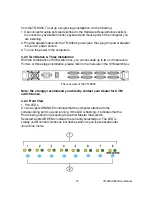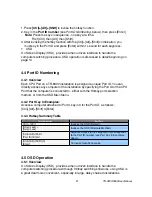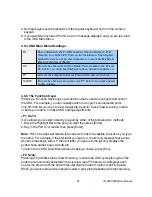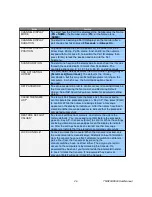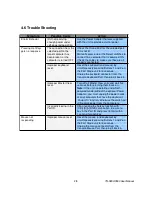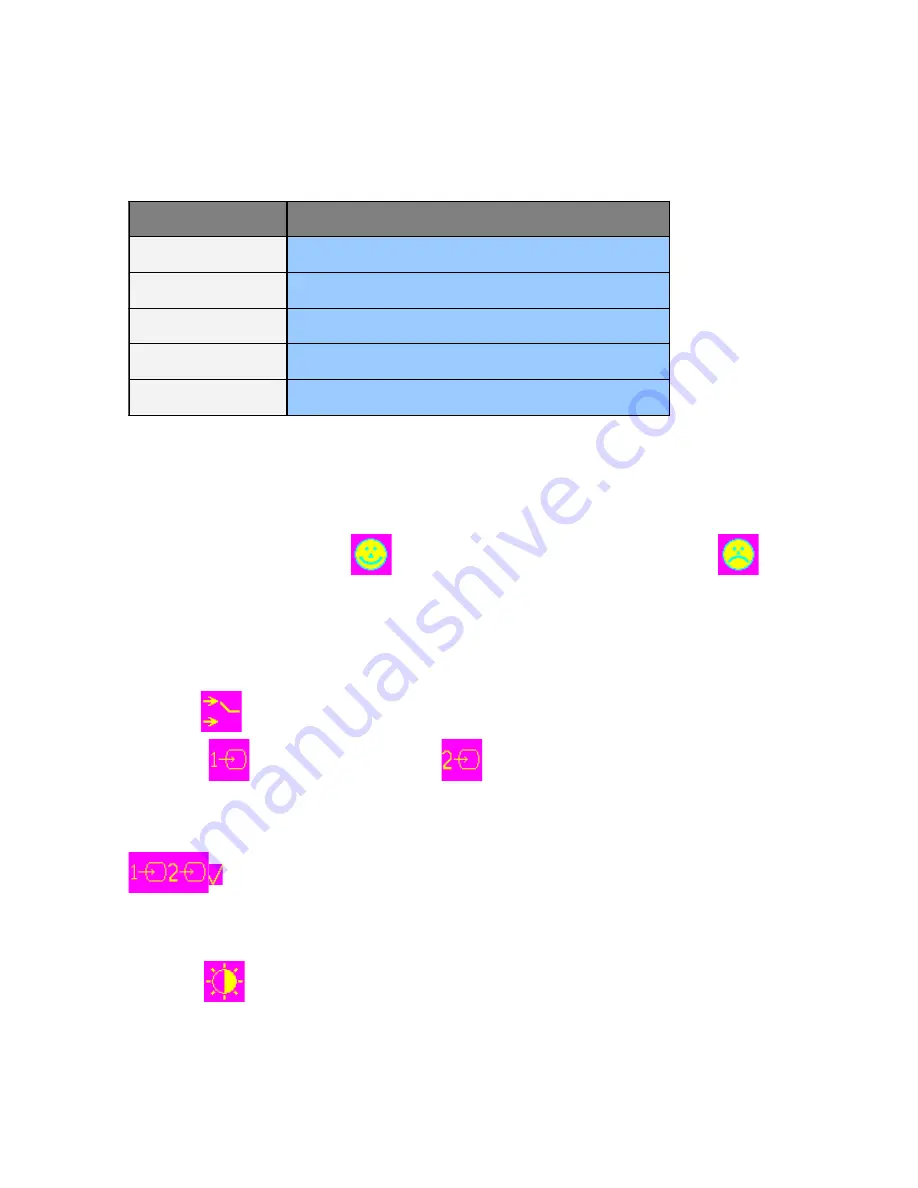
2.2 Panel Controls and OSD Functions
Controls Description
2.2.1 Auto tuning
1. Press the “AUTO” button. The panel will adjust the display size automatically
and also tune the panel to its best condition.
2. The OSD of the TR-9200/TR-9300 is GUI (graphic user’s interface) oriented.
In many selections the icon stands for “accept or yes”, while stands
for “abandon or no”.
2.2.2 Input signal (TR-9200 only)
The TR-9200 accepts two different types of input signals: analog VGA and DVI-D.
1. Press the “MENU” button.
2. Select
“input mode”
3. Input 1
is analog, while input 2
is DVI input.
4. Select correct one and return to main menu.
5. The TR-9300 together with its 3 -in-1 KVM cable can accept analog VGA signal
only.
2.2.3 Brightness/contrast
1. Press the “MENU” button.
2. Select
“brightness/contrast”
Controls
Description
Power On/Off switch
Soft power on/off button. Adjacent LED is lit when on.
Auto
Auto-synchronize and scale down display to any valid
factory preset timings.
Press to scroll the function you want to adjust.
Press to scroll the function you want to adjust.
Menu
To access the main menu. This button also acts as the
“Enter” button.
TR-9200/9300 User Manual
13