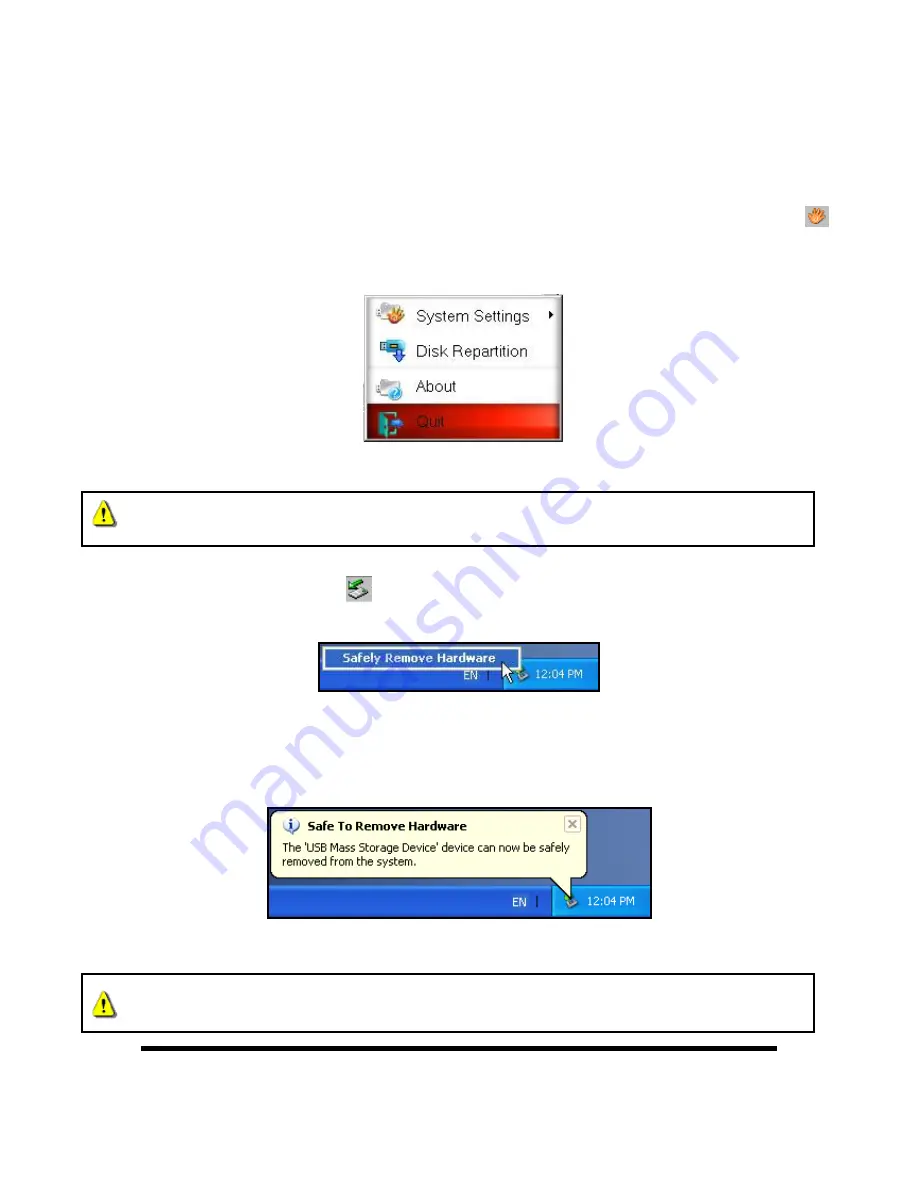
6
4.
Scan your fingerprint or enter your password when the
Fingerprint Verification
window appears.
5.
Once you are successfully logged in, you will have access to the JetFlash 220’s private storage capacity,
and can copy data to the flash drive
by simply dragging and dropping files or folders onto the
Removable
Disk
drive letter that represents the JetFlash 220.
Disconnecting from a Computer
1.
When you are finished using the JetFlash 220
,
right click on the
“Fingerprint Application Suite”
icon on the Windows System Tray and select the
“Quit”
option.
Figure 4. Quit
NEVER disconnect the JetFlash 220 from a Computer when its LED is flashing.
2.
Select the Removable Hardware
icon on the system tray.
3.
The Safely Remove Hardware pop-up window will appear. Select it to continue.
Figure 5. Safely Remove Hardware
4.
A message window will appear stating,
“The ‘USB Mass Storage Device’ device can now be safely
removed from the system.”
Figure 6. Safe to Remove Hardware
WARNING! To prevent data loss, always use this procedure before removing the JetFlash
220 from a Windows
®
computer.





















