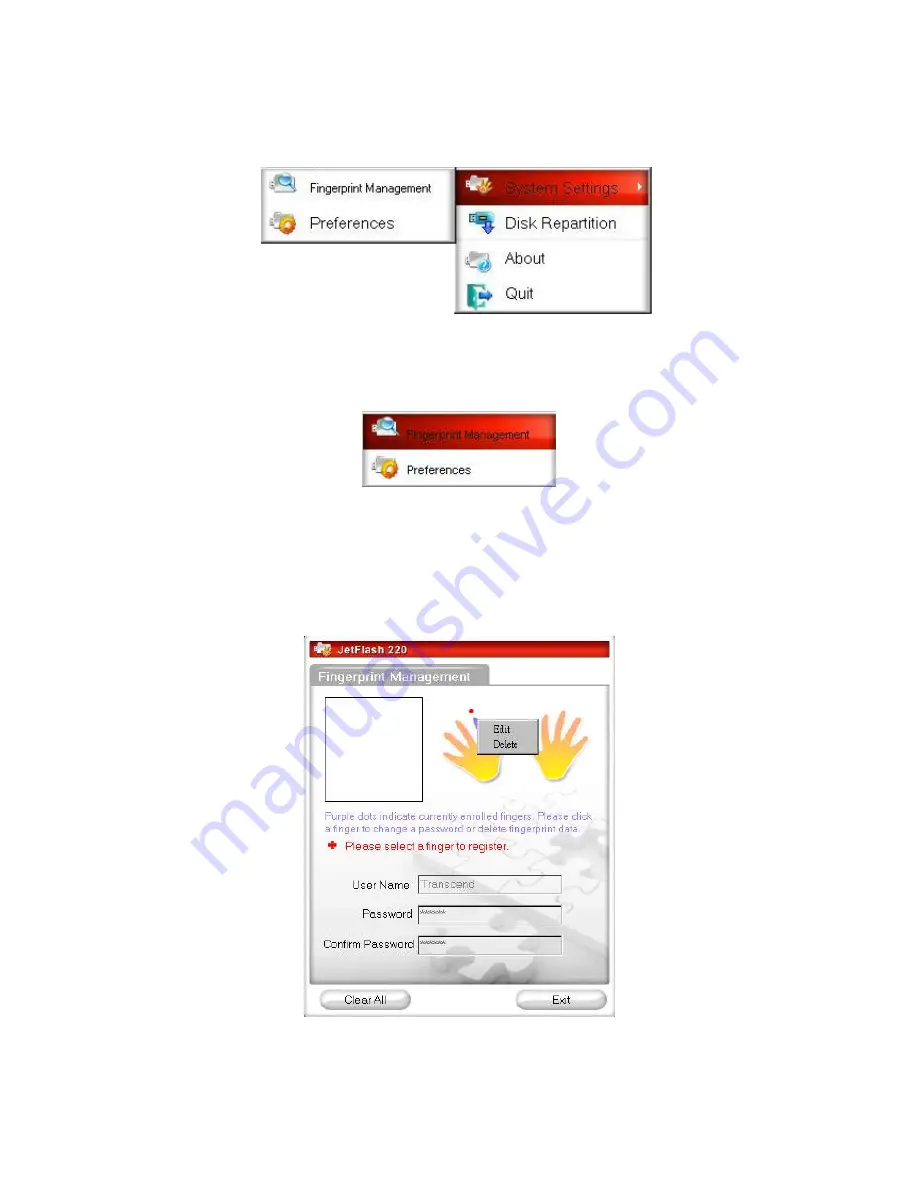
13
System Settings
You can change the JetFlash 220’s fingerprint login settings through the
System Settings
menu in the
Fingerprint Application. System Settings can only be accessed by logging in to the
Fingerprint Verification
window with your fingerprint or secret password.
Fingerprint Management
Fingerprint Management lets you manage the login data for each of the software’s 10 finger accounts. In this
menu you can Add new enrollments and Modify or Delete existing fingerprints.
Figure 17. System Settings menu – Fingerprint Management
1.
Select
Fingerprint Management
from the System Settings menu.
2.
Click on one of the enrolled fingerprints (enrolled fingerprints are indicated by a finger with a dot above it).
You will be given the option to Edit or Delete. If you choose Edit, you can modify the
User Name
and
Password
for that fingerprint.
Figure 18. Edit / Delete options
3.
If you choose ”
Delete
”
,
this enrolled fingerprint will be deleted from the JetFlash
220’s
database
and can
no longer be used for authentication.























