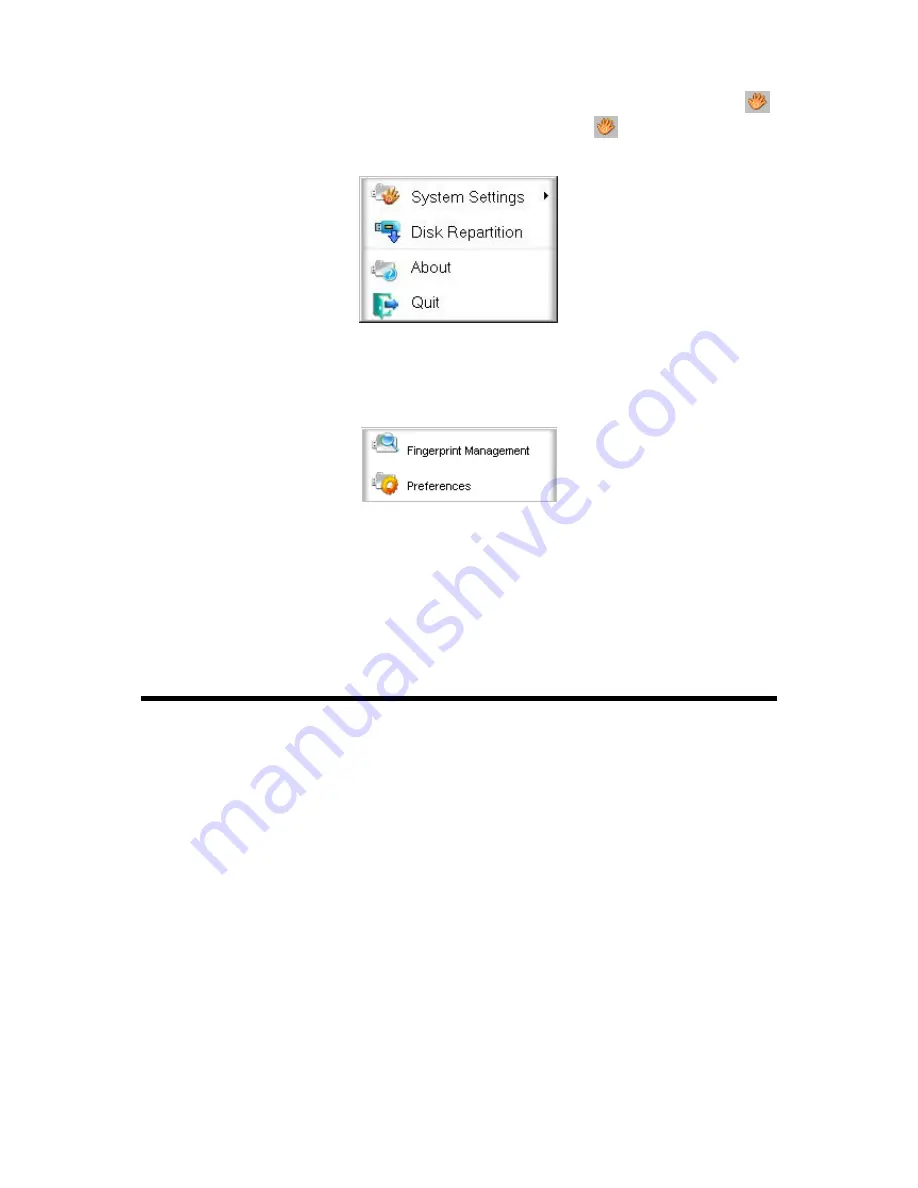
12
JetFlash 220 Software Application
After starting the JetFlash 220 Fingerprint Application software
,
the JetFlash 220 software icon
will
appear on the Windows System Tray. Move your mouse pointer over the
icon and click the right mouse
button. The JetFlash 220 software main menu will pop-up.
Figure 15. JetFlash 220 Software Main Menu
1.
System Settings:
This menu lets you manage important functions of the JetFlash 220
software, such as
enrolling or deleting fingerprints, changing passwords and switching the interface language.
Figure 16. System Settings menu
2.
Disk Repartition:
Allows you to adjust the size of the public and private areas of the drive (use with
caution, as this function will erase the entire contents of your drive)
3.
About:
Displays current version of the JetFlash 220 software
.
4.
Quit:
Closes the JetFlash 220 software application
(note: the private partition of the drive will no
longer be available when the software application is closed)























