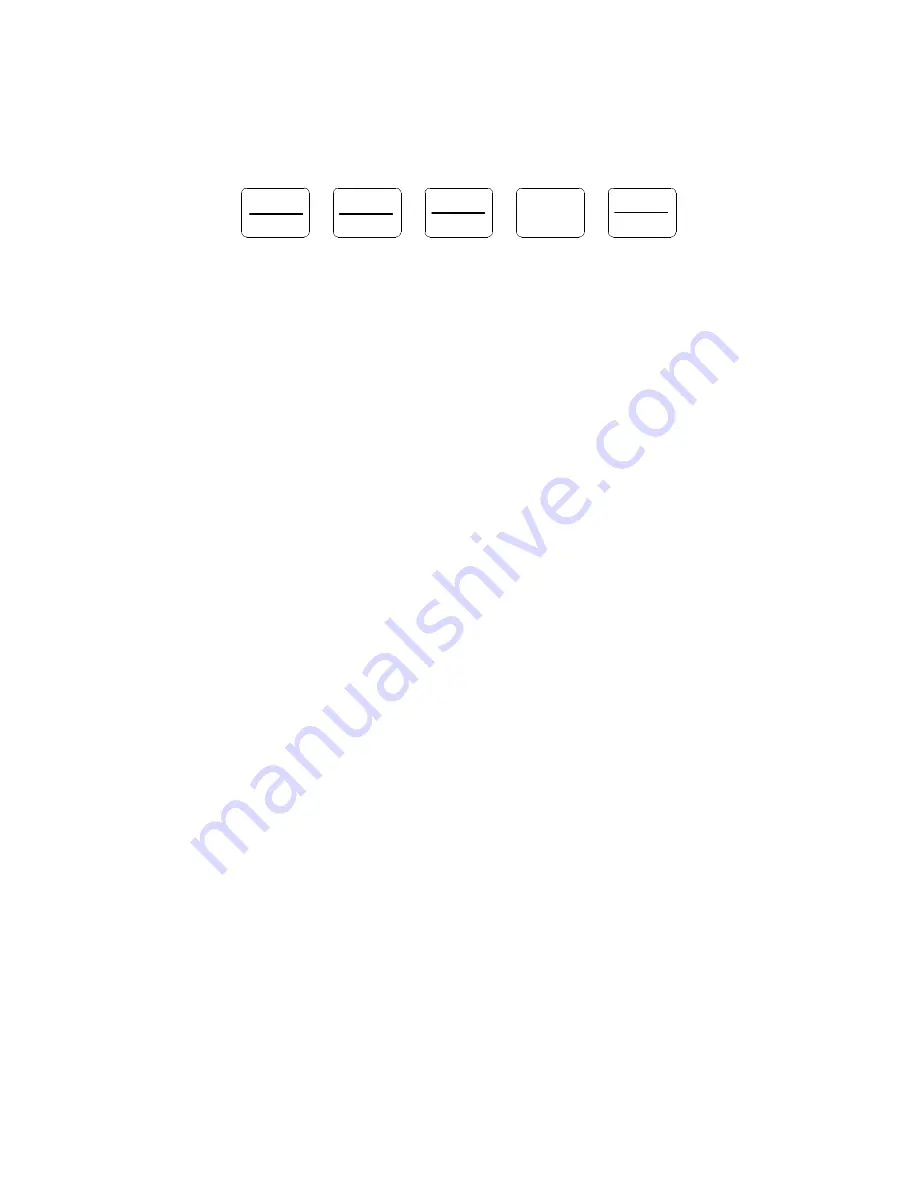
Page 7-2
7.2 KEYBOARD
The keyboard is composed of five function keys. Refer to Figure 7-2 for the overall layout and key
locations.
ZERO
GROSS
NET
TARE
lb
ON
OFF
kg
FIGURE 7-2: Function Keys Layout
7.2.1 FUNCTION KEYS
lb/kg
– This key toggles the indicator between lb and kg units if enabled in the User (“A”)
Menu. See Chapter 5 for more information.
Zero
- This key sets the indicator to display zero provided the following conditions are met:
1. The indicator is displaying Gross weight.
2. The displayed weight is within the zero reset range that is programmed in F4 of the
Setup (“F”) Menu.
3. The scale is not in motion.
4. The scale is not in overload (see Appendix D for error codes).
NOTE:
When the ZERO key is held for three seconds, it shuts the indicator off.
Net/Gross
- This key toggles the indicator between Gross weight and Net weight only if a
Tare has been established.
Tare
- This key is used to establish a Tare provided the following conditions are met:
1. The indicator is not at or below Gross zero.
2. The scale is not in motion.
3. The scale is not in overload (see Appendix D for error codes).
Print -
This key is used to send weight information out to the serial port provided the follow-
ing conditions are met:
1. The scale is not in motion.
2. The scale is not in overload (see Appendix D for error codes).
NOTE:
When the indicator is off, the PRINT key is used to turn the indicator on.
7.3 GENERAL SCALE OPERATION
7.3.1 WEIGHING AN ITEM
1. Select the desired weighing unit by pressing the lb/kg key until that unit is indicated on
the display.
2. If necessary, press the ZERO key to obtain a weight reading of zero.
3. Place the object to be weighed on the scale’s platter and allow the weight indication to
stabilize. If the item weight exceeds the scale’s weight capacity, it displays “
pppppp
”.
4. Read the weight shown on the display.























