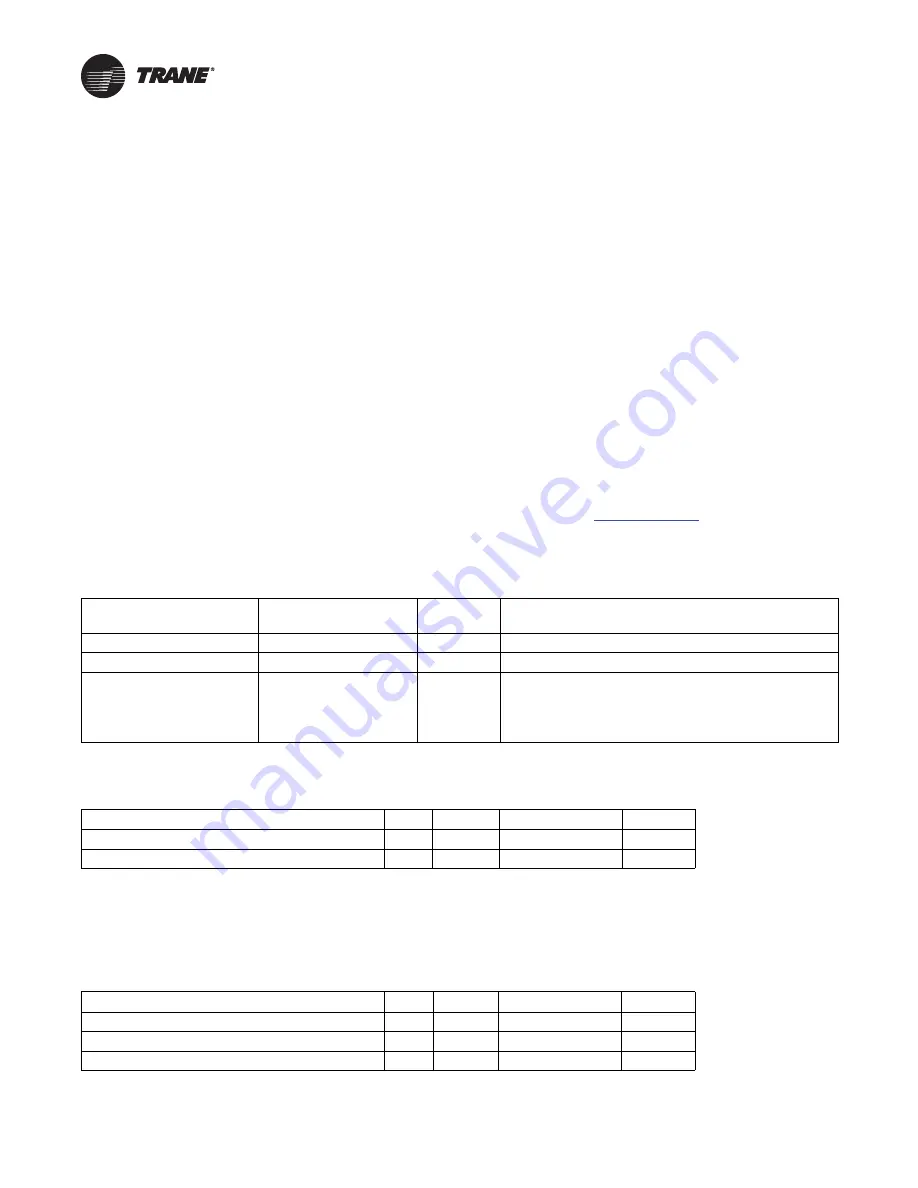
32
AFDG-SVU01L-EN
Service Interface
AFD Operator Interface
Chiller information is tailored to operators, service
technicians, and owners. When operating a chiller, there is
specific information you need on a day-to-day basis—
setpoints, limits, alarm information, and reports.
When servicing a chiller, you need different information
and usually more of it—historic and active alarms,
configuration settings, and customizable control
algorithms, as well as operation settings.
By providing two different tools—one for daily operation
and one for periodic service—everyone has easy access to
pertinent and appropriate information.
Tracer AdaptiView Operator Interface
For the operator’s day-to-day operational information,
Tracer® AdaptiView™ displays data (English or SI units)
simultaneously on the 12-inch, color touch-sensitive
screen. Logically organized groups of information—chiller
modes of operation, active alarms, settings and reports
put information conveniently at your fingertips. The AFD
status can be viewed from the Tracer® AdaptiView™
MOTOR target area on the home page. Refer to the
Tracer
AdaptiView Display for CenTraVac Chillers, Daily
Operations
manual (CTV-SVU01*-EN) for more
information on the Tracer® AdaptiView™ display.
Tracer TU Service Tool (Laptop Computer)
Tracer® TU is software installed on a portable laptop
computer and used, by the service technician or advanced
operator, to interface with the UC800 controller on the
CenTraVac™ chiller. When you need more detailed
information about a Trane® chiller, connect your laptop
computer (with the Tracer® TU software installed) to the
UC800’s “Service Tool” USB plug-in port (this port is
extended to exterior of the control panel cabinet for easy
access).
The Tracer® TU software provides access to that particular
machine’s configuration settings, customizable limits,
status, and up to 60 active or historic alarms. A technician
can interact with an individual device or a group of devices
for advanced troubleshooting. For more information on
Tracer® TU, visit your local Trane Service company, or
Trane‘s website at
.
Use Tracer® TU when a factory or startup setting requires
field alterations.
Table 5.
The following Adaptive Frequency Drive (AFD) information is available from the Tracer AdaptiView display:
Tracer® AdaptiView™
Display
MENU items
Units
Comments
Reports - Motor (AFD items)
AFD Frequency
Hz
Settings - Mode Overrides
Oil Pump Manual Control
Auto/On
Oil pump manual control
Chiller Control Signal
Auto/Manual
Manual control allows the user to override the automatic signal
and manually drive the Compressor Control Signal from 0–100%.
The limits and safeties remain active. The compressor control
signal controls a calculated combination vanes position and drive
speed for leaving water control signal.
Note:
Both motor report and mode overrides contain chiller content along with the AFD related items identified above.
Table 6.
Tracer TU: Service Setpoints view: Adjustable Frequency Drive Setpoints section
Description
Min
Max
Factory Default
Units
AF Control
N/A
N/A
(Auto, Fixed)
Auto
N/A
Re-Optimization Sensitivity
0
100
20%
Percent
Notes:
1.
Use only Factory Defaults. Defaults other than above may effect chiller reliability
2. AF Re-optimization Sensitivity
- Every 30 minutes the optimizing algorithm compares the current value of the inlet
guide vane position to the value that was stored after the last re-optimization. If the difference is greater than the AF Re
optimization Sensitivity setting, re-optimization occurs. This value is adjustable from 0 to 100%, where 0 would
guarantee re-optimization every 30 minutes and 100% would guarantee no re-optimization.
Table 7.
Tracer TU: Field Startup view: Adjustable Frequency Drive section
Description
Min
Max
Factory Default
Units
Maximum Frequency
38
60
60
Hertz (Hz)
Minimum Frequency
38
60
38
Hertz (Hz)
AFD Surge Capacity Increase
0
5
1
Hertz (Hz)



























