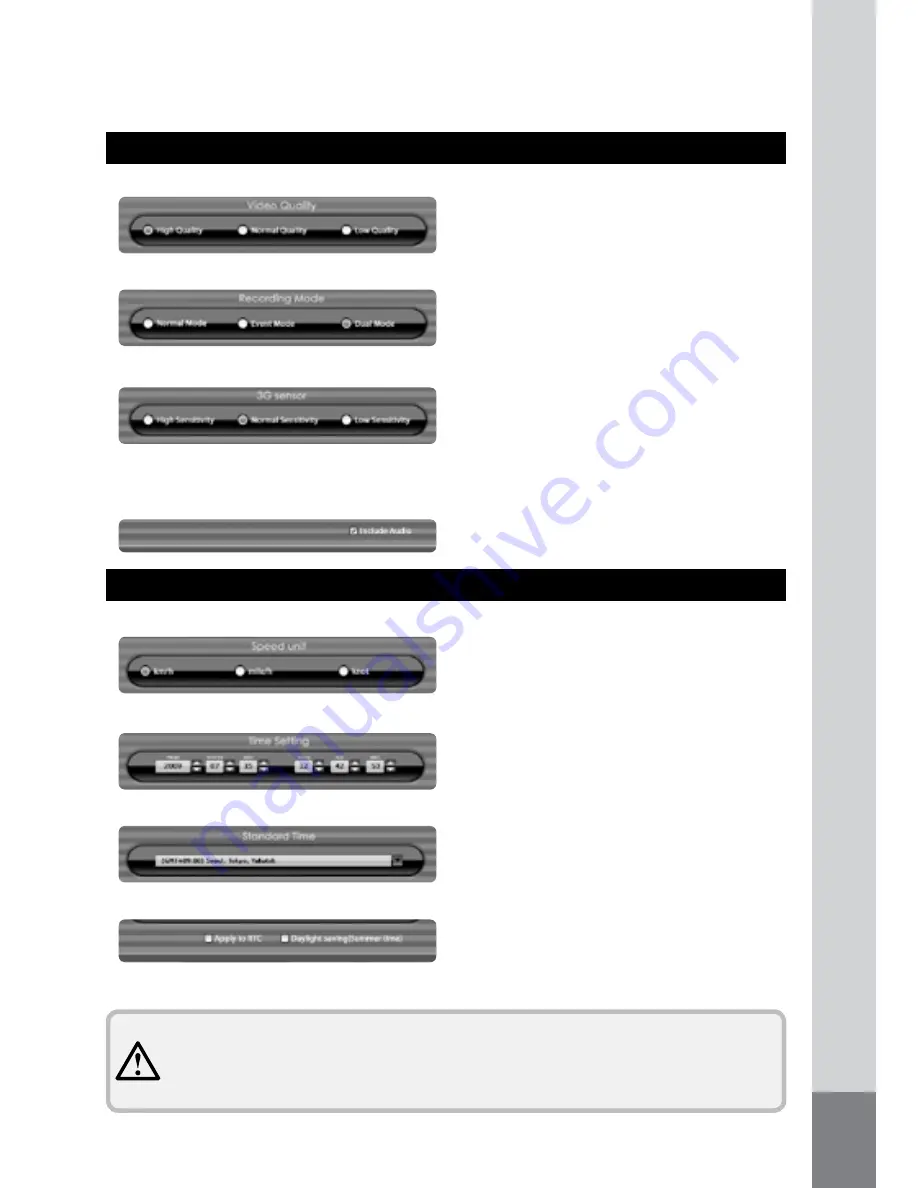
25
Recording Settings
Time / Unit Settings
- High Quality : high-definition recording (heavy capacity)
- Normal Quality: medium-definition recording (medium-
capacity)
- Low Quality : low-definition recording (low capacity)
- Include Audio: Audio recording activated during video
recording.
- Regular Mode: Regular recording at 1 min. intervals
- Event Mode: Recording activated only in an event (15 sec.)
- Dual Mode: Event recording activated in an event during
normal recording and after an event recording, returns to
normal recording.
- High Sensitivity: even insignificant shocks are detected.
- Normal Sensitivity: normal shocks are detected.
- Low Sensitivity: only significant shocks are detected.
· Setting the sensitivity of the 3G sensor
· Setting the recording mode
· Setting the recording option(s)
· Setting the recording quality
· Setting the speed units
· Time option
· Setting the data/time
· Setting world standard time
- Apply to RTC: If this box is ticked, the date and time set
above will be applied to the unit (the time saved in the
unit will be overwritten).
- Set the current date and time. In the absence of the GPS
antenna, these settings will not be made automatically.
Therefore, always make the settings manually, if the GPS
antenna is not utilised.
- Set the local standard time.
- Set the speed unit indicated in the PC VIEWER program.
* The optimal sensitivity of the shock sensor varies with the type of vehicle and the operating terrain. Therefore,
first perform a driving test with the three levels of sensitivity and then set the appropriate sensitivity.
- Daylight saving (Summer time): select whether summer time is applied.
* ‘Local Standard Time’ may differ from the actual time, as the time information from check-
ing “Apply to RTC” is applied after the SD card is re-inserted into the unit.
* If the unit receives a GPS signal, the time will be set by the GPS signal/time.
Содержание Recorder-Cam
Страница 28: ...INSTRUCTION MANUAL...




































