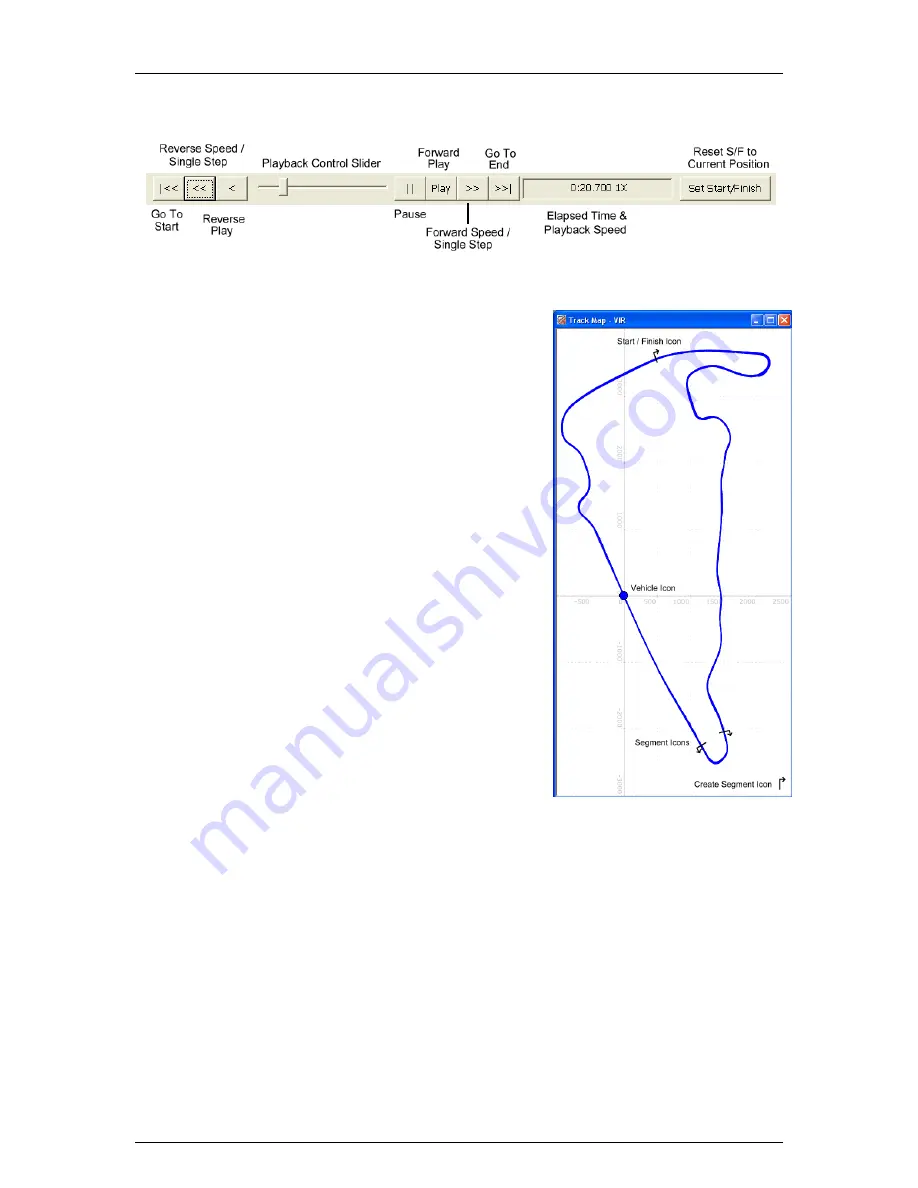
Traqmate User Manual V1.0
June 14, 2005
Copyright © 2005 Track Systems Technologies, LLC
Page 27
Playback Controls
Figure 22 - Playback Controls
Track Map
The Track Map is the heart of the GPS Data Acquisition
System. The Track Map will show one or more laps of one or
more vehicles. The vehicles will move around the track
according to the Playback Controls in effect.
The Track Map is used to set the Start / Finish Line that is
used to calculate the lap times shown in the Setup and
Segment Screens. If you are using Traqmate Complete, the
Start / Finish Line will transfer over if it was previously set in
the DU. In Traqmate Basic, you must set the Start / Finish
line manually by grabbing the Start / Finish Icon (it will turn
into a checkered flag) and dragging it to the new location.
Alternatively, you can use the Playback Controls to position
the Reference Vehicle and press the Set Start / Finish
Button.
The Track Map is also used to set the range for Segments.
This is similar to setting the Start / Finish Line. Drag the
Create Segment Icon onto the track near where you want
the Segment. Then drag the Segment Start and Segment
End Icons into position.
The Track Map will automatically scale to the size of the
window but will always stay in proper proportion. For this
reason, you may have unused areas on the bottom or side
of the window.
The Track Map axis coordinates are in Feet.
Figure 23 - Track Map
G vs. Time
The G vs. Time Graph is just like the G vs. Distance (see below) only it plots over time instead of
distance. Therefore, it is most useful for analyzing a single vehicle since two different laps will not
match up on the time scale.






























