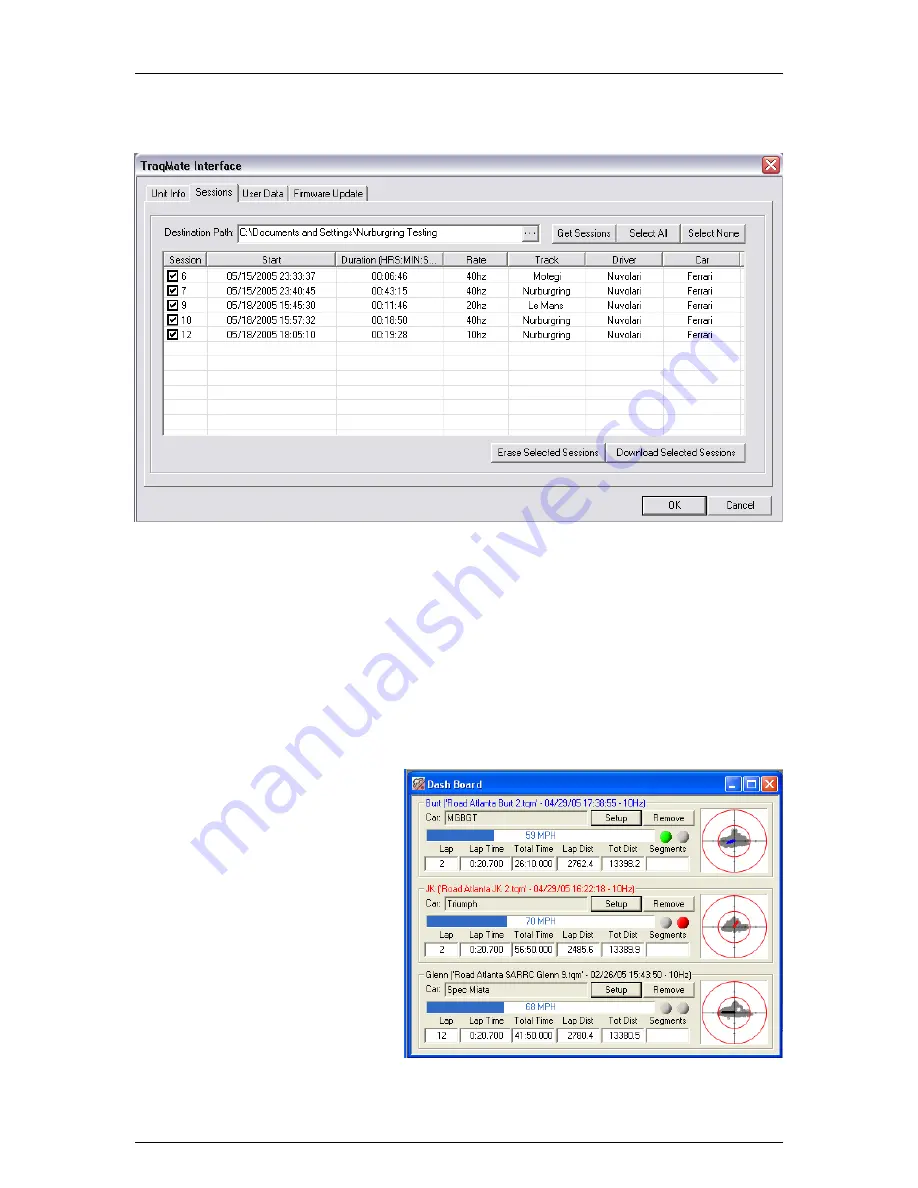
Traqmate User Manual V1.0
June 14, 2005
Copyright © 2005 Track Systems Technologies, LLC
Page 25
Session Upload Screen
Figure 19 - Session Upload Screen
This screen will show all the sessions that are currently stored in the Traqmate. From this screen,
you can upload the sessions to your PC or erase them. If you do not erase the sessions, they will
stay in the unit.
The Session numbers are re-usable. If you erase session 1, the next session will be session 1
even though you may already have a session 2 and 3. The Start date will show the date that the
session was recorded and length of time of the session. Rate is the Sampling Rate.
Note that Track, Driver, and Car can actually change from those recorded if you erase a driver,
track or car from the User Data. For this reason it is recommended to upload all data before
changing the User Data.
Analysis Tools
Dashboard
Just as in your car, the dashboard is
where you look to get information
about what is going on with the
vehicle and to change settings with
that vehicle.
Within each driver frame it shows the
current speed in MPH as a bar graph,
whether the driver is accelerating
(Green Dot), Coasting (Grey Dot), or
Braking (Red Dot). An outline of the
Friction Circle is shown with the
instantaneous G vector.
Figure 20 - Dashboard






























