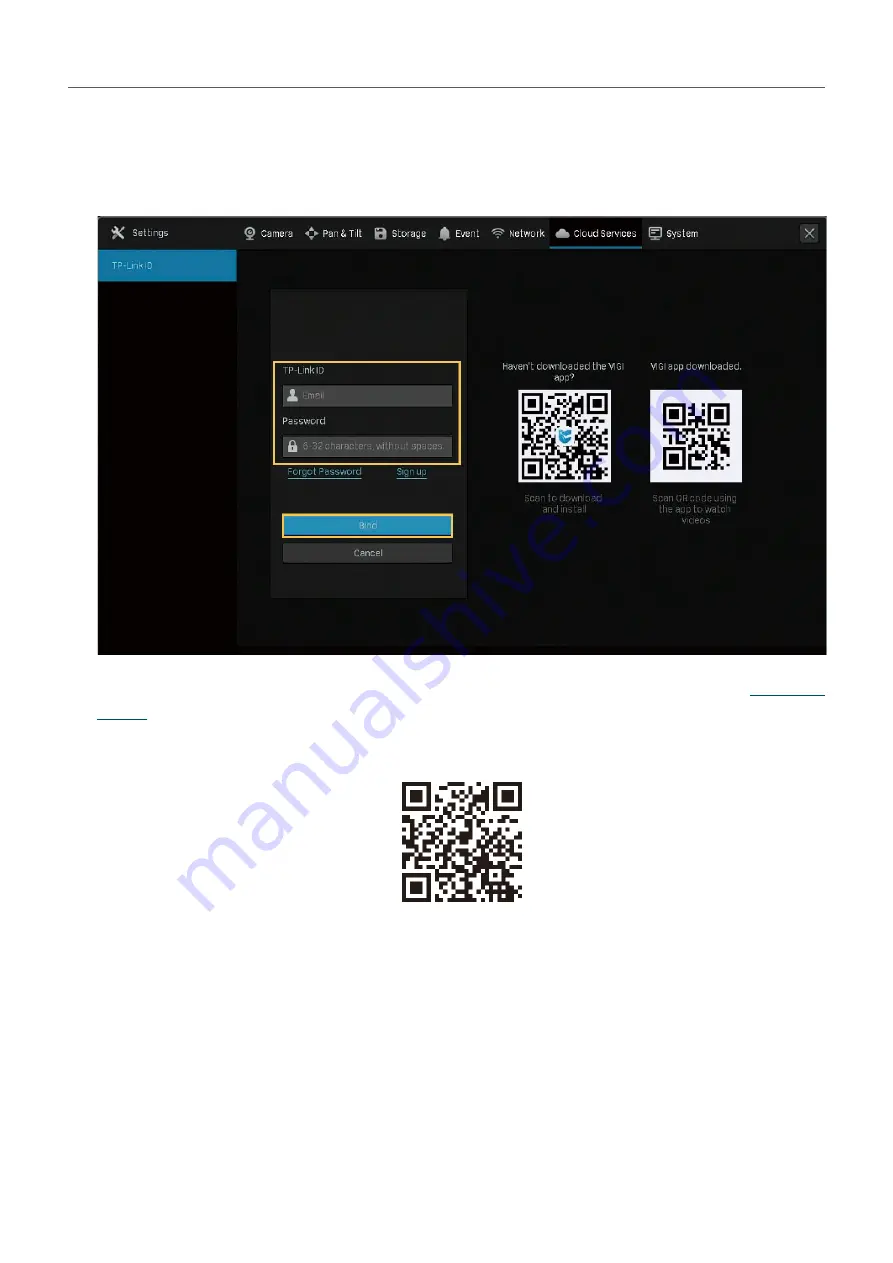
110
Chapter 7
Network Management
1. Right click on the Live View screen and click
Settings
in the Main Menu. Go to
Cloud Services
>
TP-Link ID
.
2. Click
Bind
. Enter your TP-Link ID and password and click
Bind
. If you do not have a TP-Link ID, click
Sign Up
to register.
3. After binding your TP-Link ID, download VIGI Security Manager on the computer from
, or download the VIGI app on your mobile phone by scanning the QR code below. Log in
with your TP-Link ID. Then you can monitor the live view and manage the NVR remotely on your
computer or mobile phone.
If you want to unbind the TP-link ID, click
Unbind
on the same page. Enter the password of the NVR in
the pop-up window and click
Unbind
.
Содержание VIGI NVR1008
Страница 1: ...Network Video Recorder User Guide 1910012908 REV1 0 0 September 2020 ...
Страница 56: ...52 Chapter 2 Configure Your Network Camera 2 Select the cameras to be removed Click Remove Device ...
Страница 134: ...130 Chapter 9 System Management 3 Click Export Log and select a file path in the pop up window Click Export Log ...






























