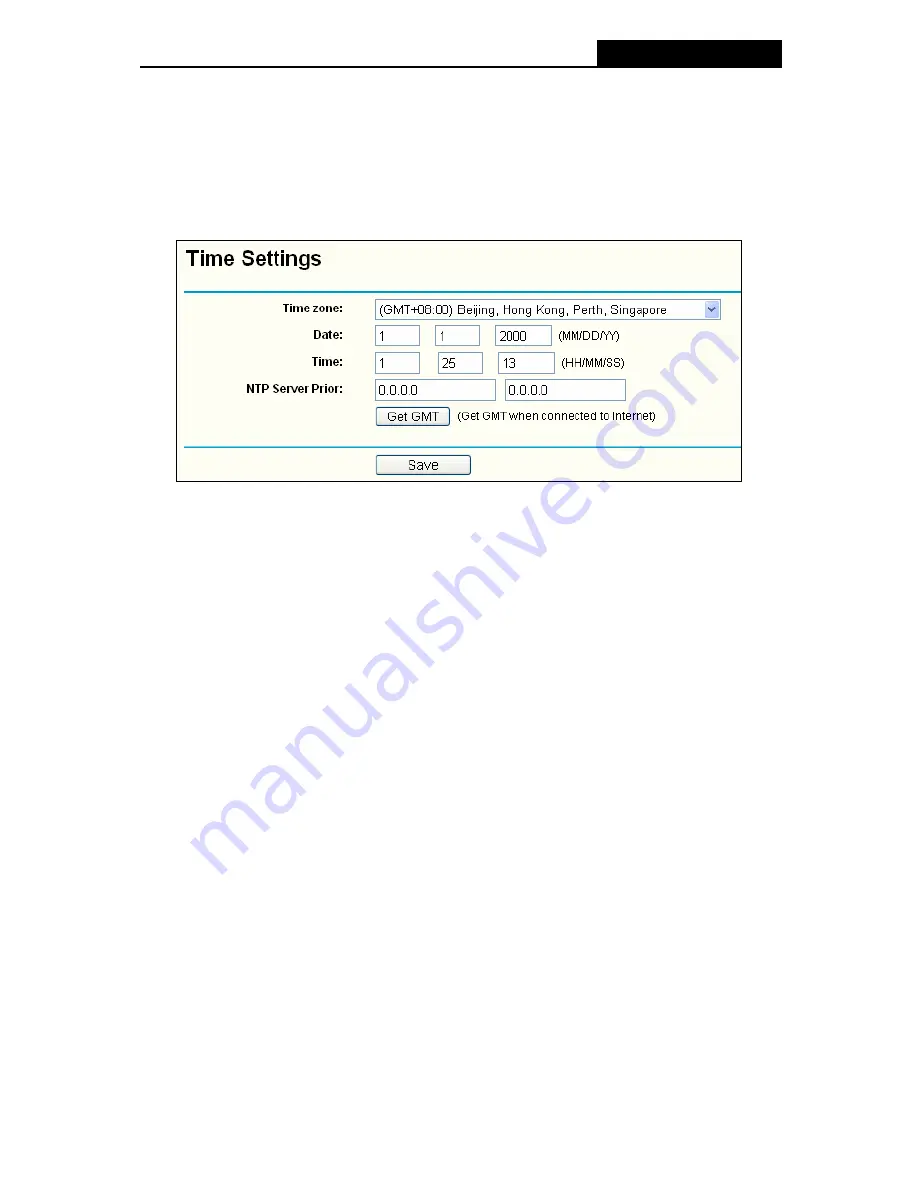
TL-WR941N/TL-WR941ND
Wireless N Router
Password, System Log
and
Statistics.
Click any of them, and you will be able to configure the
corresponding function. The detailed explanations for each submenu are provided below.
4.16.1 Time Setting
Choose menu “
System Tools
→
Time Setting
”, you can configure the time on the following
screen.
Figure 4-70 Time settings
¾
Time Zone -
Select your local time zone from this pull down list.
¾
Date -
Enter your local date in MM/DD/YY into the right blanks.
¾
Time -
Enter your local time in HH/MM/SS into the right blanks.
¾
NTP Server Prior -
Enter the address for the NTP Server, then the Router will get the time
from the NTP Server preferentially. In addition, the Router built-in some common NTP
Servers, so it can get time automatically once it connects the Internet.
To configure the system manually:
1. Select your local time zone.
2. Enter date and time in the right blanks.
3. Click
Save
to save the configuration.
To configure the system automatically:
1. Select your local time zone.
2. Enter the IP address for
NTP Server Prior
.
3. Click
the
Get GMT
button to get system time from Internet if you have connected to the
Internet.
)
Note:
1. This setting will be used for some time-based functions such as firewall. You must specify
your time zone once you login to the router successfully, otherwise, these functions will not
take effect.
2. The time will be lost if the router is turned off.
-78-






























