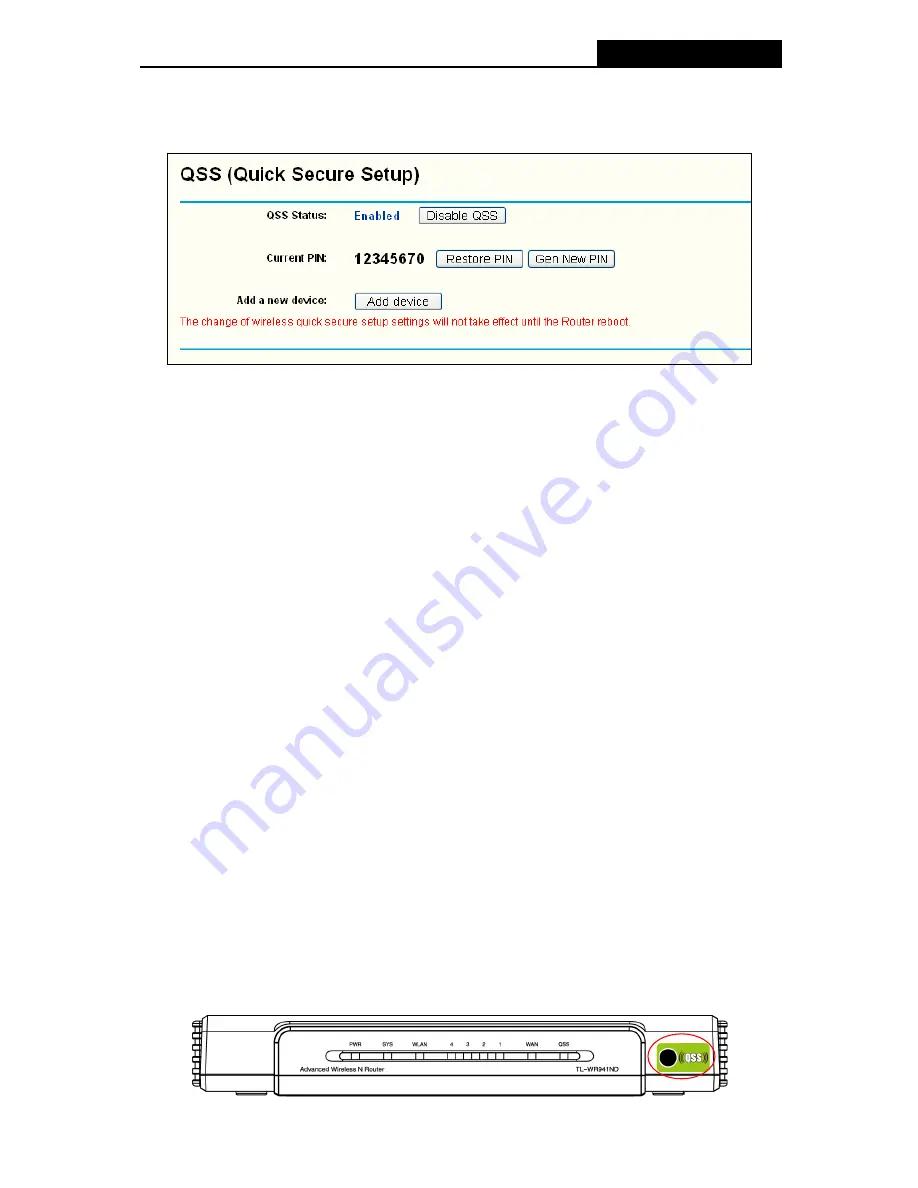
TL-WR941N/TL-WR941ND
Wireless N Router
(Quick Secure Setup)
function.
a). Choose menu “
QSS
”, you will see the next screen (shown in Figure 4-2 ).
Figure 4-2 QSS
¾
QSS Status -
Enable or disable the QSS function here.
¾
Current PIN -
The current value of the Router's PIN displayed here. The default PIN of the
Router can be found in the label or User Guide.
¾
Restore PIN -
Restore the PIN of the Router to its default.
¾
Gen New PIN -
Click this button, and then you can get a new random value for the Router's
PIN. You can ensure the network security by generating a new PIN.
¾
Add device -
You can add the new device to the existing network manually by clicking this
button.
b). To add a new device:
If the wireless adapter supports Wi-Fi Protected Setup (WPS), you can establish a wireless
connection between wireless adapter and Router using either Push Button Configuration (PBC)
method or PIN method.
)
Note:
To build a successful connection by QSS, you should also do the corresponding configuration of
the new device for QSS function meanwhile.
For the configuration of the new device, here takes the Wireless Adapter of our company for
example.
I. By
PBC
If the wireless adapter supports Wi-Fi Protected Setup and the Push Button Configuration (PBC)
method, you can add it to the network by PBC with the following two methods.
Method One:
Step 1: Press the QSS button on the front panel of the Router.
-17-






























