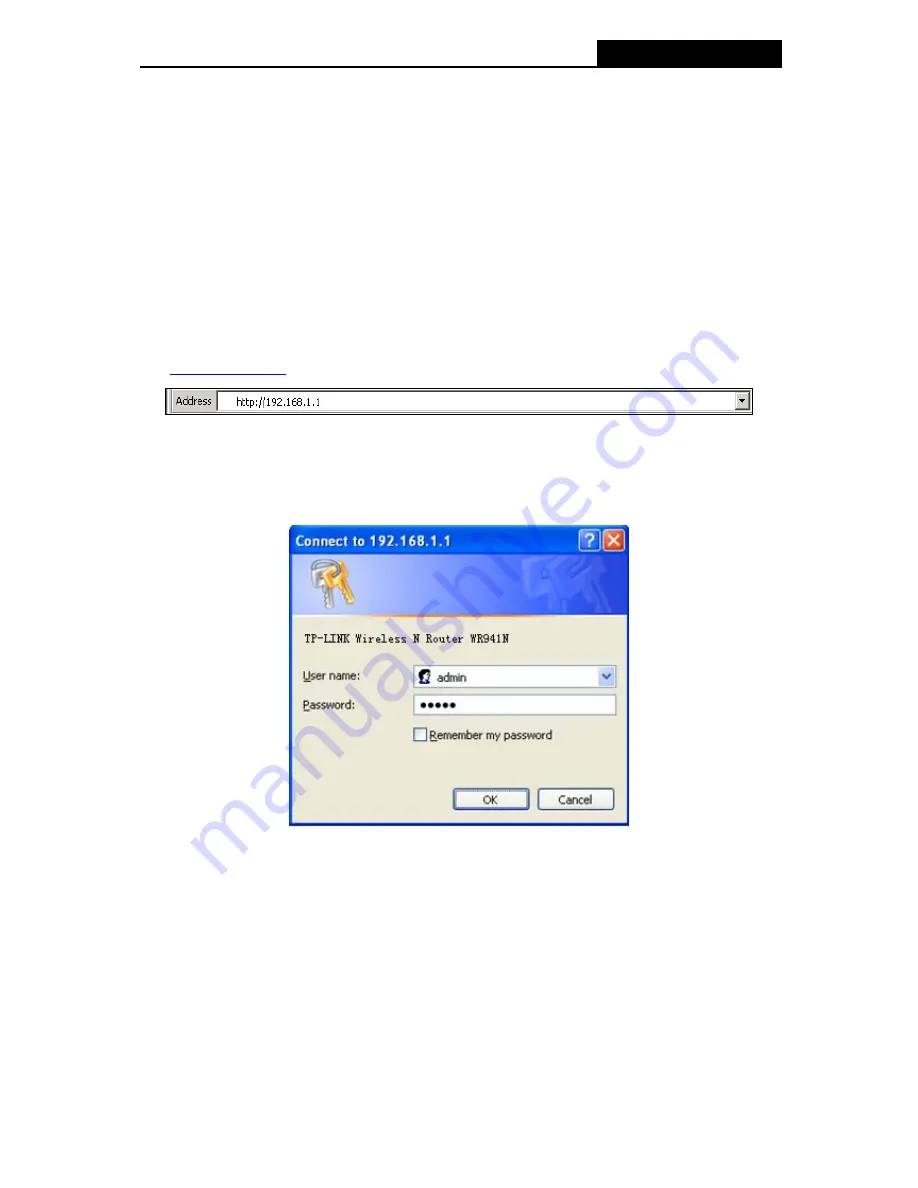
TL-WR941N/TL-WR941ND
Wireless N Router
2. Is
the
TCP/IP
configuration for your PC correct?
)
Note:
If the Router's IP address is 192.168.1.1, your PC's IP address must be within the range of
192.168.1.2 ~ 192.168.1.254.
3.2 Quick Installation Guide
With a Web-based (Internet Explorer or Netscape
®
Navigator) utility, it is easy to configure and
manage the TL-WR941ND Wireless N Router. The Web-based utility can be used on any
Windows, Macintosh or UNIX OS with a Web browser.
1. To access the configuration utility, open a web-browser and type in the default address
http://192.168.1.1
in the address field of the browser.
Figure 3-3
Login the Router
After a moment, a login window will appear, similar to the Figure 3-4. Enter
admin
for the User
Name and Password, both in lower case letters. Then click the
OK
button or press the
Enter
key.
Figure 3-4 Login Windows
)
Note:
If the above screen does not pop-up, it means that your Web-browser has been set to a proxy. Go
to Tools menu>Internet Options>Connections>LAN Settings, in the screen that appears, cancel
the Using Proxy checkbox, and click
OK
to finish it.
2. After successfully login, you can click the
Quick Setup
to quickly configure your Router.
-10-
















































