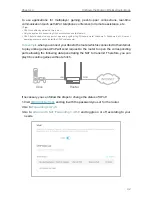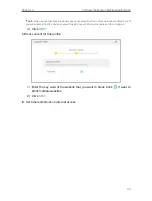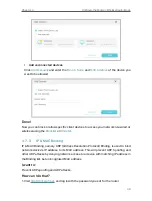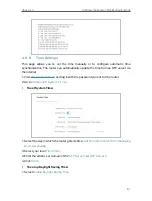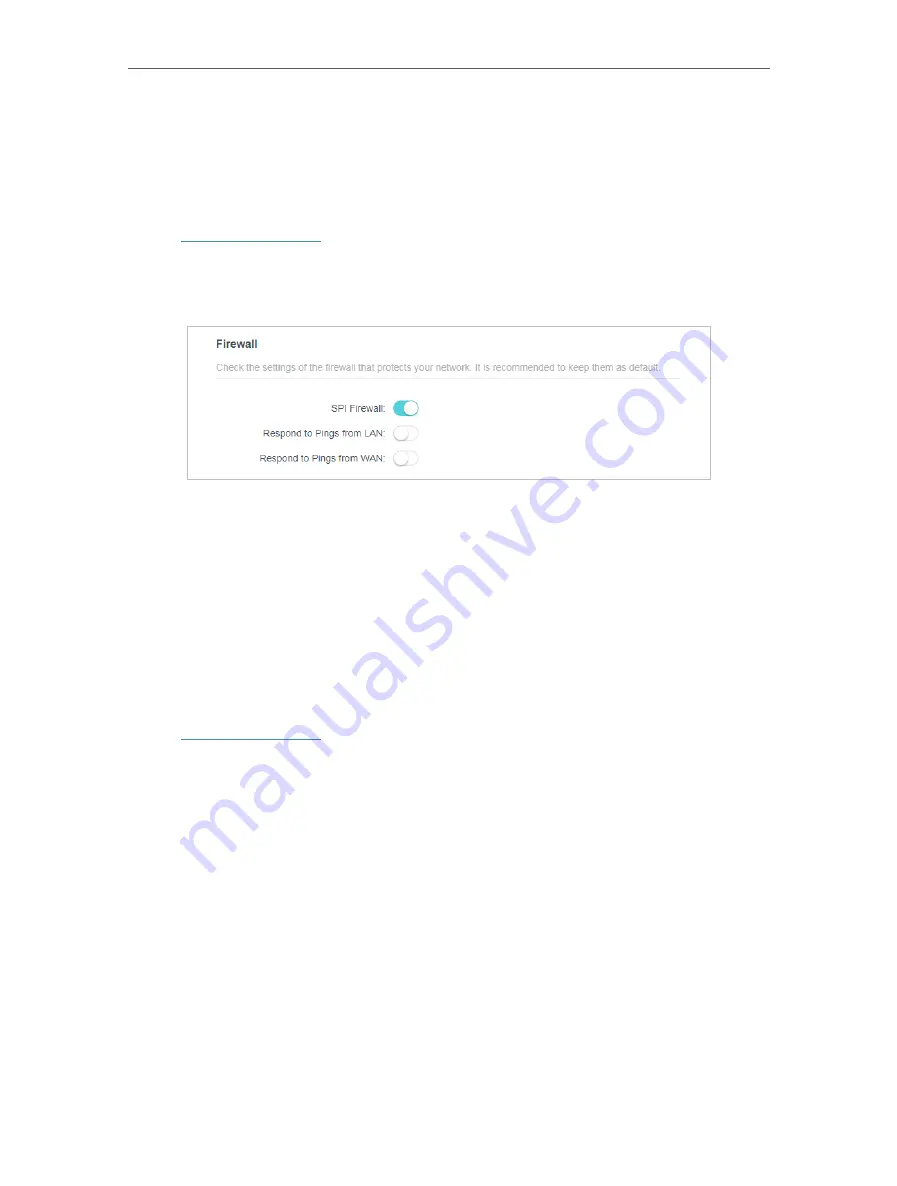
47
Chapter 4
Configure the Router in Wireless Router Mode
4 7 1 Firewall
The SPI (Stateful Packet Inspection) Firewall protects the router from cyber attacks
and validate the traffic that is passing through the router based on the protocol. This
function is enabled by default.
1. Visit
http://tplinkwifi.net
, and log in with the password you set for the router.
2. Go to
Advanced
>
Security
>
Firewall
, and configure the parameters as you need. It’s
recommended to keep the default settings.
4 7 2 Access Control
Access Control is used to block or allow specific client devices to access your network
(via wired or wireless) based on a list of blocked devices (Blacklist) or a list of allowed
devices (Whitelist).
I want to:
Block or allow specific client devices to access my network (via wired or wireless).
How can I do that?
1. Visit
http://tplinkwifi.net
, and log in with the password you set for the router.
2. Go to
Advanced
>
Security
>
Access Control
:
3. Select the access mode to either block (recommended) or allow the device(s) in the
list.
To block specific device(s):
1 ) Select
Blacklist
and click
SAVE
.